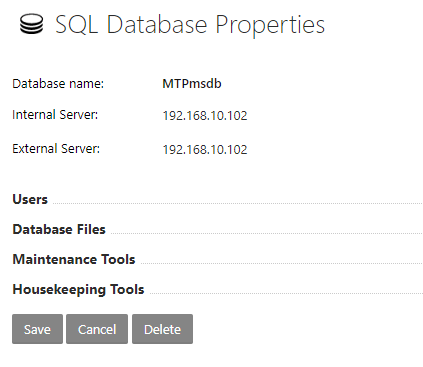Categories
What should I enter as the host (host name)?
If you use MS SQL as the database for your website, you must specify the host name in your configuration files, which is not localhost but a specific host. In the following article, we will show you which host you need to use for this and how you can access it via the customer panel.
To do this, log in to the customer panel and navigate to My products as soon as you are logged in. Select the product in which your MS SQL database was created and select the corresponding database under Databases in the left-hand menu.
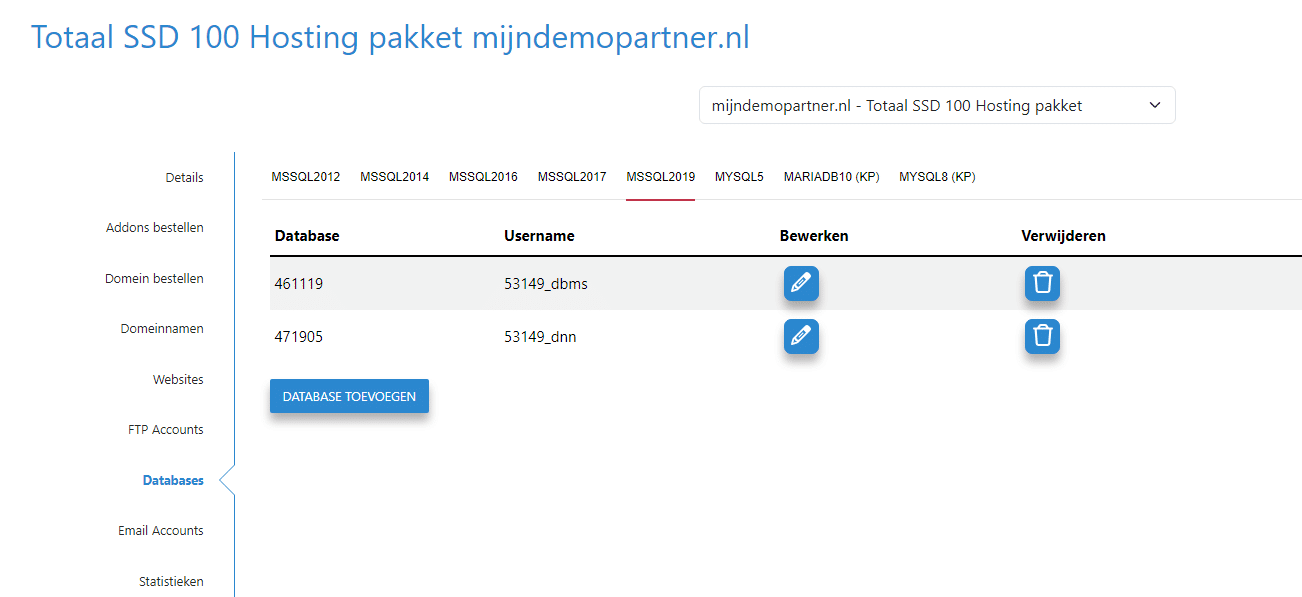
You will then see the host you need to use in your local code within the hosting area, referred to as Database Host:
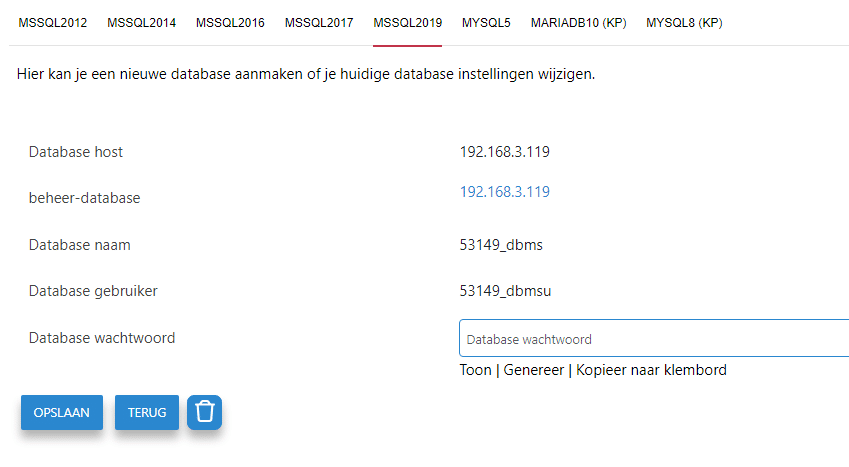
For MS SQL 2019, as in this example, this is the IP address 192.168.3.119
This IP address can only be used within the hosting area. If you want to establish an external connection, for example locally with Visual Studio, you must specify the external host. This can be found in the following article:
Please note! We get a lot of questions about the host of the MS SQL, which is not a localhost.To find the host of your database, you can follow the steps below. Make sure you are logged into your Control Panel account, then click on SQL Server 2016 (this can also be 2014 or 2012)
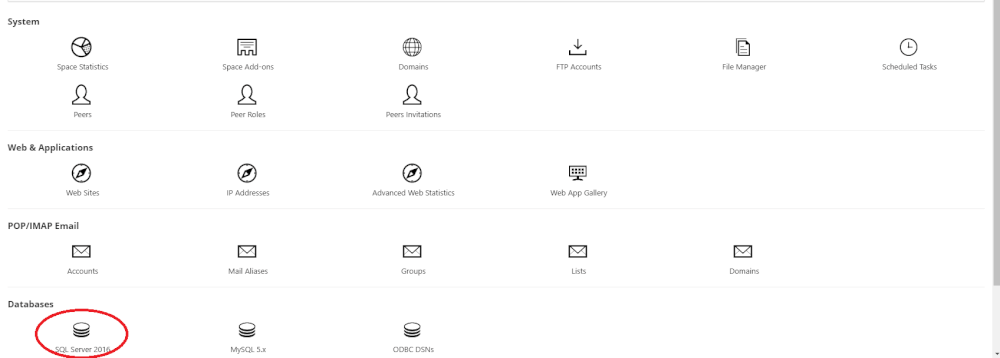
Then click on your database.

You will then see the host of your database.