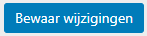Categories
Installing WordPress Advanced Editor Tools (TinyMCE)
If you want to use Advanced Editor Tools within WordPress then you first need to install the plugin.
1) First click on the heading plug-ins and then on new plugin
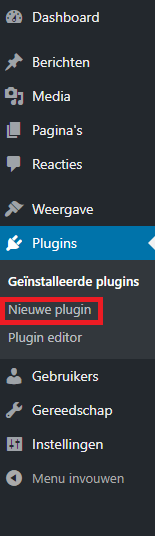
2 ) Then search for Advanced Editor Tools and click on install.
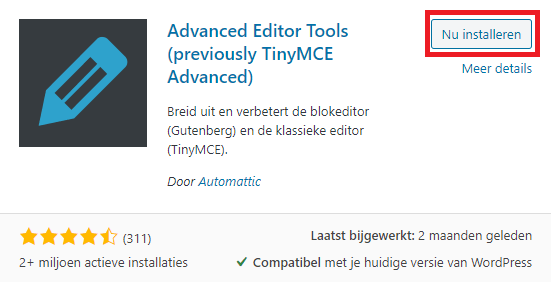
3 ) Then go to installed plug-ins
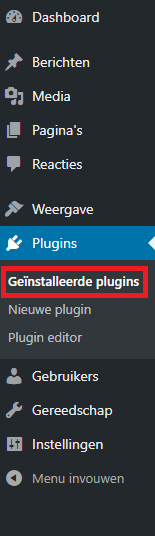
4 ) Then click on configuration
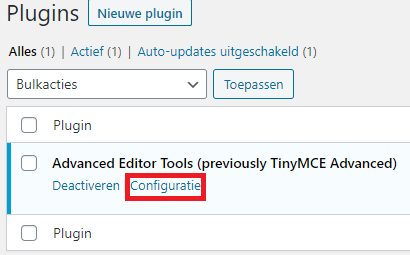
5 ) Set this up completely according to your wishes
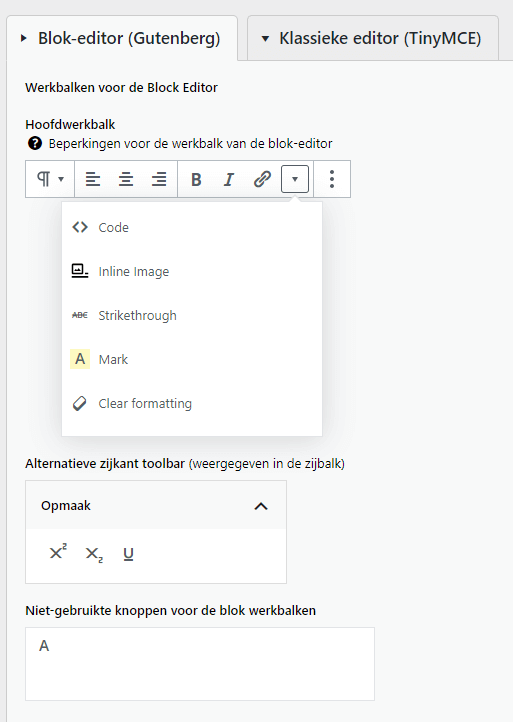
6 ) When you are ready click on save settings