Categories
Byte Ordermark BOM error message within WordPress
You may see the following error message returned within WordPress once you get started installing and configuring Plugins, this can be due to a lot of different causes and is easily fixed. Most reports of this occur with installing the Updraft plugin to enable backups directly from your WordPress site.
The notification occurs due to an incorrect UTF setting of the wp-config.php file, and is often caused by opening this file in an editor that saves it differently by default.

To fix this you need a "bare" text editor, we recommend SciTe or Notepad++ for this. Every website administrator benefits from having such a program installed. Even if you don't dive into code on a daily basis.
Log into FTP with an account or use the Filemanager in the control panel. And navigate to the WWWROOT folder within your hosting space, open the file wp-config.php.
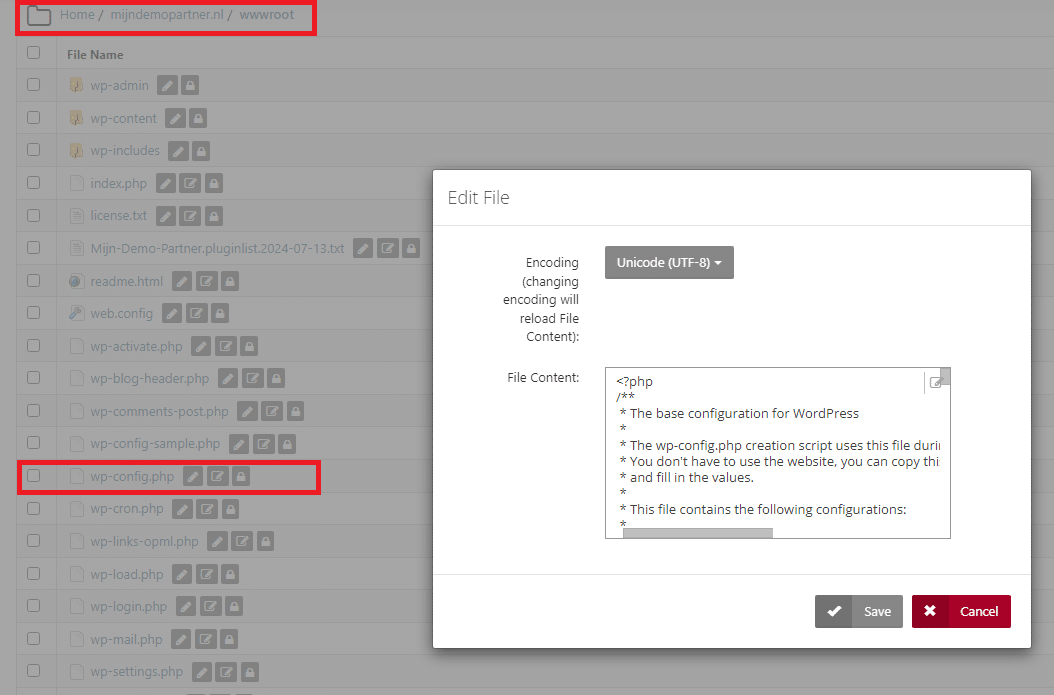
Copy the entire contents of the wp-config.php file and paste it within your word processor into a new file inside it.
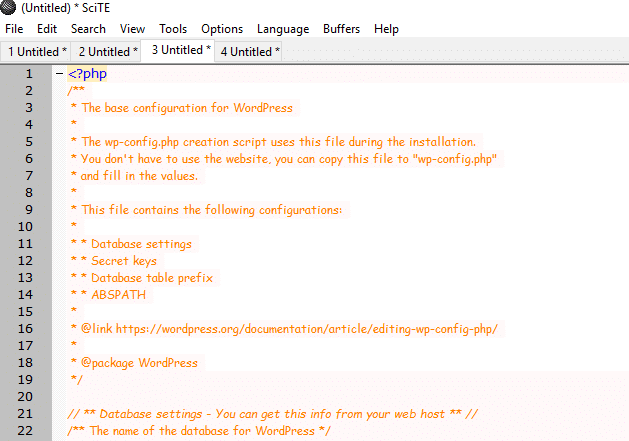
After this, go to File within SciTe -> Encoding -> and select UTF 8 without BOM.
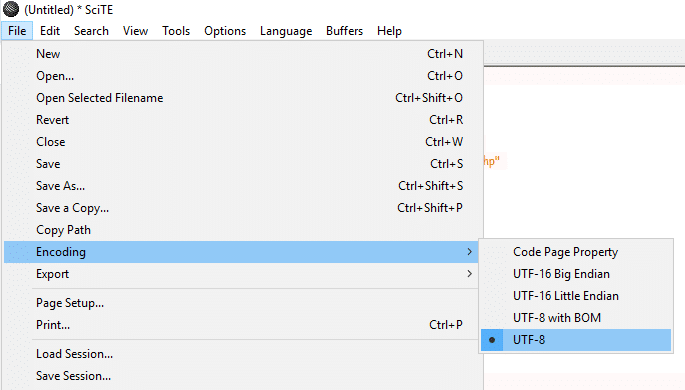
Keep the file open and navigate back to the file manager or FTP, and delete your existing wp-config.php file.
After this, create a new wp-config.php file, making sure you have the name and location correct. Open this now empty file, and paste in the full content from your text editor (SciTe).
Save the file and your changes, after this this error message should be solved.