Categories
Installing ClassicPress
To install ClassicPress at MijnHostingPartner.nl you can perform the following steps, first make sure you create and download the following:
- MySQL database and user, note these details in notepad.
- ClassicPress zip file, downloadable here:
https://www.classicpress.net/get-classicpress/
- FTP account and client such as FileZilla
- your favorite text editor for files
After you have downloaded the zip file and created the other things you can start the installation, here is to start by unzipping the zip file locally, and uploading the files to the wwwroot. Only prompt to overwrite files is to execute.
After this if all the files are uploaded, you can do a full write permissions for the domain for a while. You do this through the control panel under websites. And then remove the following checkmark:
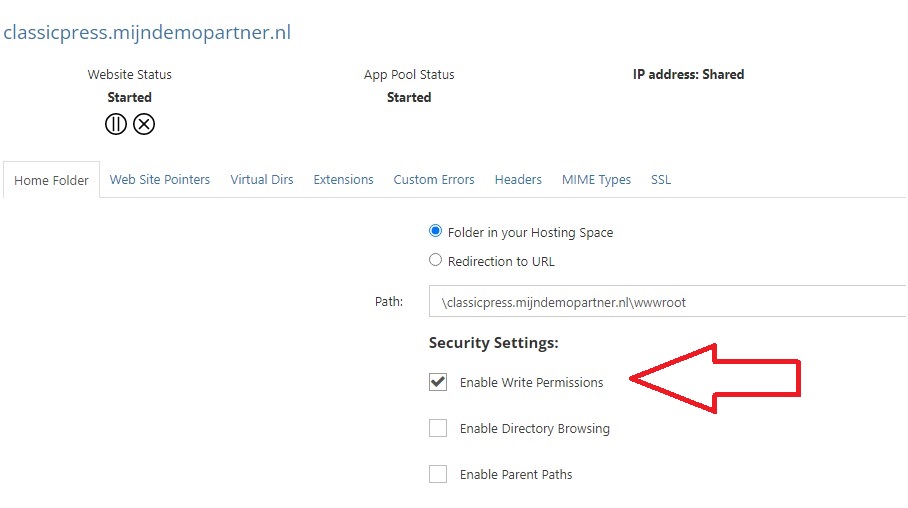
After this, the default web.config file still needs to be expanded with the correct rewrite rules for ClassicPress. This can be added in the following way:
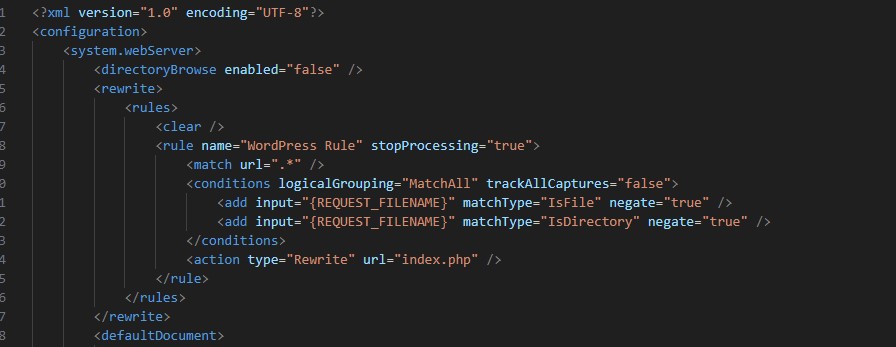
After these two things you can go to the URL where you want to install, in our case classicpress.mydemopartner.com
Screen will open up for the database information. These can be further filled in how you created them.
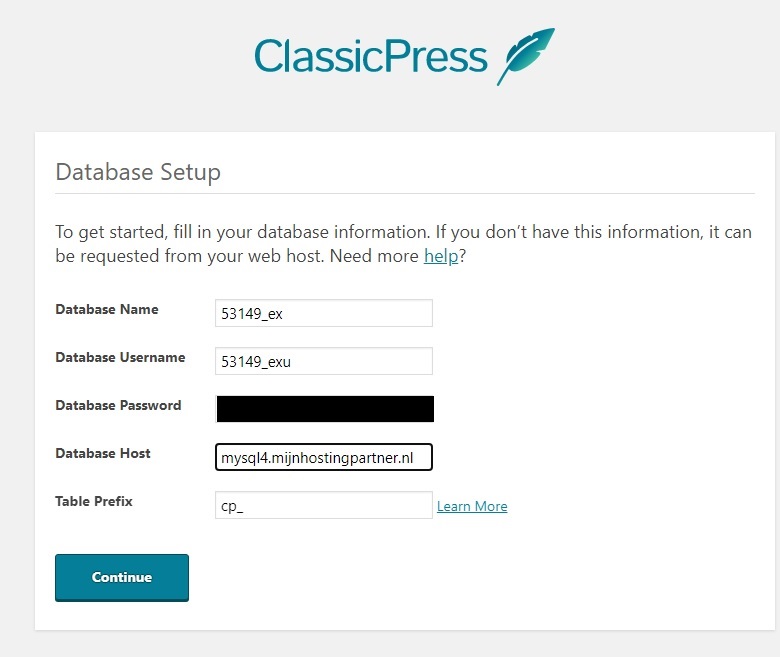
After entering and connecting you can proceed to enter the administrator data:
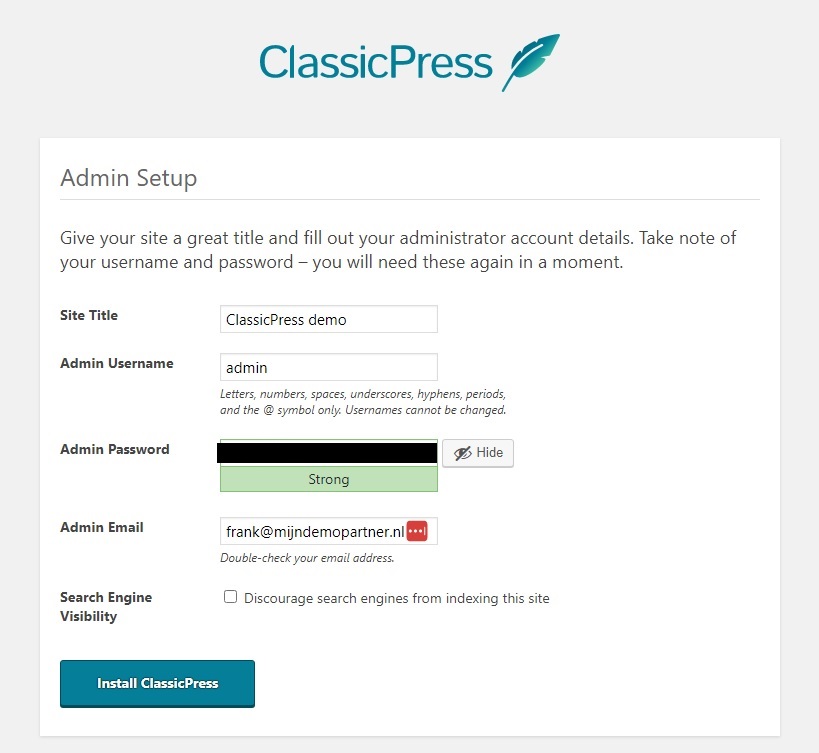
ClassicPress is then installed, and can be logged in with your chosen credentials.
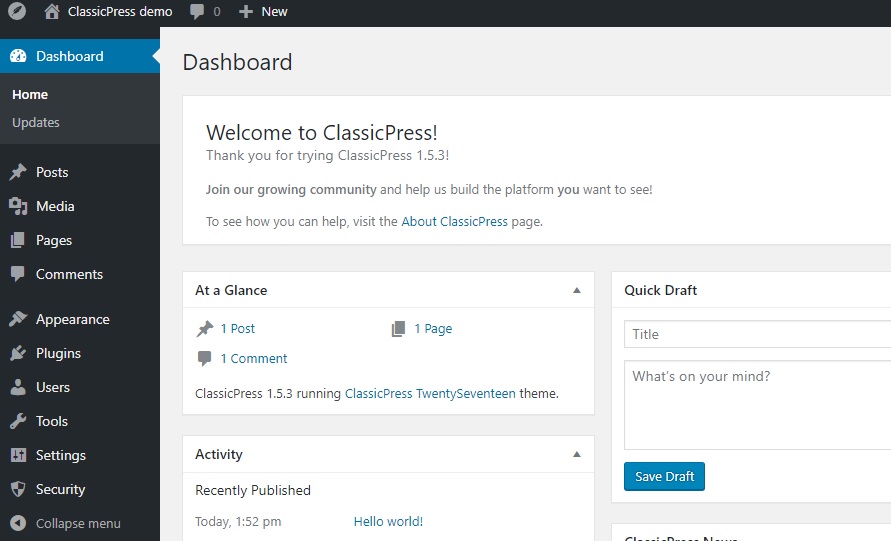
Just be sure to change the Write permissions to the default required, rather than full write permissions. This is a security risk.