Categories
How do I set permissions for my website?
Permissions can now also be set via the customer panel under Websites by first going to My Products via the customer panel. Websites can then be selected to carry out the following options.
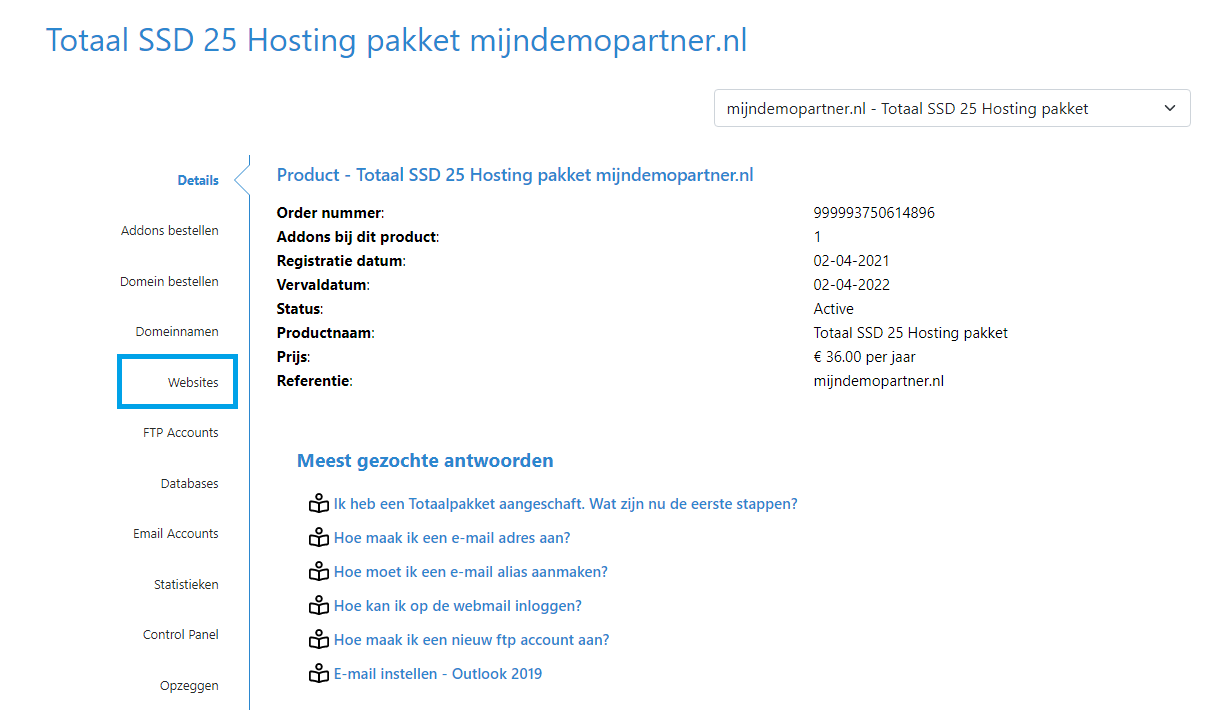
Then go to the website.

Then briefly set the permissions for the application you want to use in the menu.
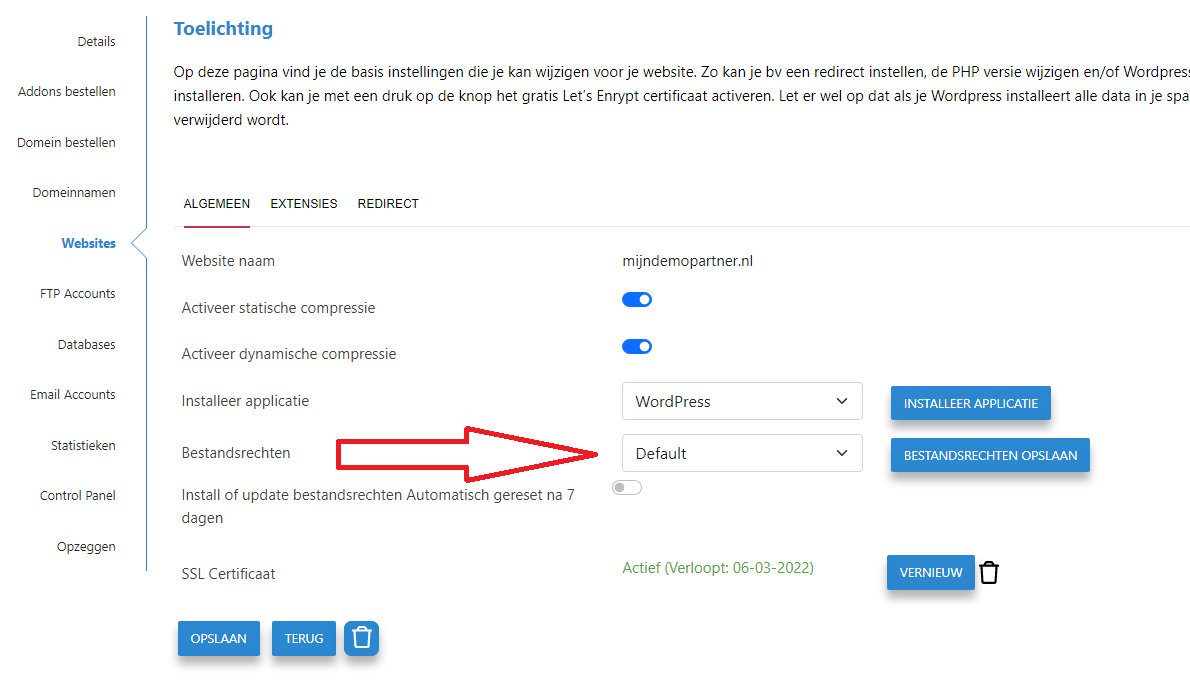
If you then click on "Save file permissions", the correct permissions will be applied to the folder.
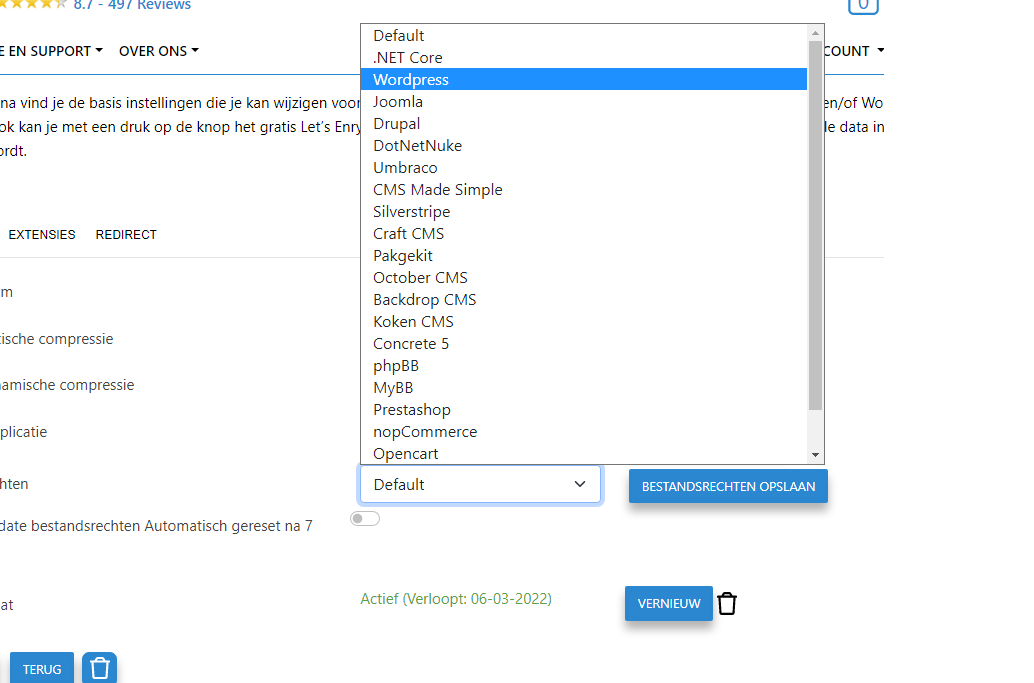
You can also use the "Automatically reset file permissions after 7 days" checkbox to set the secure file permissions to be reset after 7 days if you have been working on the website for a week, for example. You can then reset them to read-only or to the default values.
 You log in to the Control Panel and then go to the File Manager.Click on the domain whose permissions you want to change.Step 1: You can then click on the lock behind the desired folder (e.g. wwwroot) and apply the desired permissions here.
You log in to the Control Panel and then go to the File Manager.Click on the domain whose permissions you want to change.Step 1: You can then click on the lock behind the desired folder (e.g. wwwroot) and apply the desired permissions here.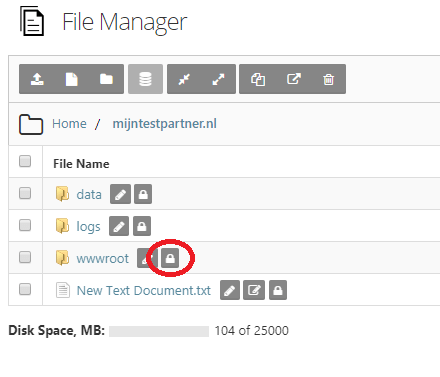
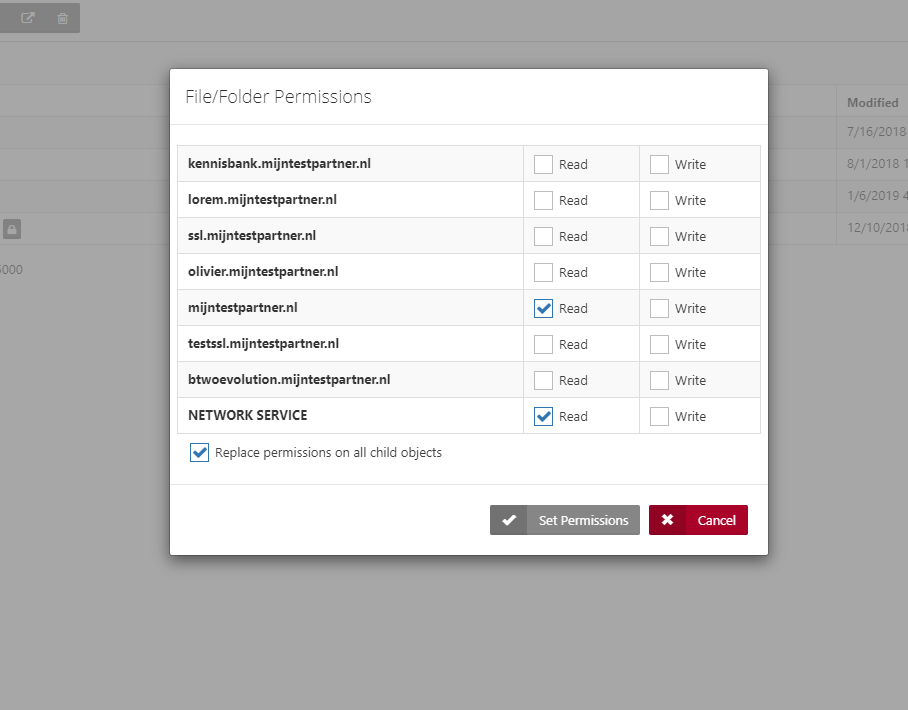 See examples below:Step 2:Step 3: Type of permissions:If you check "Read", you will receive read permissions for the folder or file.If you check "Write", you will get write permissions for the folder or file.If you check "Replace permissions for all child objects", all permissions will be applied to the underlying files and folders.You should always have read permissions for NETWORK SERVICE so that the application pool can open and execute the files.If you need write permissions for ASP.net, you should check "Write" under NETWORK SERVICE.
See examples below:Step 2:Step 3: Type of permissions:If you check "Read", you will receive read permissions for the folder or file.If you check "Write", you will get write permissions for the folder or file.If you check "Replace permissions for all child objects", all permissions will be applied to the underlying files and folders.You should always have read permissions for NETWORK SERVICE so that the application pool can open and execute the files.If you need write permissions for ASP.net, you should check "Write" under NETWORK SERVICE.