Categories
My website changes are not saved (clear browser cache)
It may be that when you change a setting on your website it is not saved despite the fact that it was marked as saved. This may have to do with your browser cache, in this article we will go through how you can clear it for 3 different browsers.
Google Chrome
In Google Chrome first open your settings, you can do this by pressing alt + e and then go to settings.
Click on Clear Browse Data.
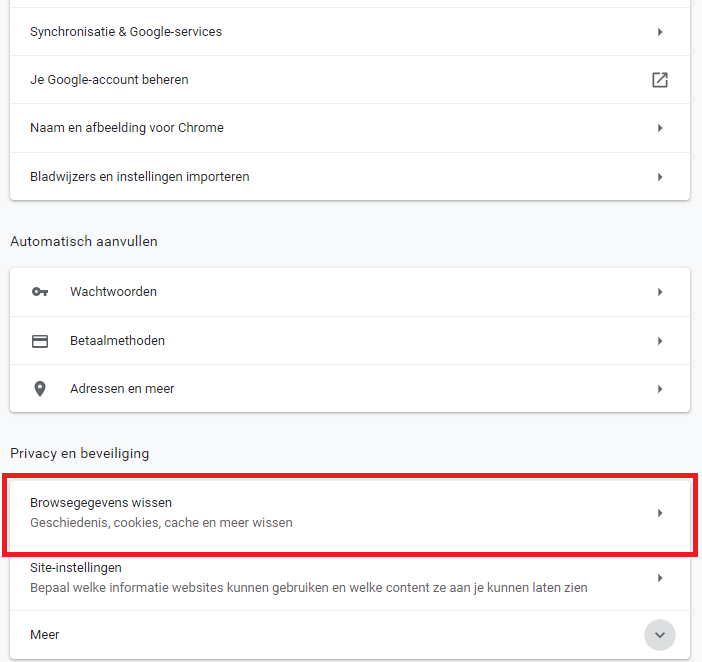
Then select Browsegeschiendenis, Cookies and other site data and Cached images and files.
After that press Clear data.
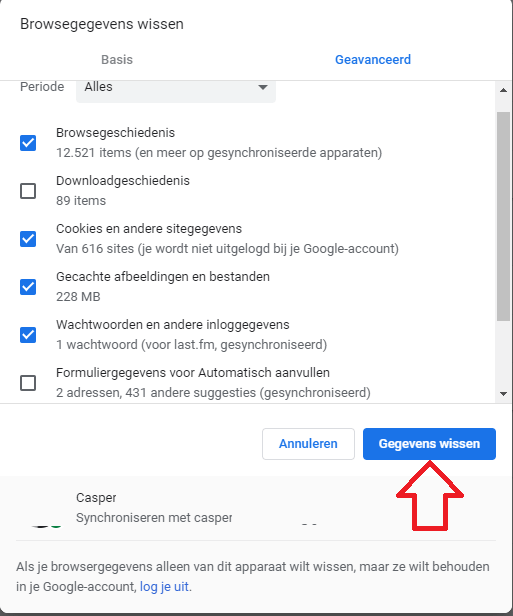
Mozilla FireFox
Also in FireFox, first go to your settings, then click on privacy and security.
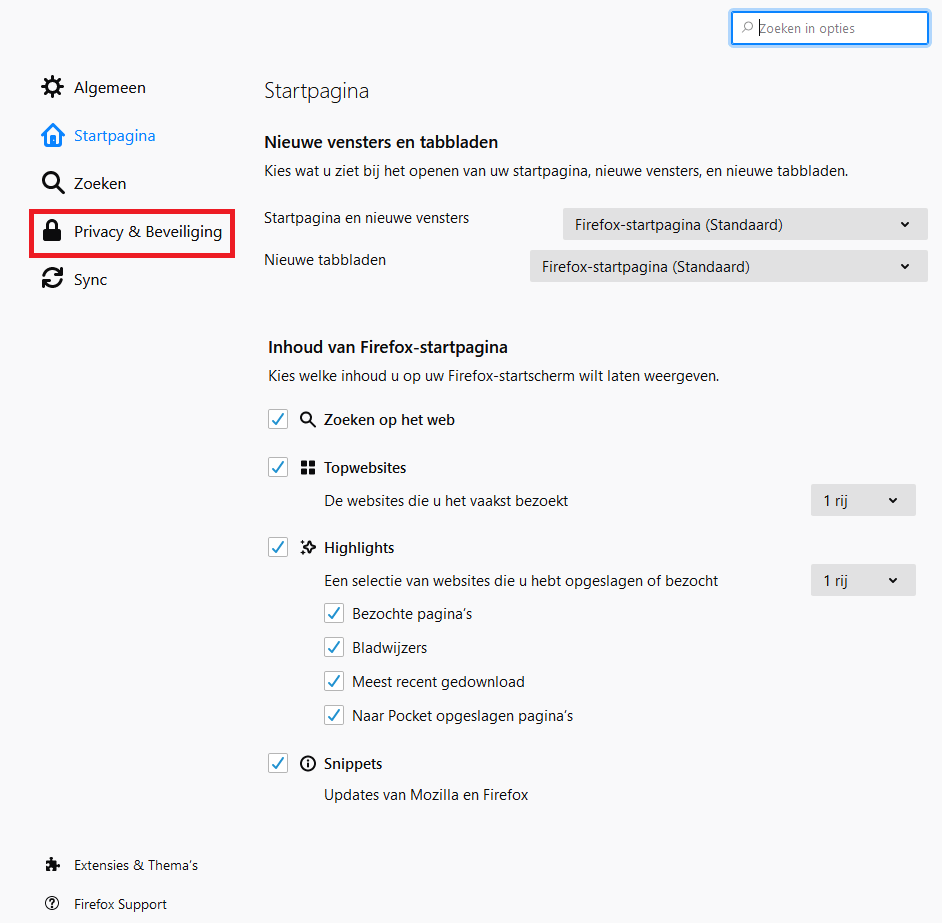
Then under Cookies and website data click on Clear data.
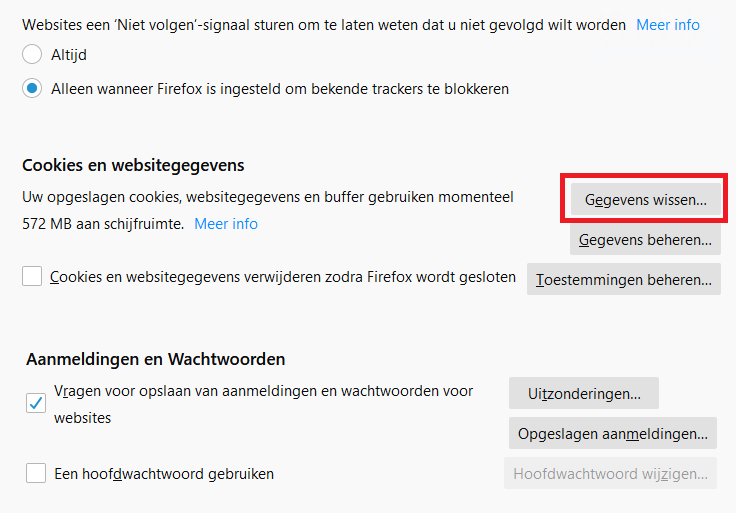
After this you have cleared the browser cache in Firefox.
Microsoft Edge
Start Edge and go to settings. Here click on privacy & security. Then select "Choose what to clear" and click here on the Browsegeschiendenis, Cookies and site data and the images.
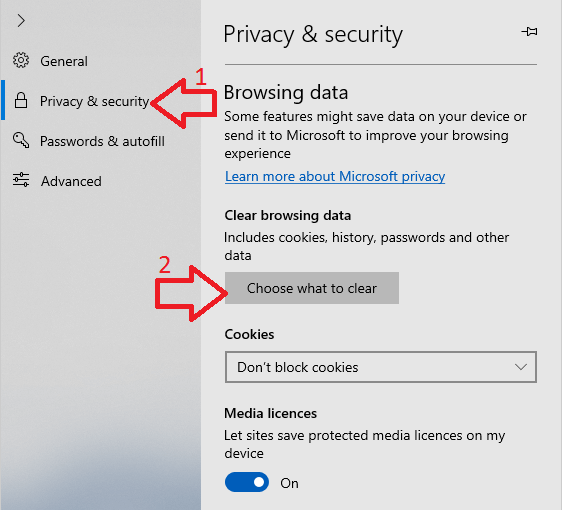
You have then cleared the browser cache.