Categories
Setup e-mail - Thunderbird
To set up emails in Thunderbird from Mozilla, the following steps are required.
Tested Thunderbird version: 128.2.0esr (64-bit)
If you have already installed Thunderbird with another e-mail account, you can select the option to add a new account. If you are installing Thunderbird for the first time, you will be taken directly to the screen for adding an e-mail address. Here you enter the exact e-mail address and password with which you can log in to our webmail.
webmail.mijnhostingpartner.nl
Always test this beforehand.
Select Add new account, then you can enter your e-mail address and password. Then continue with Manual configuration.
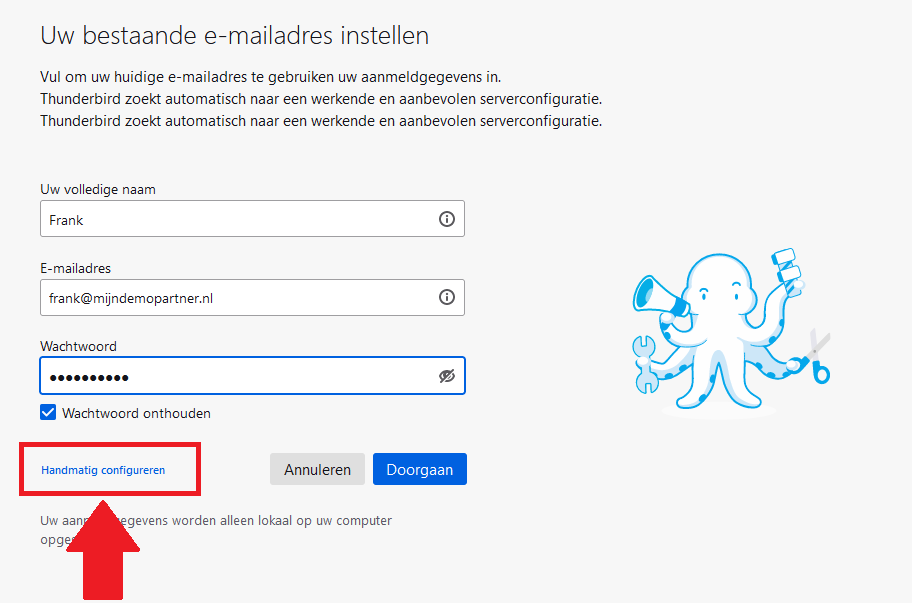
You can then update the following data, so enter at least:
imap.mijnhostingpartner.nl and smtp.mijnhostingpartner.nl, as well as the other details mentioned here. Username is again the e-mail address, this is already filled in for you by Thunderbird.
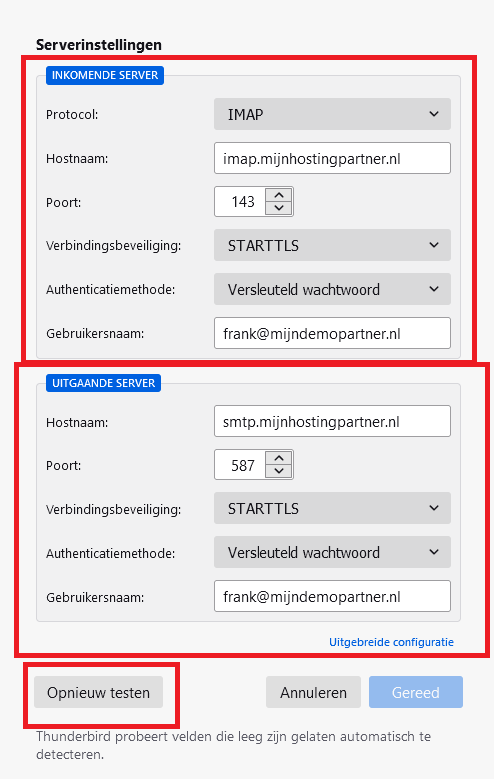
After entering the data you can click on Re-test, then you can continue. If you are now unable to establish a connection with the data provided, check your e-mail address and password again via webmail. And try one of the other ports for the connection.
Supported IMAP ports: 143 | 993
SMTP supported ports: 25 | 26 | 587
The following screen will then be displayed:
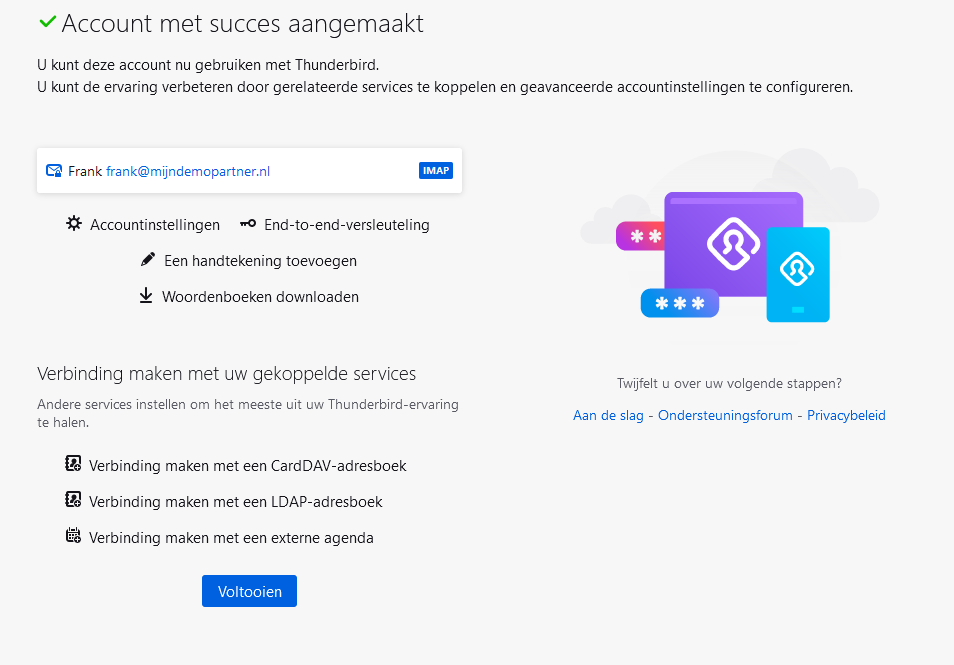
With these settings you can connect to an e-mail account of MijnHostingPartner.nl. If you are still having problems with this, we recommend that you continue testing whether you can log in via webmail with the data you are using.
See also the article below on DNS settings.https://www.mijnhostingpartner.nl/client/knowledgebase/e-mail/email-dns-controleren-en-herstellen/ keywords: set email address Thunderbird Mozilla