Categories
Set up e-mail - eM Client App
This article explains how to use the eM Client mail app on both Android and iPhone. This is an email application that works closely with our SmarterMail mail server and is therefore the recommended choice.
Download the app from your phone's app store and launch it.
Step 1: Verify your email address and password via webmail.
https://webmail.mijnhostingpartner.nl/
Step 2 Select the option to add a new account in the app
Step 3 Enter your e-mail address and select the option to set it up automatically.
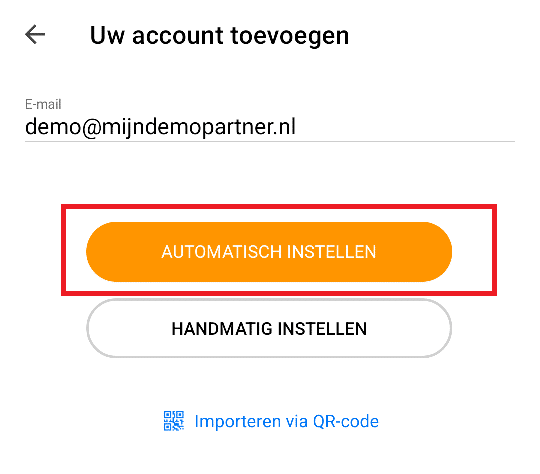
Step 4 On the next screen, enter your password that you have verified via webmail. Continue with Next.
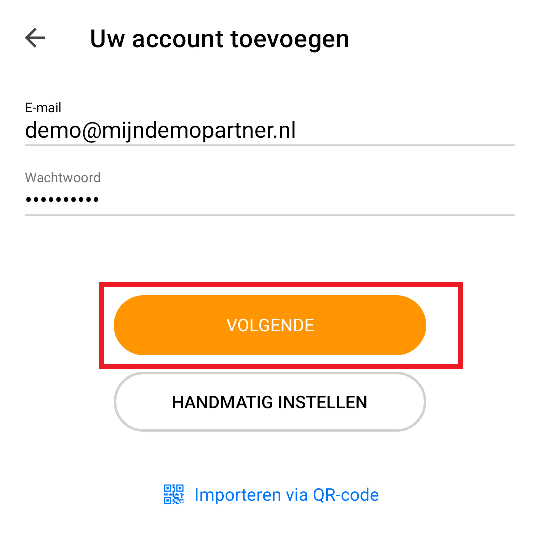
Step 5 Enter the required details and click Next again.
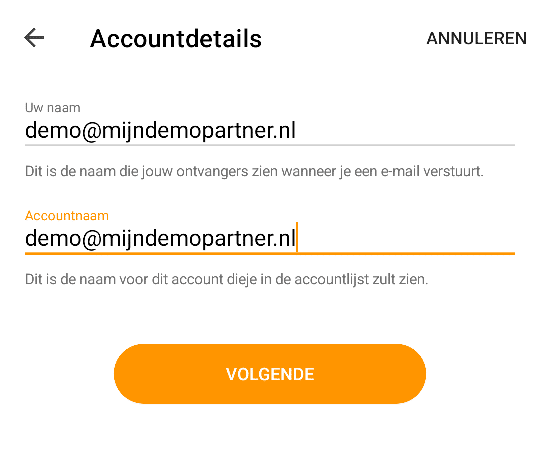
Step 6 Select Continue without encryption, the mail will already be sent and received encrypted with the automatic settings.
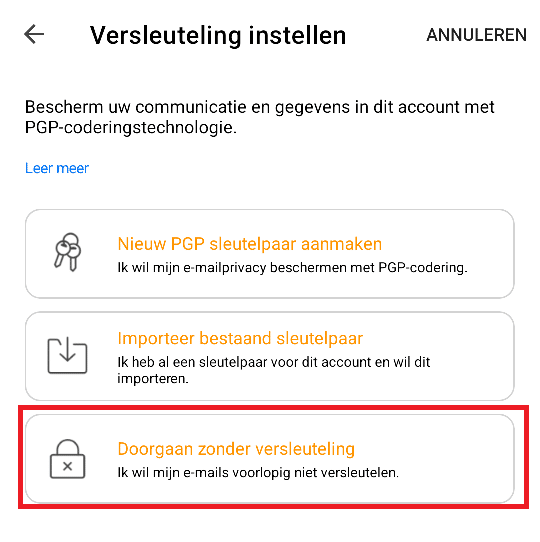
Step 7 Complete the last details as required and select the desired synchronization period. We recommend selecting the past year, as this is the most convenient in most cases. Your account avatar will also be synchronized from the webmail.
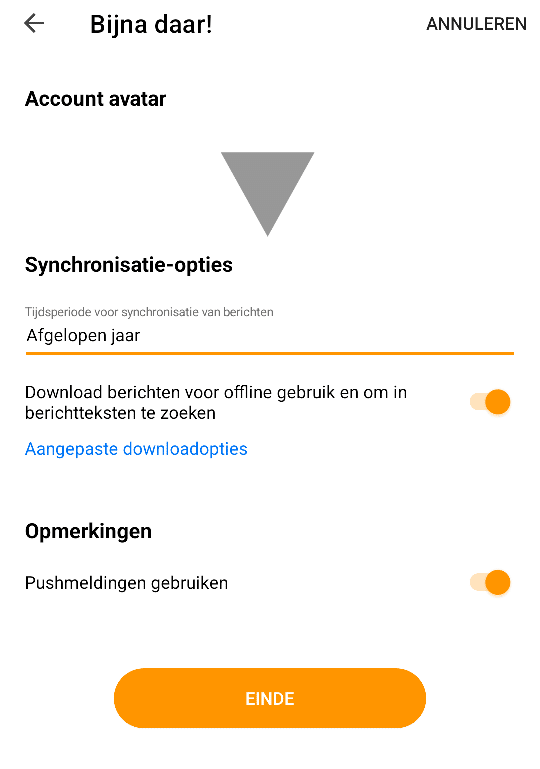
Finally, your e-mail address from MijnHostingPartner.nl is now set up in the eM Client app.