Categories
Email setup - Mac mail
Tested with the latest version OSX Sierra 10.12.4
To set up mail in the default mail app of Mac the following steps are needed.
Check the mail account by logging in to : https://webmail.mijnhostingpartner.nl/Login.aspx
*Note instead of the standard mail app from Mac OSX we also recommend to look at Spark email client. This works better in our opinion and is much easier to set up.
1) Open the mail program from the toolbar.
2) At the top left of the program, click on accounts > add new account.
3) Choose Other.
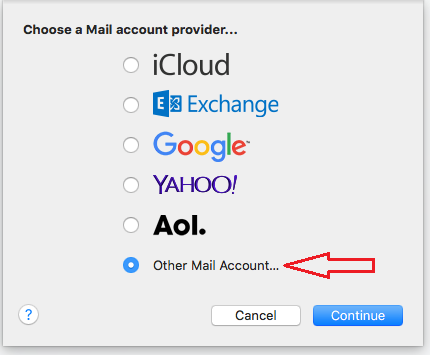
4) Enter your email address and password that you created in the control panel.
After this press Sign in5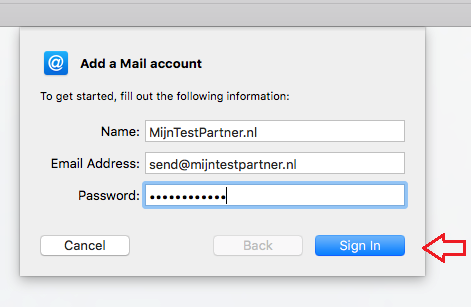
) You will get to the next screen.
Here you fill in the data as shown in the screenshot.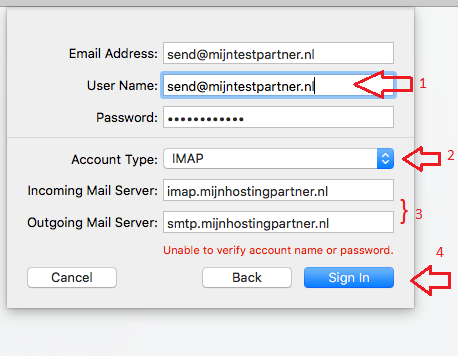
6) Your user name is required, this is the email address.
7) Select IMAP this supports more functions and works well with other devices.
8) Enter the server addresses. This is for incoming:
imap.mijnhostingpartner.nl
Outgoing: smtp.mijnhostingpartner.nl9
) After this the account is checked and installed. You come to the following screen. Here you can choose whether the notes from this account should be synchronized.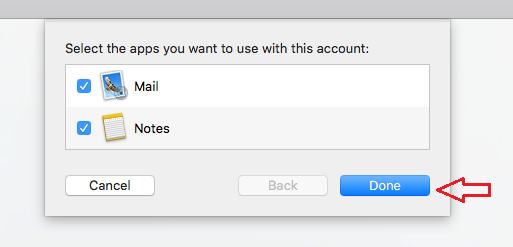
10) After clicking Done the account is active and you can use the mail within Apple.
Now go to the account setup and check the following settings: 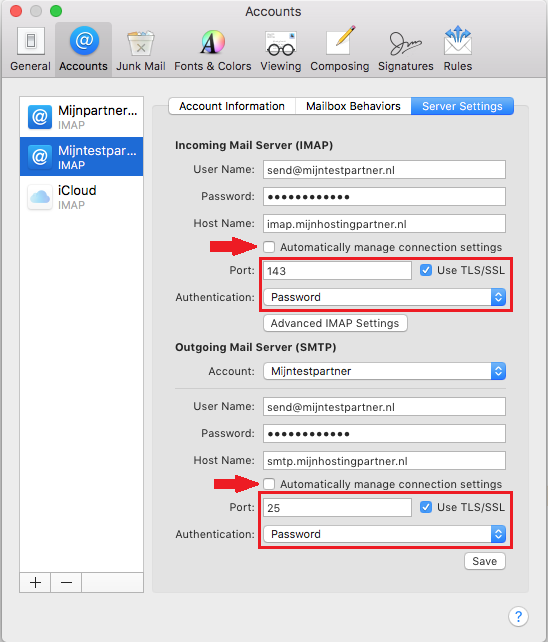
TroubleshootingIf
you still cannot send mail then you can check the SMTP server settings again.
Attention should be paid to the following items:
- Your User name should be your mail address.
- Under SMTP server settings check the screenshot above.
- The password is the password of your email address. Are you sure this is the right one?
- Instead of port number 25 you can also use 26. Some internet providers block port 25. Port 587 is also possible. This is only supported by SSL.
- Check the mail address via the following link.
- If you have multiple SMTP servers in the list that cause conflicts, delete each SMTP server and add them again using the following method.
In case of problems with incoming traffic:
- Change your password in the following manner.
- Check if you can log in to the webmail: https://webmail.mijnhostingpartner.nl/Login.aspx
Or you can create a ticket for this in the customer panel.
Note:
If you do not get out of the above article and we take over your screen to serve you further we reserve the right to charge for this. MijnHostingPartner.nl has a very high service level but does not feel responsible to solve problems caused by situations beyond our control. If a service employee feels that the work will take longer than 5-10 minutes they can indicate that charges will be applied. The service employee will then agree a fixed amount with you. You should take into account € 35.00 excl. VAT per 15 minutes. If you have questions about this you can ask the helpdesk employee directly.