Categories
Setting up Email - Outlook app.
This article explains how an email address from myhostingpartner can be set up in the Microsoft Outlook application.
This concerns the Outlook app for IOS and Android.
The instruction goes as follows for Android:
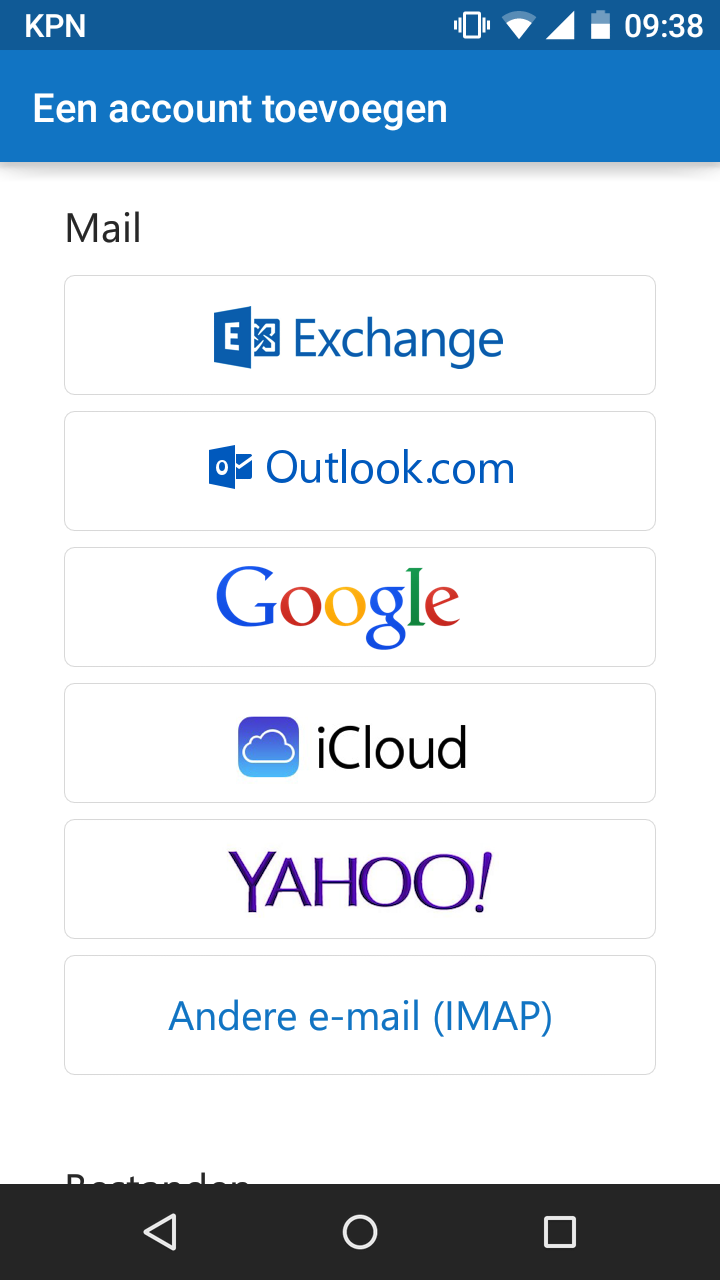
3 ) Here you select "Other email (IMAP) "
After this you enter the data using the following method:
-Where the first line is your Name or Company.
Second line is your Email address which is created in the control panel. if you do not have this yet then you can createthis in the following way.
-Third line is your password-Fourth
line is a description of the account, for example "Work "
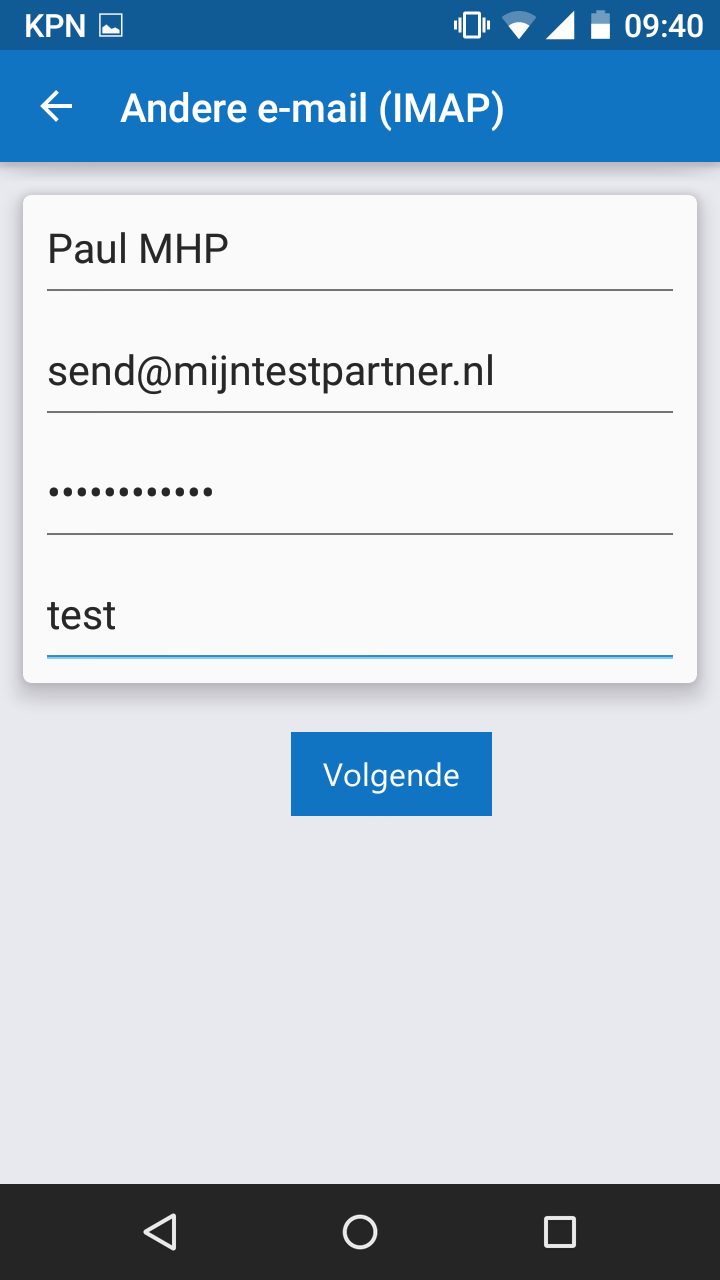
These are the settings that can be set so far, as soon as more information is available this article will be updated.
This has been tested on an Android device, mail can be sent and received via the imap server settings.
4) Email setup for IOS
The steps for IOS are the same, below are the steps again:
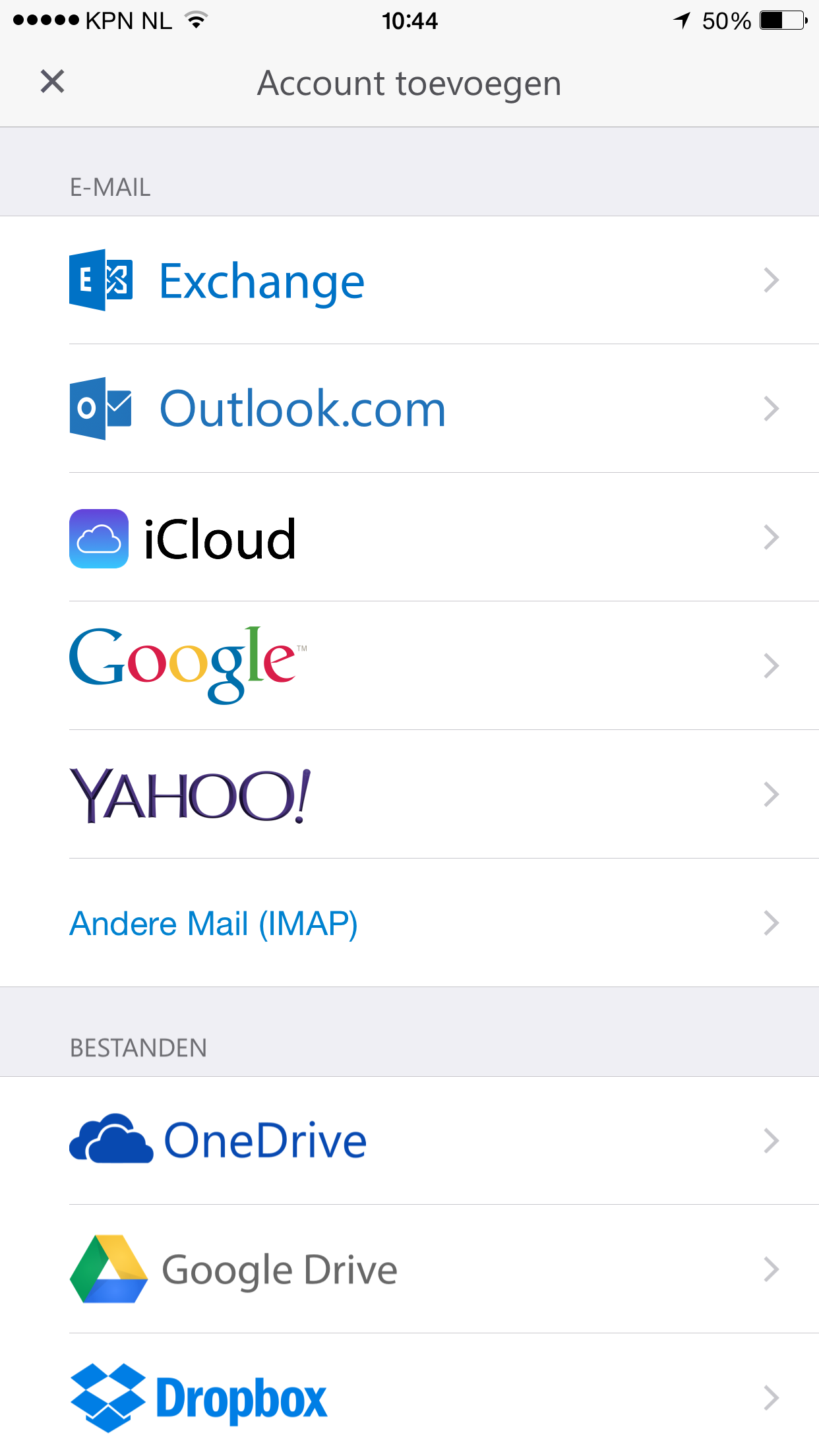
5) Here you select"Other Mail IMAP" and
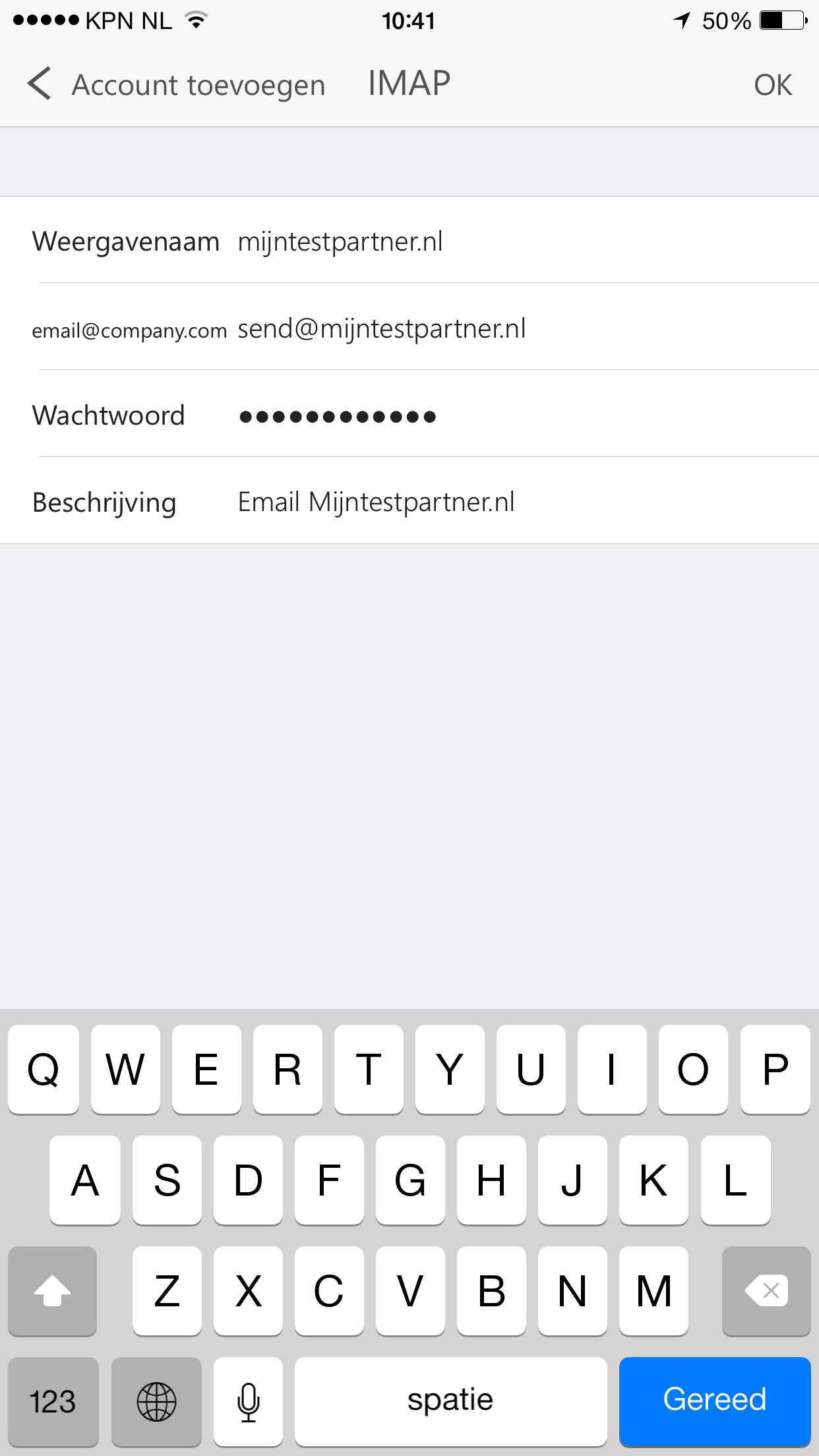
you can enter your data. After this you can use the App in combination with an email address from my hosting partner
This concerns the Outlook app for IOS and Android.
The instruction goes as follows for Android:
1)
Dowload the app Microsoft Outlook for your operating system.2)
Launch the app until you see the following screen: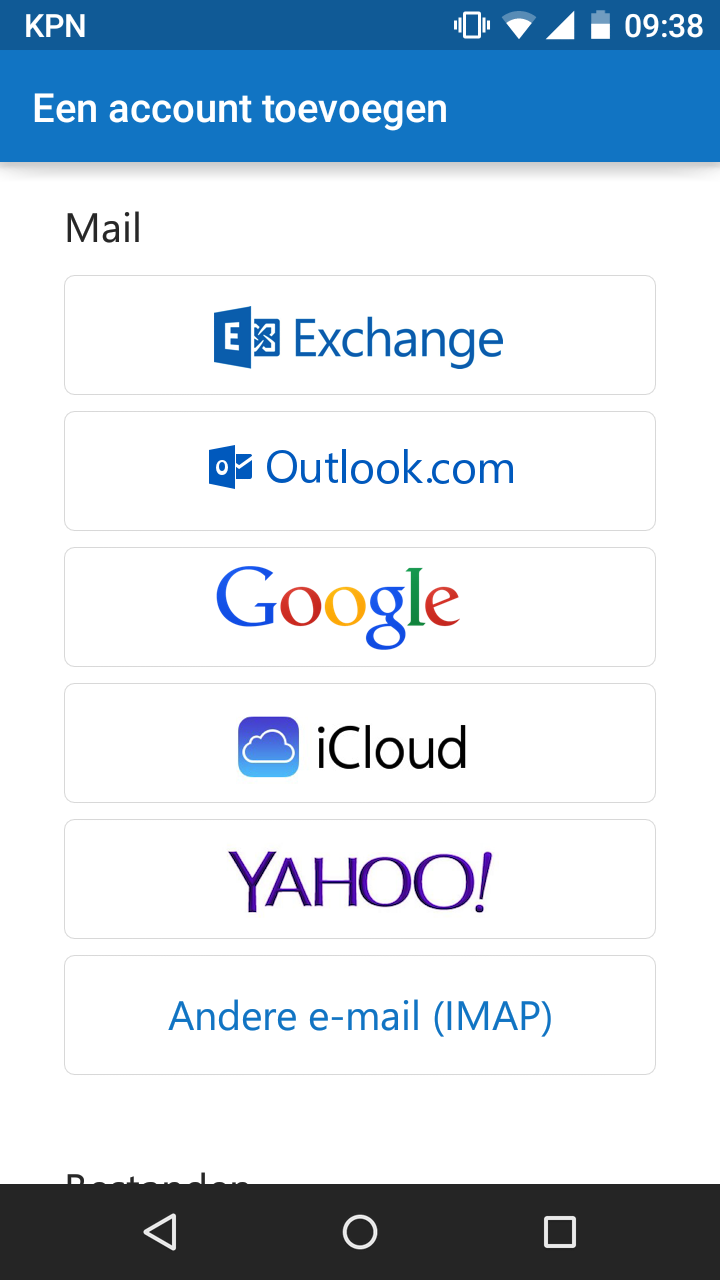
3 ) Here you select "Other email (IMAP) "
After this you enter the data using the following method:
-Where the first line is your Name or Company.
Second line is your Email address which is created in the control panel. if you do not have this yet then you can createthis in the following way.
-Third line is your password-Fourth
line is a description of the account, for example "Work "
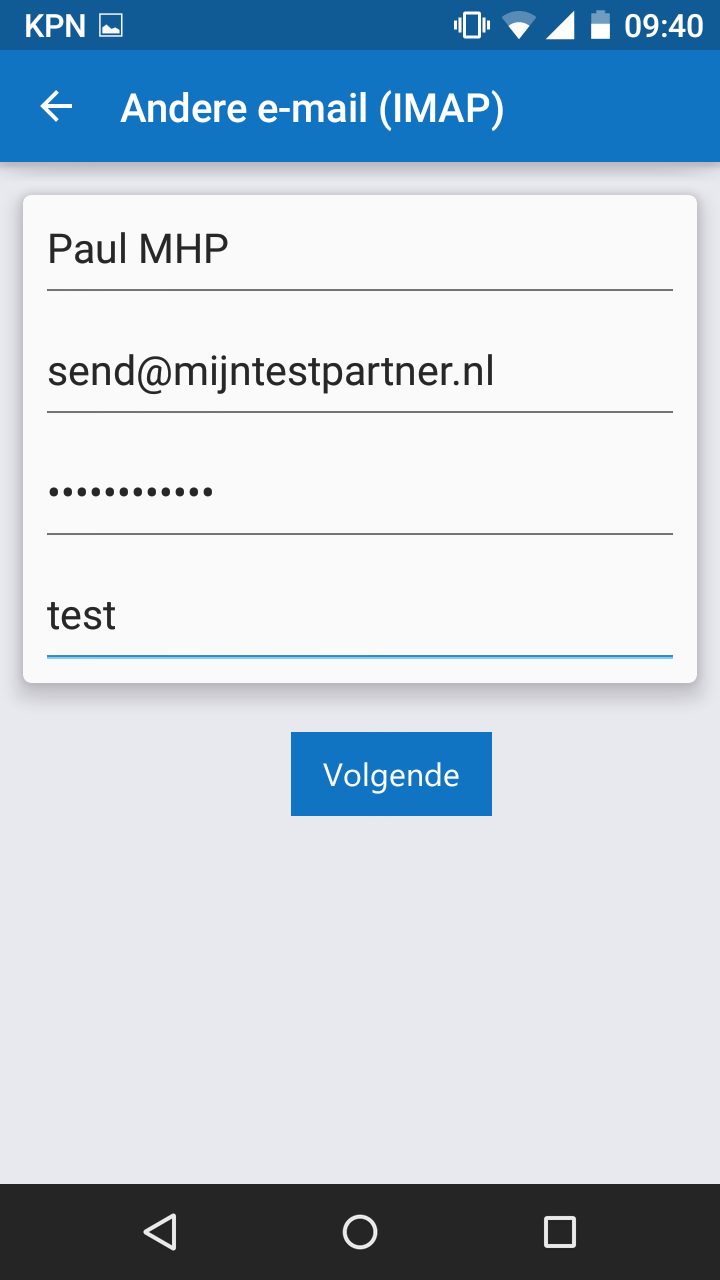
These are the settings that can be set so far, as soon as more information is available this article will be updated.
This has been tested on an Android device, mail can be sent and received via the imap server settings.
4) Email setup for IOS
The steps for IOS are the same, below are the steps again:
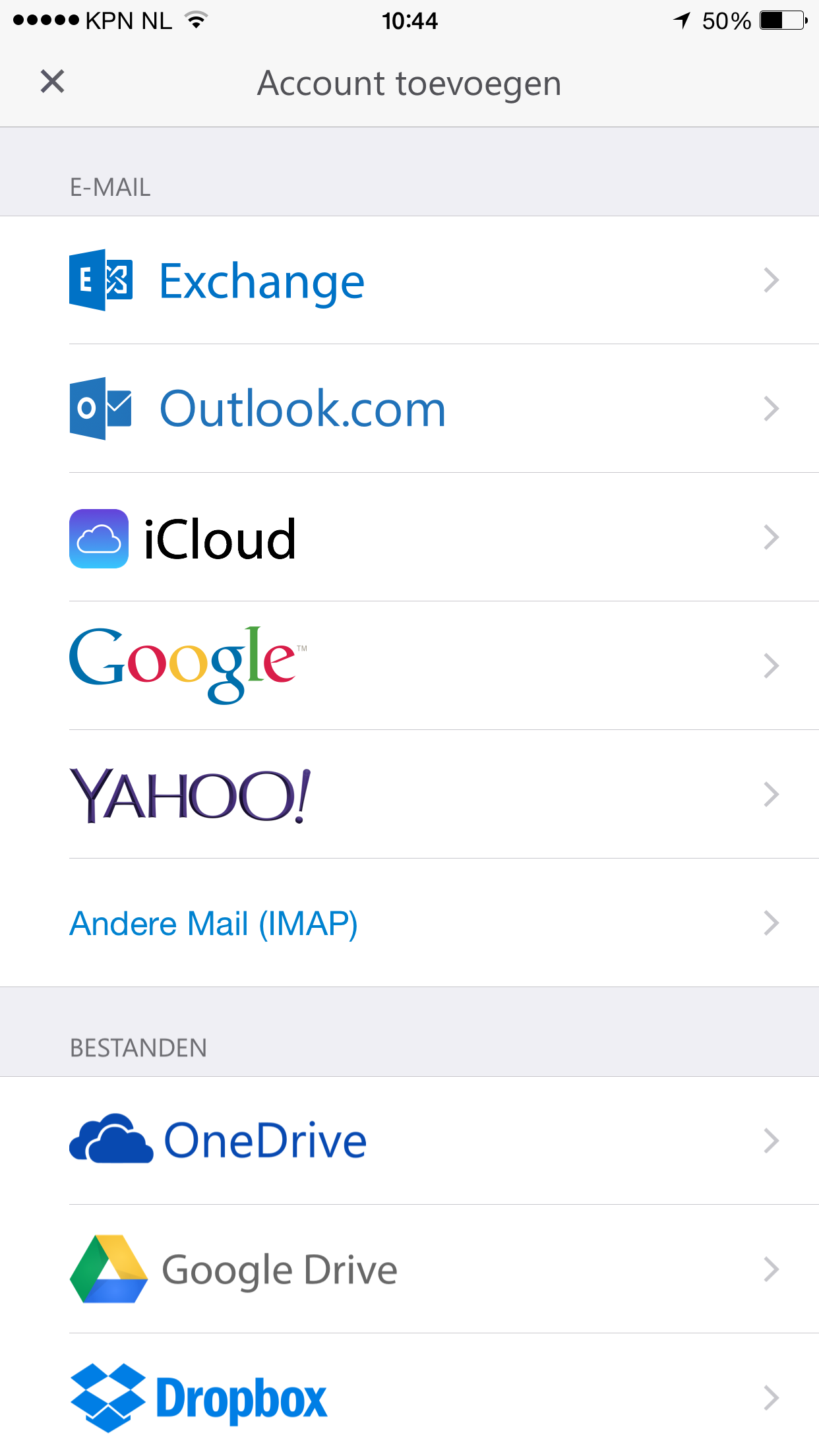
5) Here you select"Other Mail IMAP" and
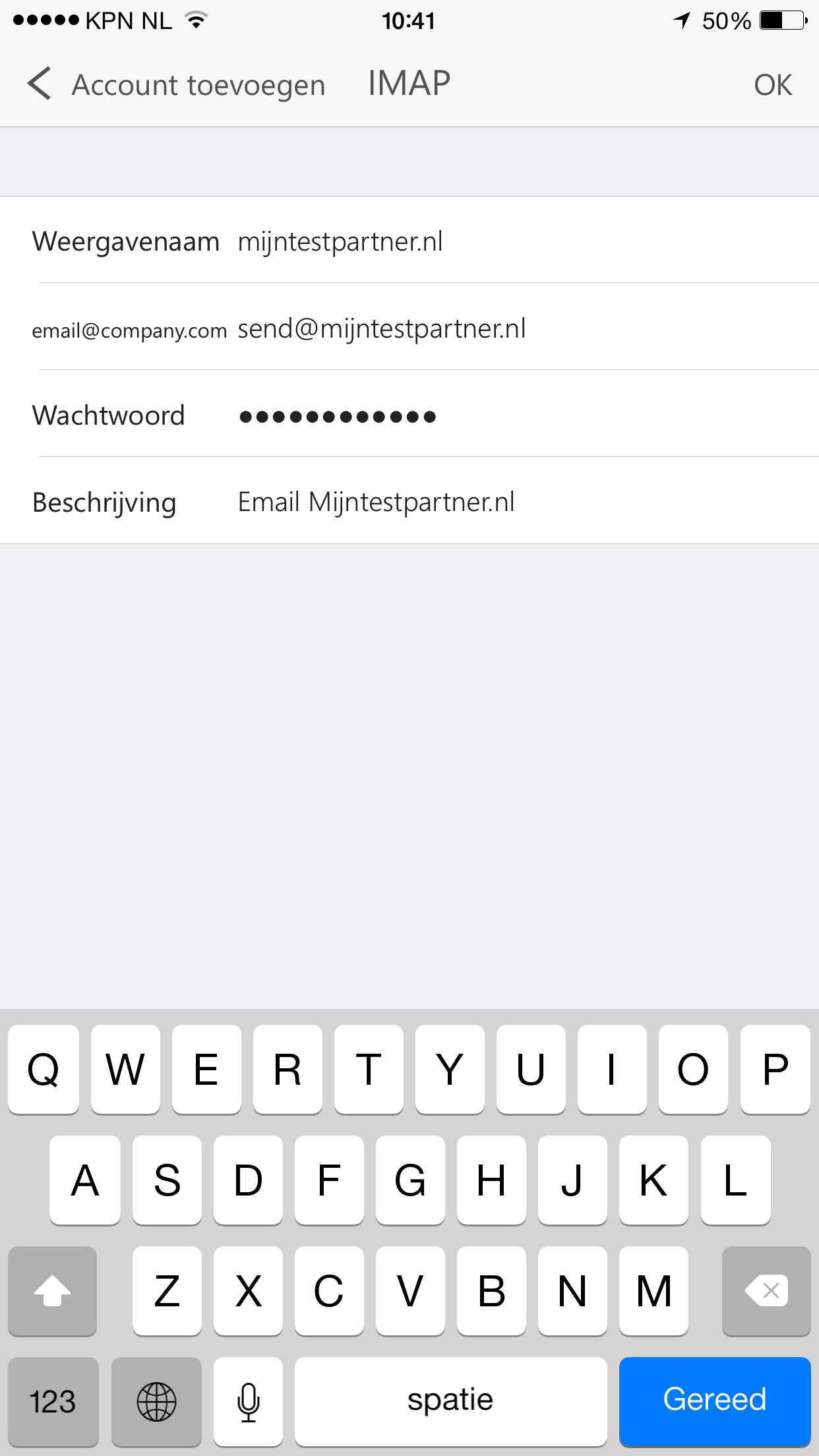
you can enter your data. After this you can use the App in combination with an email address from my hosting partner
NOTE: Microsoft Outlook for Android is not compatible with third-party email at the date of writing. For this we depend on an update on their side to get resolved. And unfortunately we cannot fix it directly. We recommend temporarily switching to Spark Email.
NOTE 2 (Important): The above bug has been fixed with the latest update, it is important to use the following settings with setting up the mail account.At first startup choose -> Add Account.
After this enter the Email address and press Continue.Now two things can happen we noticed with testing some accounts. Possibility 1, it goes straight to the IMAP and SMTP settings which can be entered.
Possibility 2, it goes straight to Exchange settings, this is not good if you have a regular email account. Here you click on the question mark at the top and for Change Account Provider. Here you can choose IMAP and then set it up as normal.
The settings you should keep:
Display Name: Customize as
desiredDescription: Customize as desiredIMAP
hostname: imap.myhostingpartner.nl port 993Security
Type: STARTTLSIMAP
username: your email addressIMAP
password: your password from the email address
SMTP server for outgoing mail:
SMTP host
name: smtp.myhostingpartner.nl port 587Security
Type: STARTLS
SMTP username: your email addressSMTP
password: your password from the email address
Furthermore, it is important that you are 100% sure that the email address and password are correct. Always try to work with copy and paste, if necessary in notepad. And test the data first on https://webmail.mijnhostingpartner.nl.
With the above data we tested with three totally different accounts and domains. On different networks and this is now working at the time of writing. 19-11-2021.
NOTE 3: For those people who still cannot connect with the above from NOTE 2, then the settings below can be used. An additional update will be installed in July 2022 for the problems to be completely resolved. Further keep an eye on the announcements for this.
(Host -> port -> security)
imap.myhostingpartner.com 143 NONE
smtp.myhostingpartner.nl 465 STARTTLS
OUTDATED ARTICLE FOLLOWS!
This article will cover how to set up an email address from myhostingpartner in Microsoft's outlook application.This involves the outlook app for IOS and Android.The instruction goes as follows for Android: 1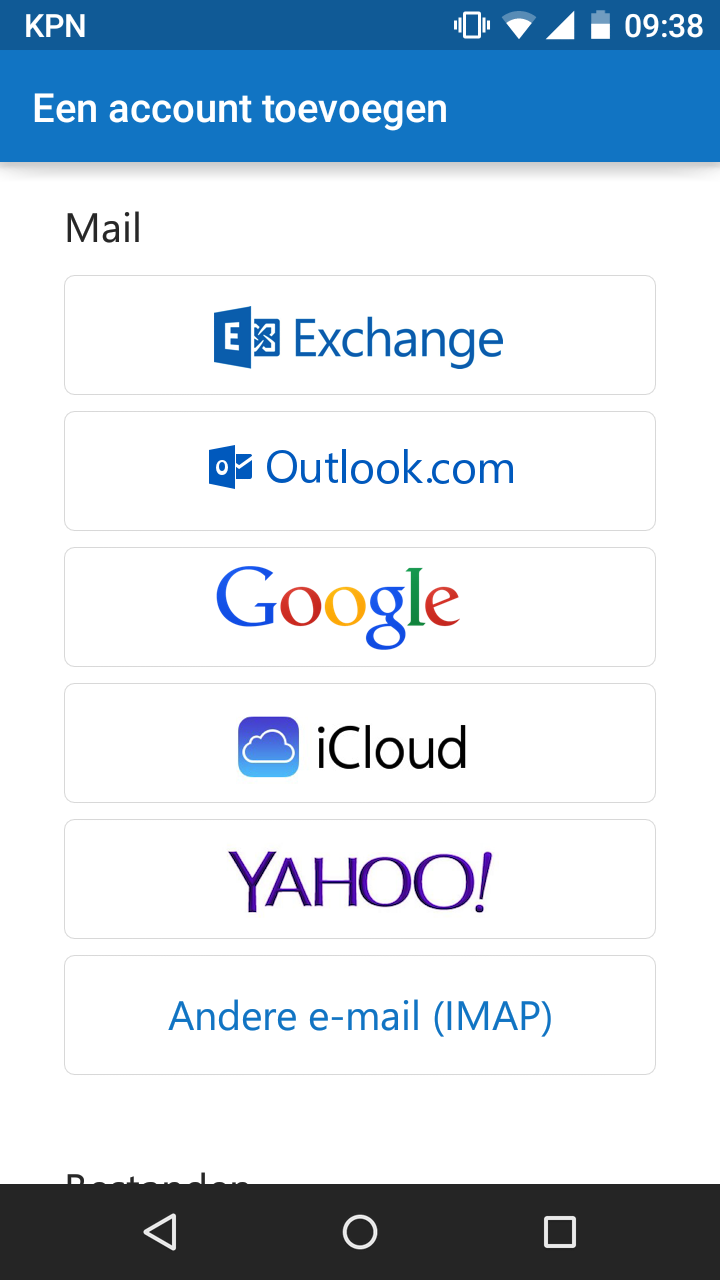 3) Here you select "Other email (IMAP) "After this you enter the data using the following way:-Where the first line is your Name or company.-Second line is your Email address which is created in the control panel. if you do not have this yet you can create it in the following way.-Third line is your password-First line is your email address which is created in the control panel.Third line is your password-Fourth line is a description of the account, for example, "Work"
3) Here you select "Other email (IMAP) "After this you enter the data using the following way:-Where the first line is your Name or company.-Second line is your Email address which is created in the control panel. if you do not have this yet you can create it in the following way.-Third line is your password-First line is your email address which is created in the control panel.Third line is your password-Fourth line is a description of the account, for example, "Work"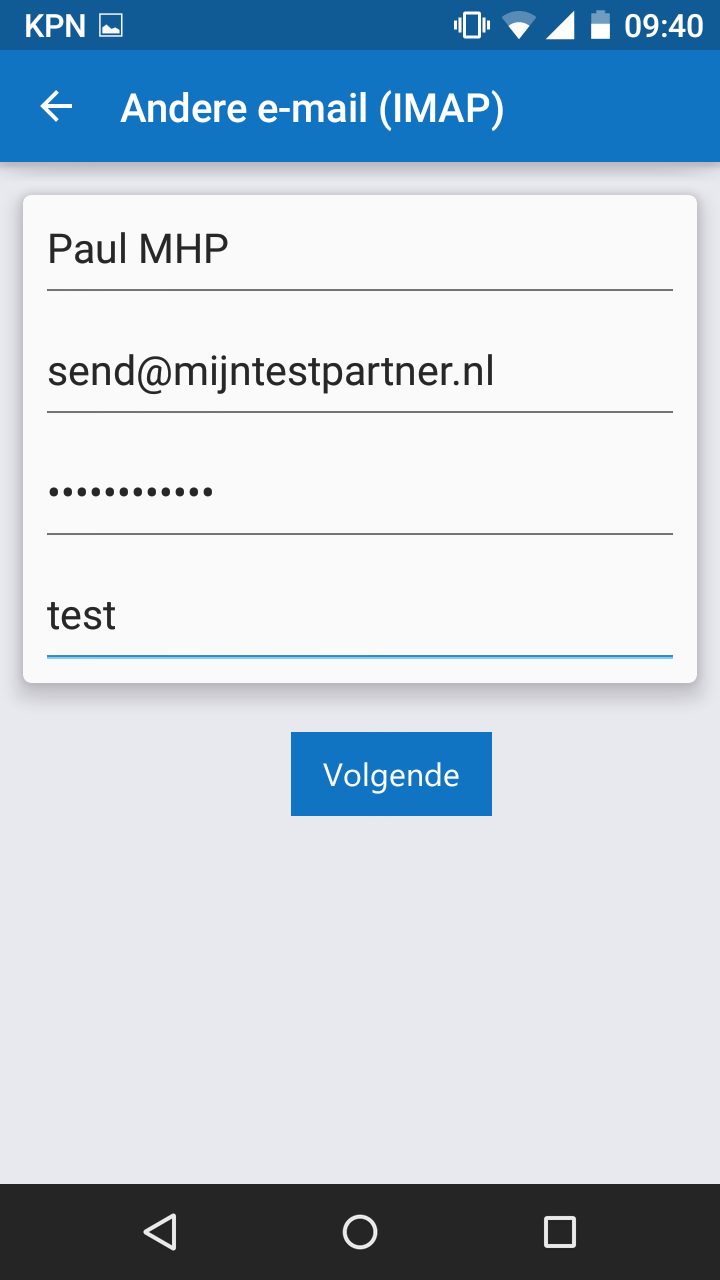 These are the settings that can be set so far, as soon as more information is available this article will be updated.This is tested on an Android device, mail can be sent and received via the imap server settings.4) Email setup for IOSThesteps for IOS are the same, below are the following steps again:
These are the settings that can be set so far, as soon as more information is available this article will be updated.This is tested on an Android device, mail can be sent and received via the imap server settings.4) Email setup for IOSThesteps for IOS are the same, below are the following steps again: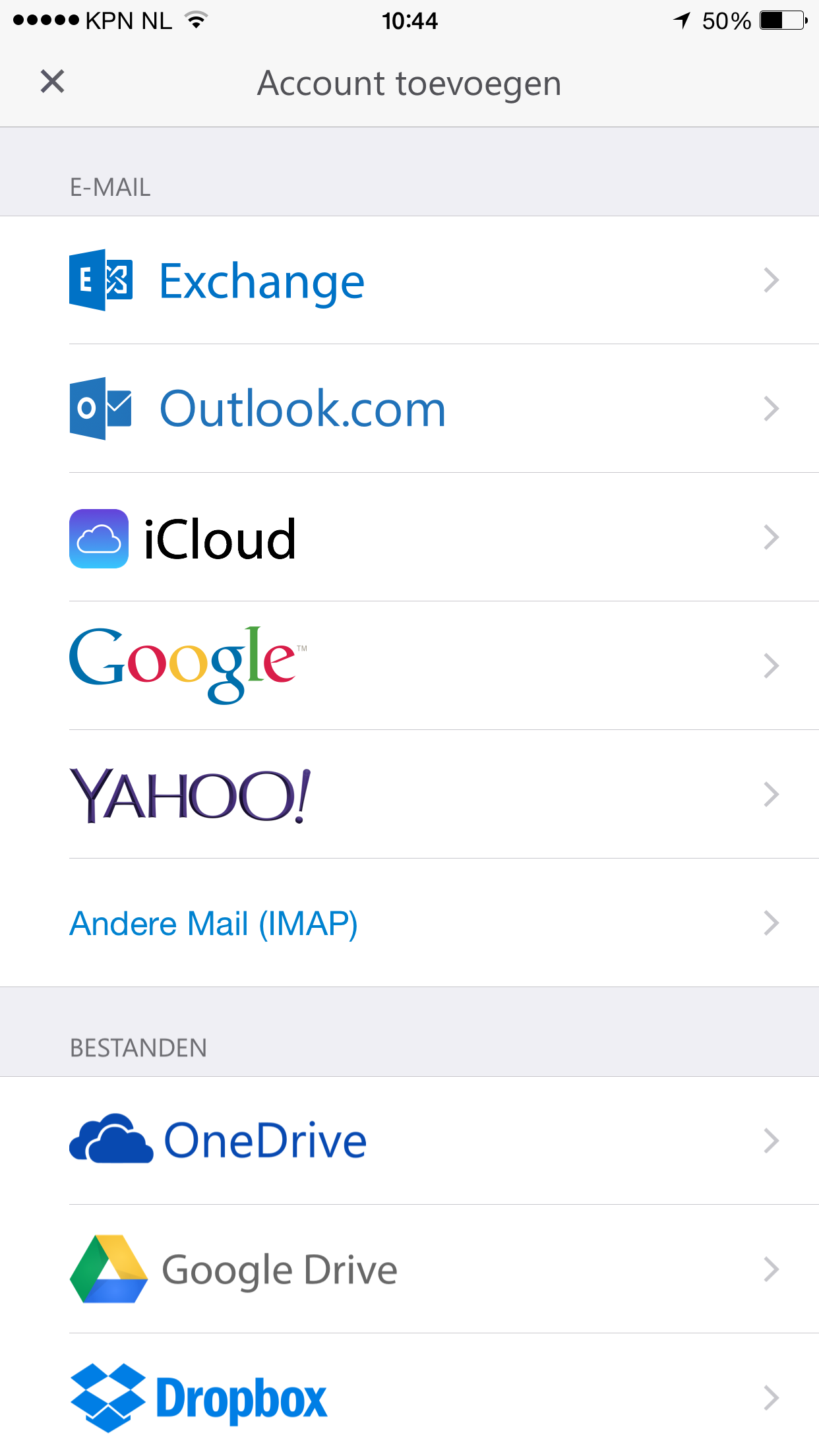 5) Here you select "Other Mail IMAP"
5) Here you select "Other Mail IMAP"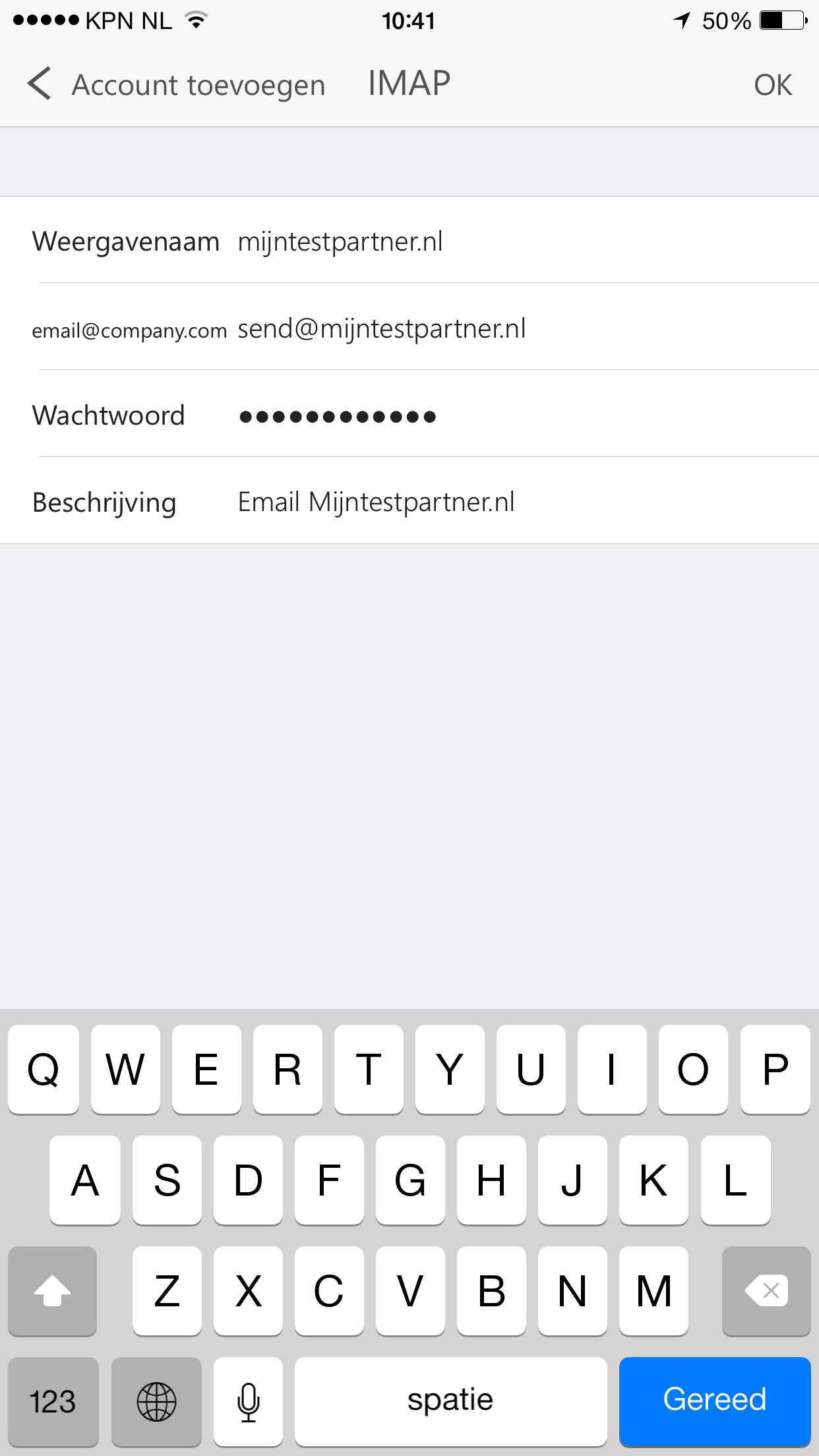 And you can enter your data. After this you can use the App in combination with an email address from my hosting partner
And you can enter your data. After this you can use the App in combination with an email address from my hosting partner
) Dowload the app Microsoft Outlook for your operating system.
2) Start the app until the following screen:
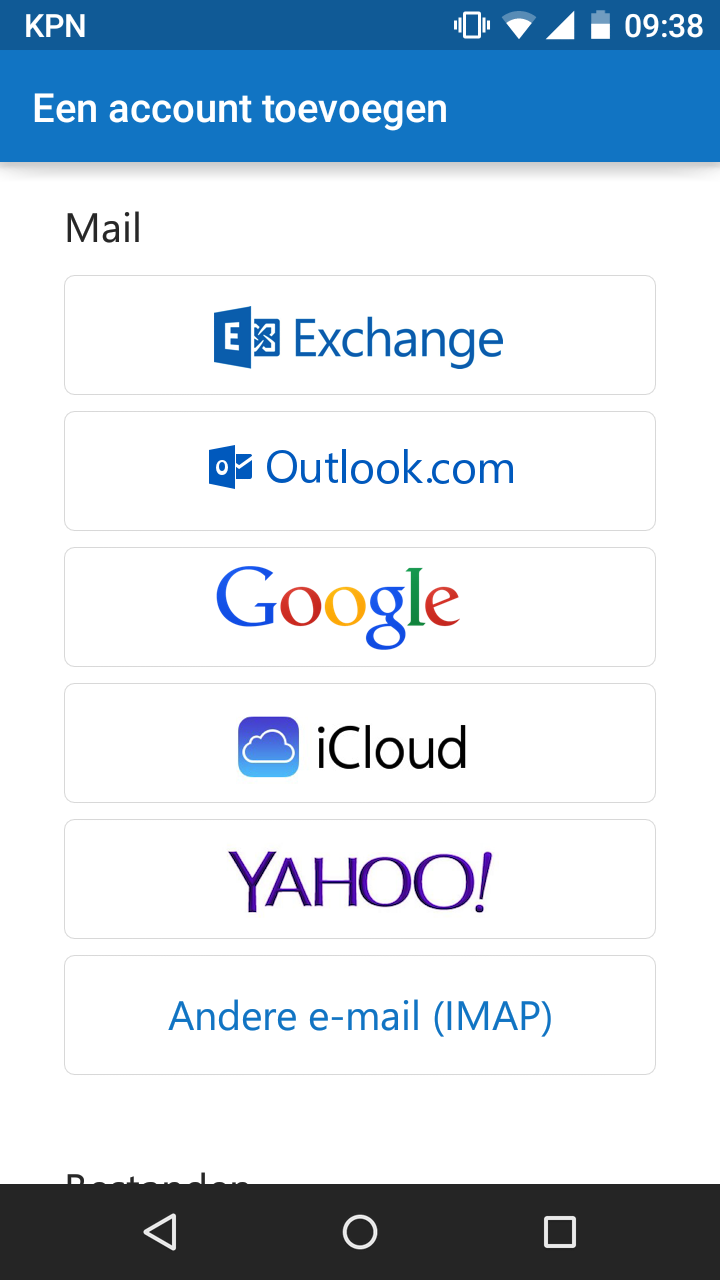 3) Here you select "Other email (IMAP) "After this you enter the data using the following way:-Where the first line is your Name or company.-Second line is your Email address which is created in the control panel. if you do not have this yet you can create it in the following way.-Third line is your password-First line is your email address which is created in the control panel.Third line is your password-Fourth line is a description of the account, for example, "Work"
3) Here you select "Other email (IMAP) "After this you enter the data using the following way:-Where the first line is your Name or company.-Second line is your Email address which is created in the control panel. if you do not have this yet you can create it in the following way.-Third line is your password-First line is your email address which is created in the control panel.Third line is your password-Fourth line is a description of the account, for example, "Work"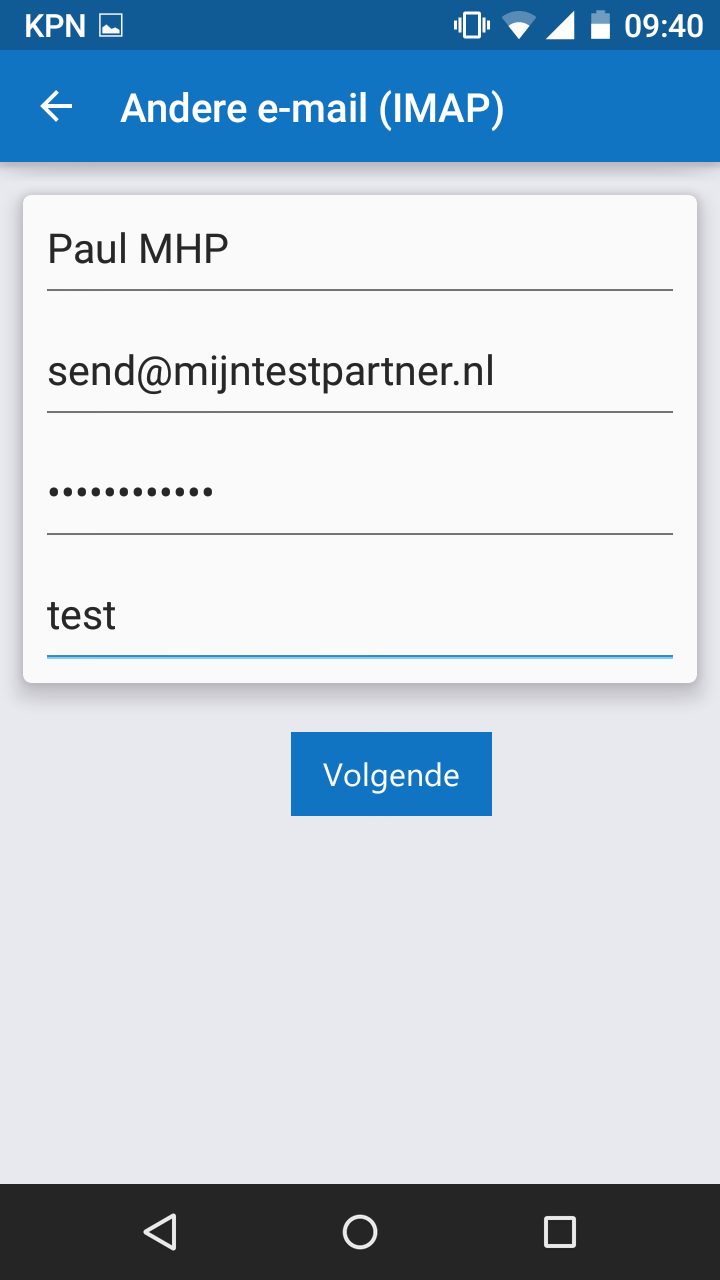 These are the settings that can be set so far, as soon as more information is available this article will be updated.This is tested on an Android device, mail can be sent and received via the imap server settings.4) Email setup for IOSThesteps for IOS are the same, below are the following steps again:
These are the settings that can be set so far, as soon as more information is available this article will be updated.This is tested on an Android device, mail can be sent and received via the imap server settings.4) Email setup for IOSThesteps for IOS are the same, below are the following steps again: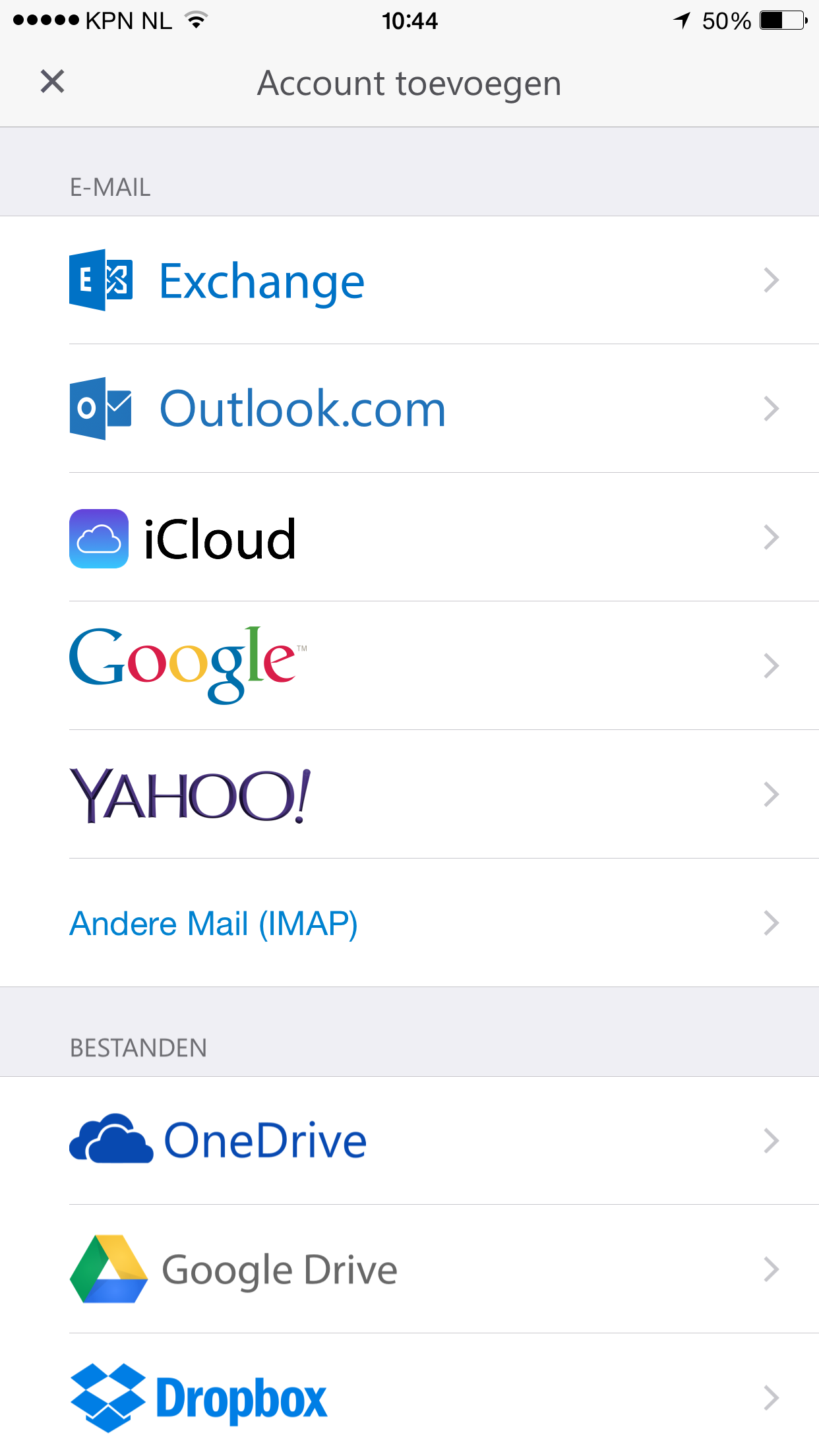 5) Here you select "Other Mail IMAP"
5) Here you select "Other Mail IMAP"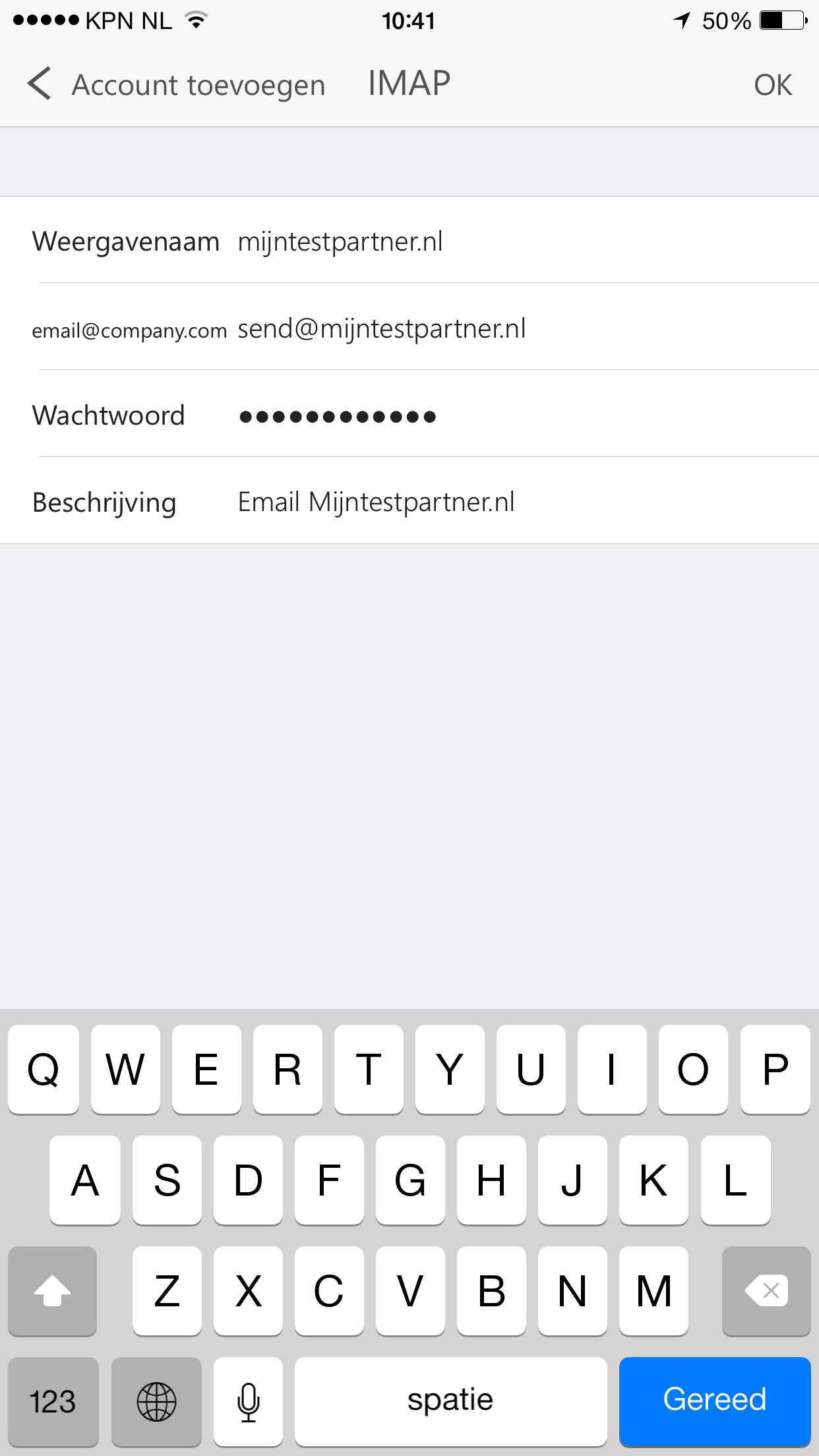 And you can enter your data. After this you can use the App in combination with an email address from my hosting partner
And you can enter your data. After this you can use the App in combination with an email address from my hosting partner