Categories
Setting up email - Outlook 2019
Notice! This article is out of date. Below is the new version of this article:
Email setup - Outlook via control panel
In this article we will discuss how you can set up an email account in Outlook 2019 at the web hosting of MijnHostingPartner.nl.Email setup - Outlook via control panel
If you don't have an email account yet then you can create one through the following method:How do I create an email address?
You open Outlook and come to the following screen.
1) Fill in your e-mail address and then click on I want to set up my account manually.
1.A) After this you can press Connect.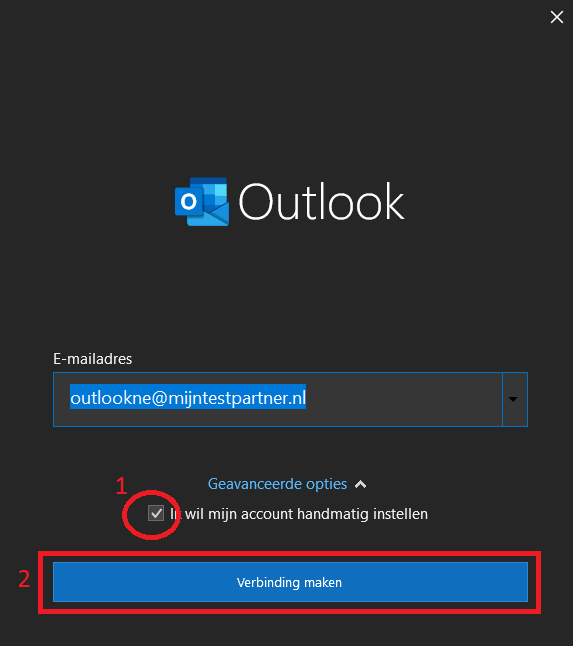
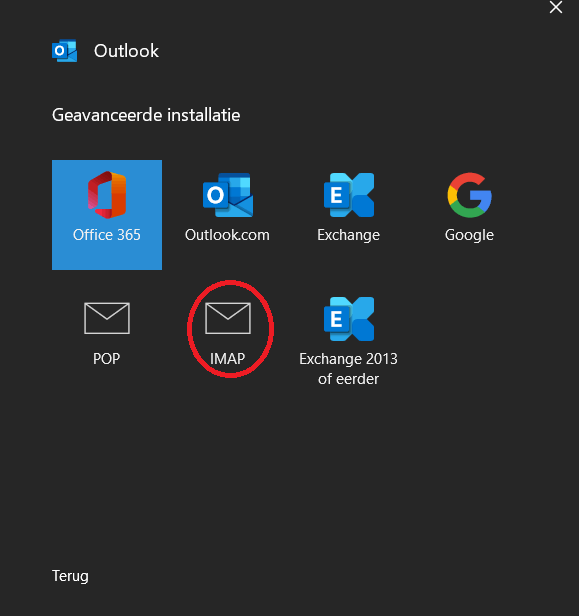
3.A) For the incoming server you can enter imap.mijnhostingpartner.nl. The port number remains 143
3.B) If desired, you can use STARTTLS as an encryption method.
3.C ) For the outgoing server you can use smtp.myhostingpartner.nl. You can use port 25 for this.
3.D) If desired you can use STARTTLS as an encryption method. The port is changed to 587.
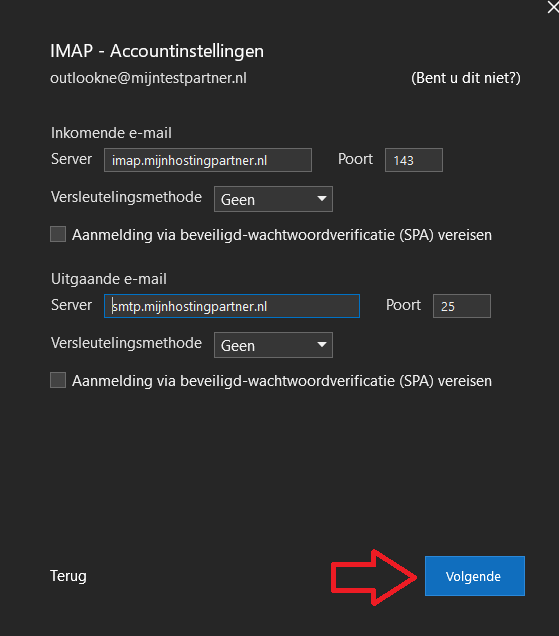
.
4 ) After this you will be asked to enter your password, enter the password of your email account and click connect.
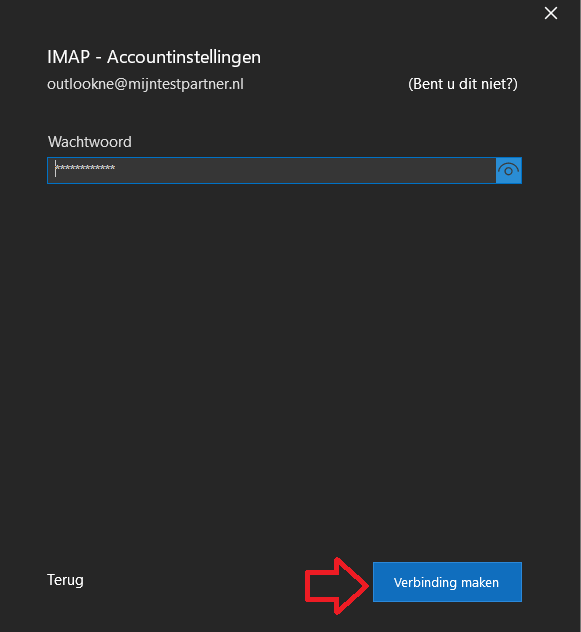
If you have followed these steps you have configured the mail for Outlook 2019. If you have any questions about this, it is best to contact our helpdesk.