Categories
Setting up email - Outlook 2016
Email setup - Outlook via control panel
Email account setup for Outlook 2016
In this article we will discuss how you can set up an email account in Outlook 2016 with MijnHostingPartner.nl webhosting.
If you don't have an email account yet then you can create one through the following method: How do I create an email address?
1) You open Outlook and come to the following screen:
2 ) After this you press on next.
3 ) You enter the data of your account, so your:
- Name
- Email address, as created via earlier mentioned article.
- And your password for the mail account.
Do you want to check if you have the right password?
Then you can try to log in via the webmail at:
webmail.mijnhostingpartner.nlIf
this does not work then you can recover the password of your account in the following way.
After entering the information, select the option "Manual setup or additional server types. "Then click on Next.
4) In this case we are installing an IMAP account, you select that option and press Next again.
5 ) Enter your data in the following way: 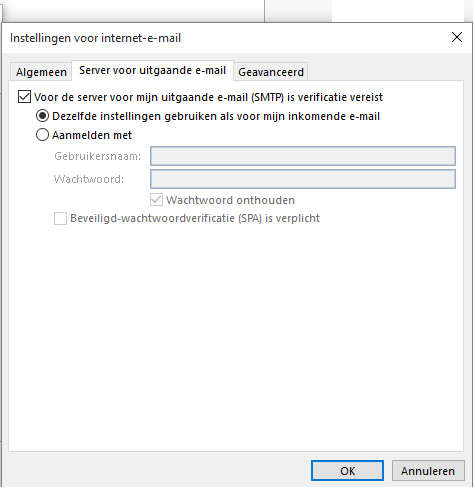
6 ) Make sure you take over the settings at More Settings as well, without it your email account will not work.
For incoming mail we use in this case IMAP, the server address for this is:
imap.mijnhostingpartner.nl (port 143)
Outgoing email server is:
smtp.mijnhostingpartner.nl (port 25, 26, 587)
If you want to use the SSL settings for your email then you can use the following ports.
If you want to use POP then you can use the following server address:
pop.mijnhostingpartner.nl (port 110)
If you press next then there will be a test performed by Outlook. The goal is obviously 2 green check marks as below:
If you don't have this at the second check mark then something is wrong with the SMTP server. Check above for this.
If you checked everything again then you can try port 26 instead of 25.
If you don't succeed in configuring the mail then please make screenshots of your outlook settings and report this to us in a ticket.
Then this will be checked for you.
Note:
If you do not get out of the above article and we take over your screen to further assist you we reserve the right to charge for this. MijnHostingPartner.nl has a very high service level but does not feel responsible to solve problems caused by situations beyond our control. If a service employee feels that the work will take longer than 5-10 minutes they can indicate that charges will be applied. The service employee will then agree a fixed amount with you. You should take into account € 25.00 excl. VAT per 15 minutes. If you have questions about this, you can ask the helpdesk employee directly.