Categories
Setting up push mail - Spark
Spark is a nice email application that you can use on Android and IOS to keep track of your email on the go. We often recommend Spark to use with email addresses you create with us, as we like it ourselves and through customer experience.
To set up Push mail, or the exchange address made possible by SmarterMail, you can follow the following steps once you have installed Spark.
Go to the settings to add an email address and select Exchange from the drop down list.
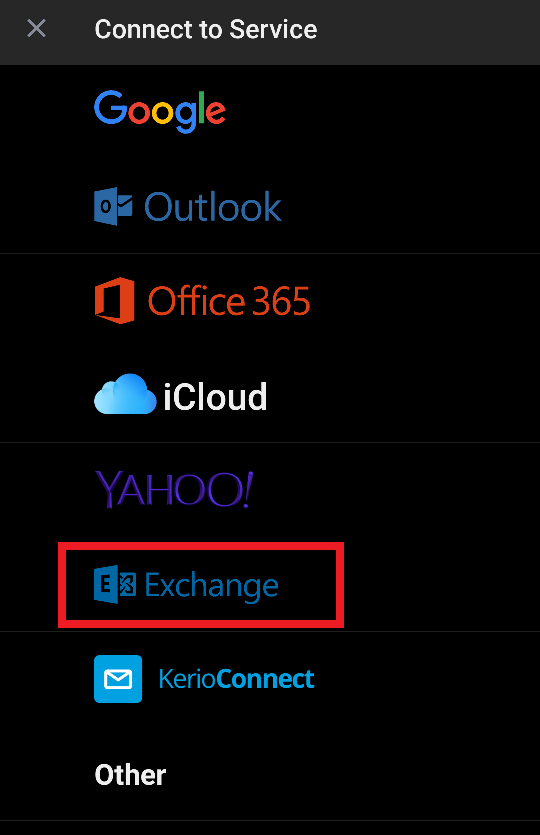
Then add the account as follows:
Use your email address and password that you also use in the webmail, as these are the same data. With the Additional Settings you can access the Username and Server setting.
Username is again your email address.
Server is for Exchange: webmail.mijnhostingpartner.nl
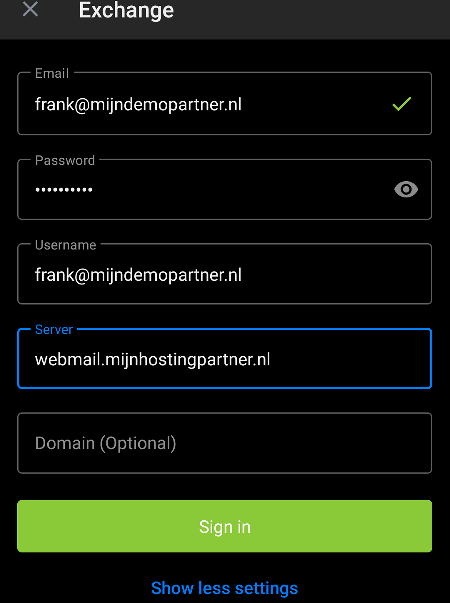
After entering the data you can press Sign In, the account should almost immediately be recognized and set. When this takes longer than 5 minutes or is not recognized, it is often the case that either the password is not correct or Exchange is not yet fully activated. Make a ticket to the helpdesk. Then we will check the configuration.