Categories
Pushmail - setting up Exchange in outlook
1. Go to file --> Account Settings2.
Choose the New option3
. Enter your email address
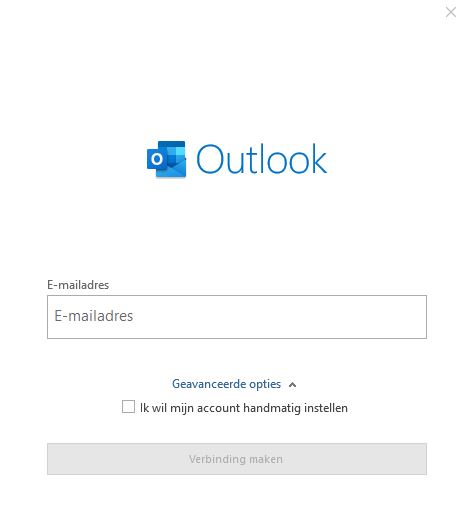
4. After this, click: Connect5
. A popup will now appear:
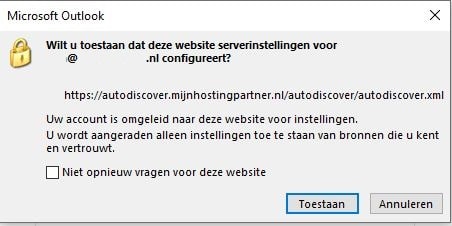
6. Tick: Do not ask again for the website
and then click Allow
7. After this, the following popup will appear:
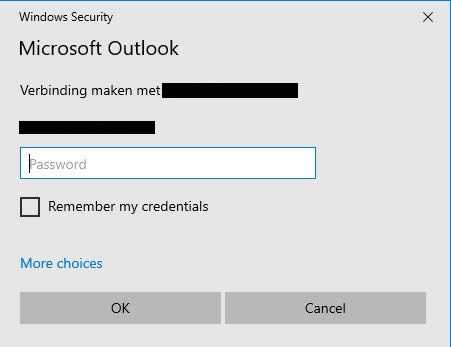
8. Enter your password here and check: Remember my credentials and click OK
Adding your Pushmail - Exchange account is now finished.