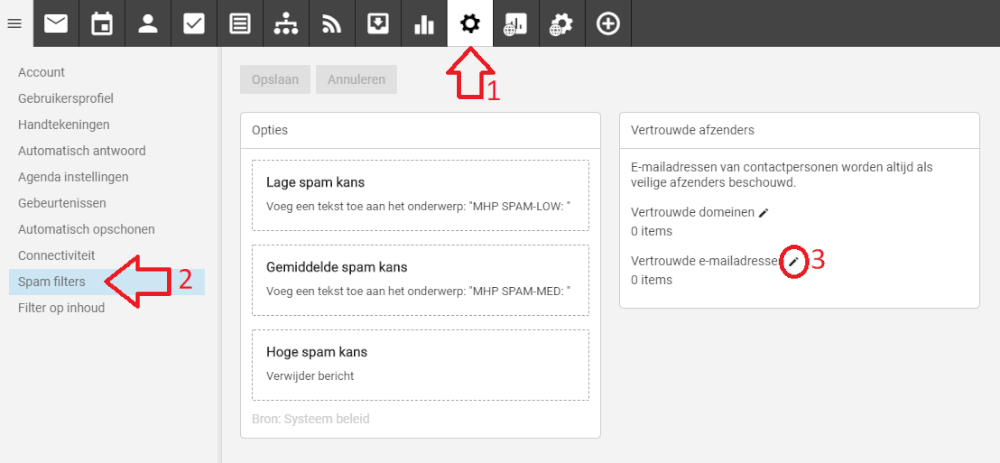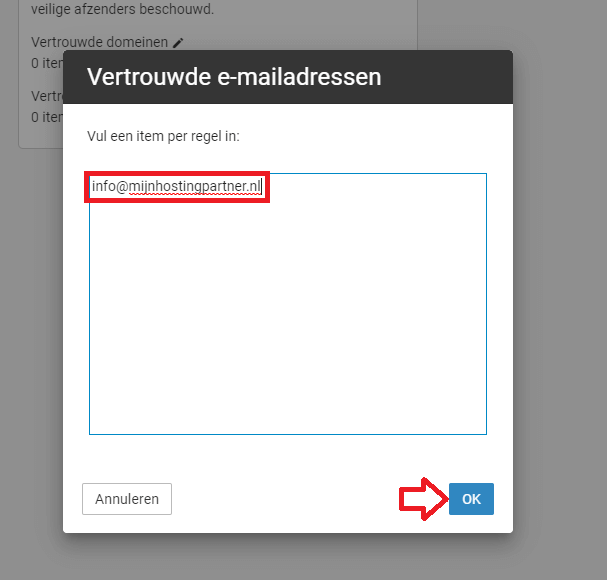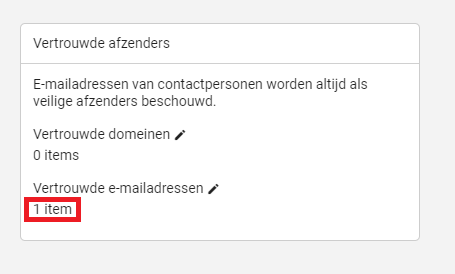Categories
Whitelisting email - Webmail
This article explains how to add an email address or domain to your whitelist within the webmail. What this means is that an email address or domain will be added to your trusted senders.To do this you need an email address, if you do not have one you can set it up as follows.
Step 1.
Login to the webmail with your account.
Step 2.
Go to the settings within the account in the following way, then follow the steps within the screenshot:
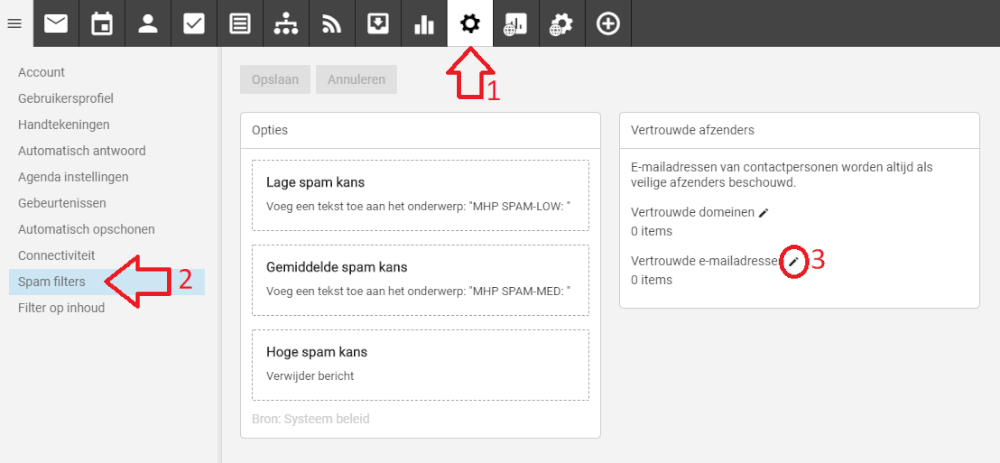
you first press the cogwheel of the settings, then press trusted senders. Then you can press New to add email addresses and domains.
Step 3.
Add the email addresses in the screen and then press ok:Thenpress
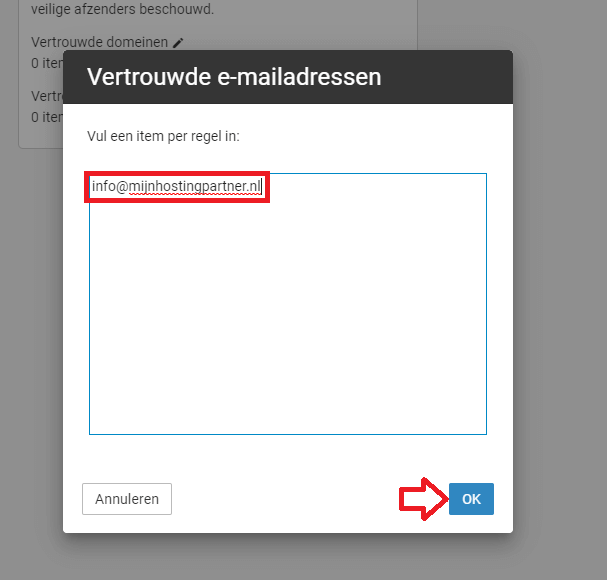
Save to enter this.
Step 4.
The email addresses have now been added to the whitelist. You can now edit or delete them. You will now see that there is 1 item in trusted email addresses.
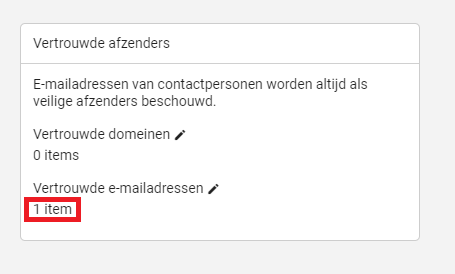
If you have any questions you can always check to see if there is someone on the online chat.
Or you can create a ticket for this in the customer panel.
keywords: whitelist email address trusted contacts senders contacts