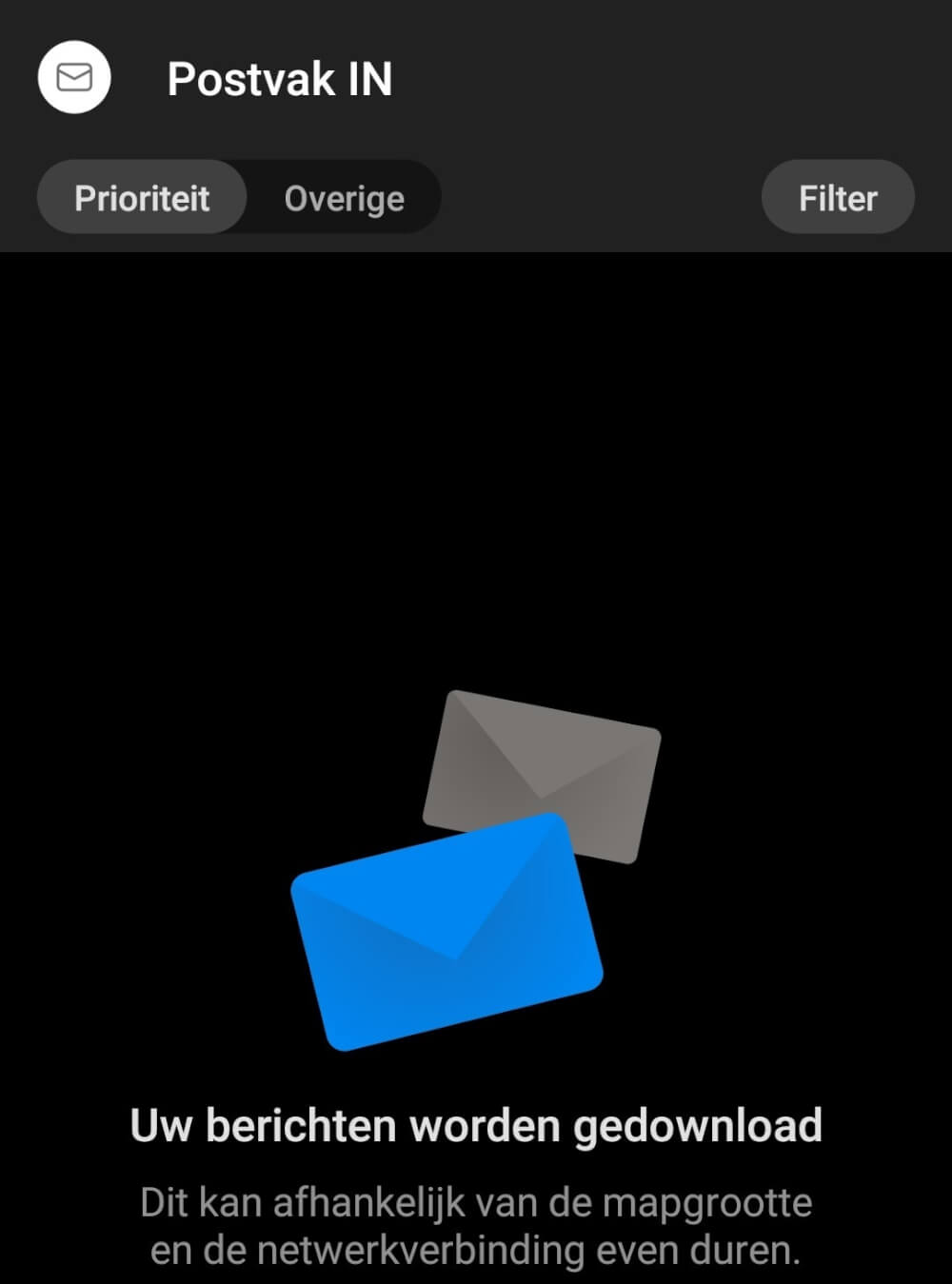Categories
Setting up push mail - Outlook App
1) Click in the Outlook App on add account
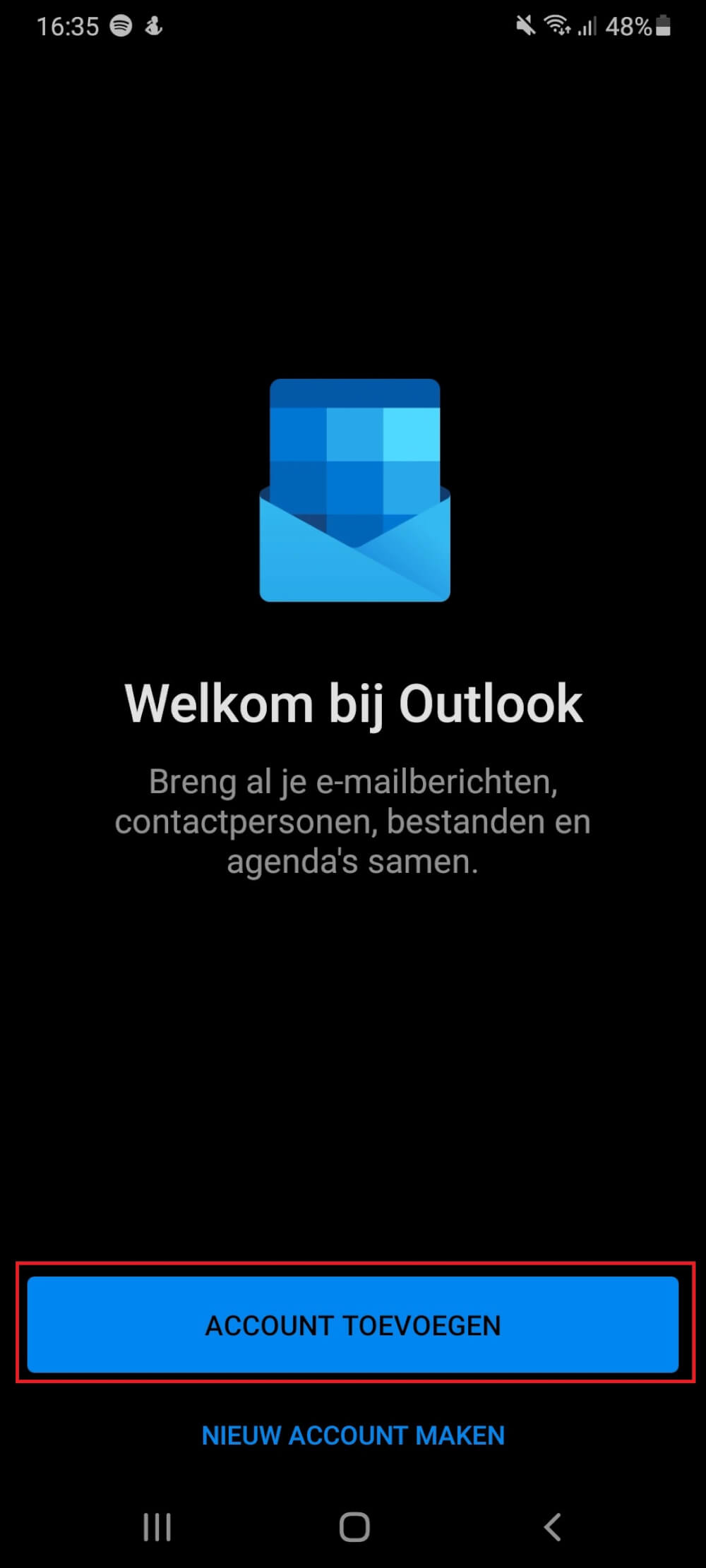
2 ) Fill in your mail address and click on add account
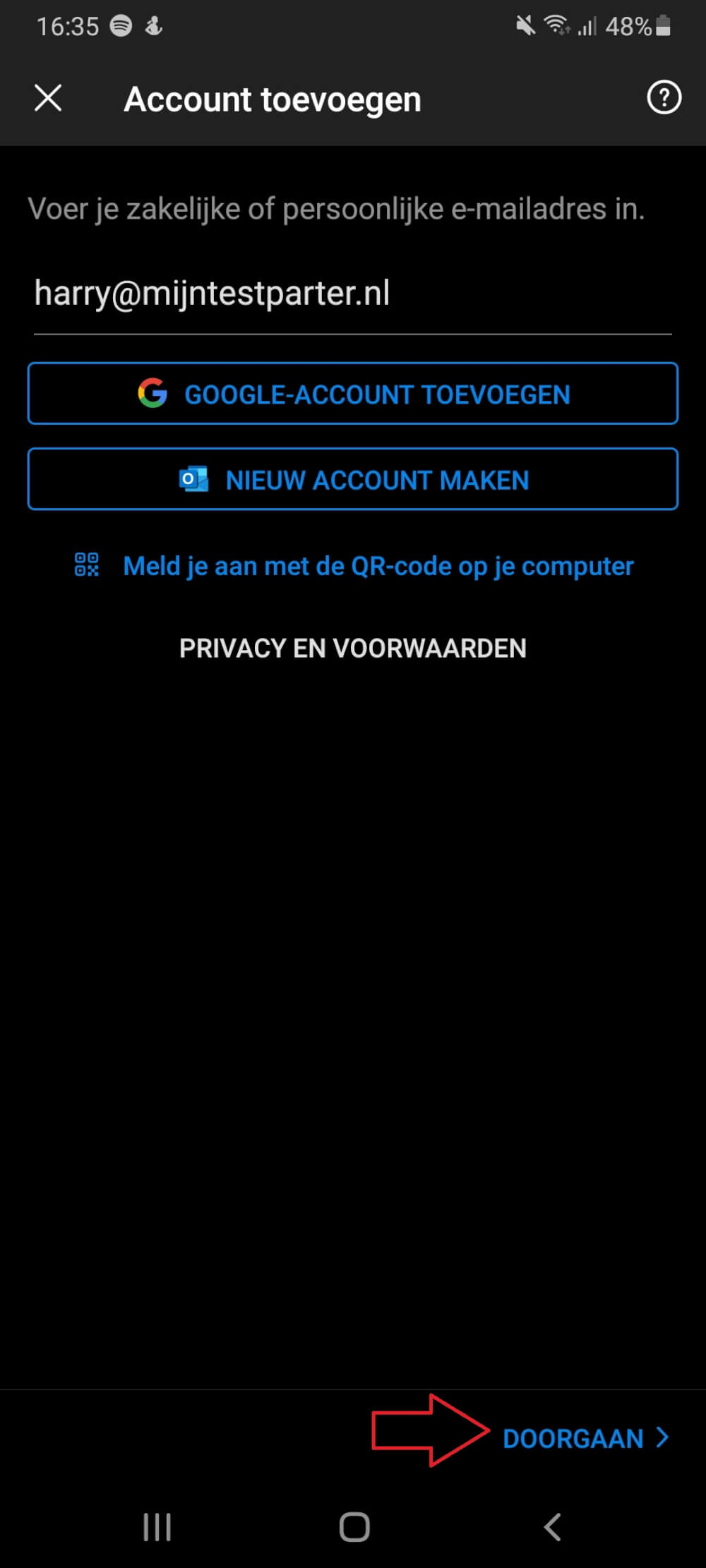
3 ) Then click on Exchange
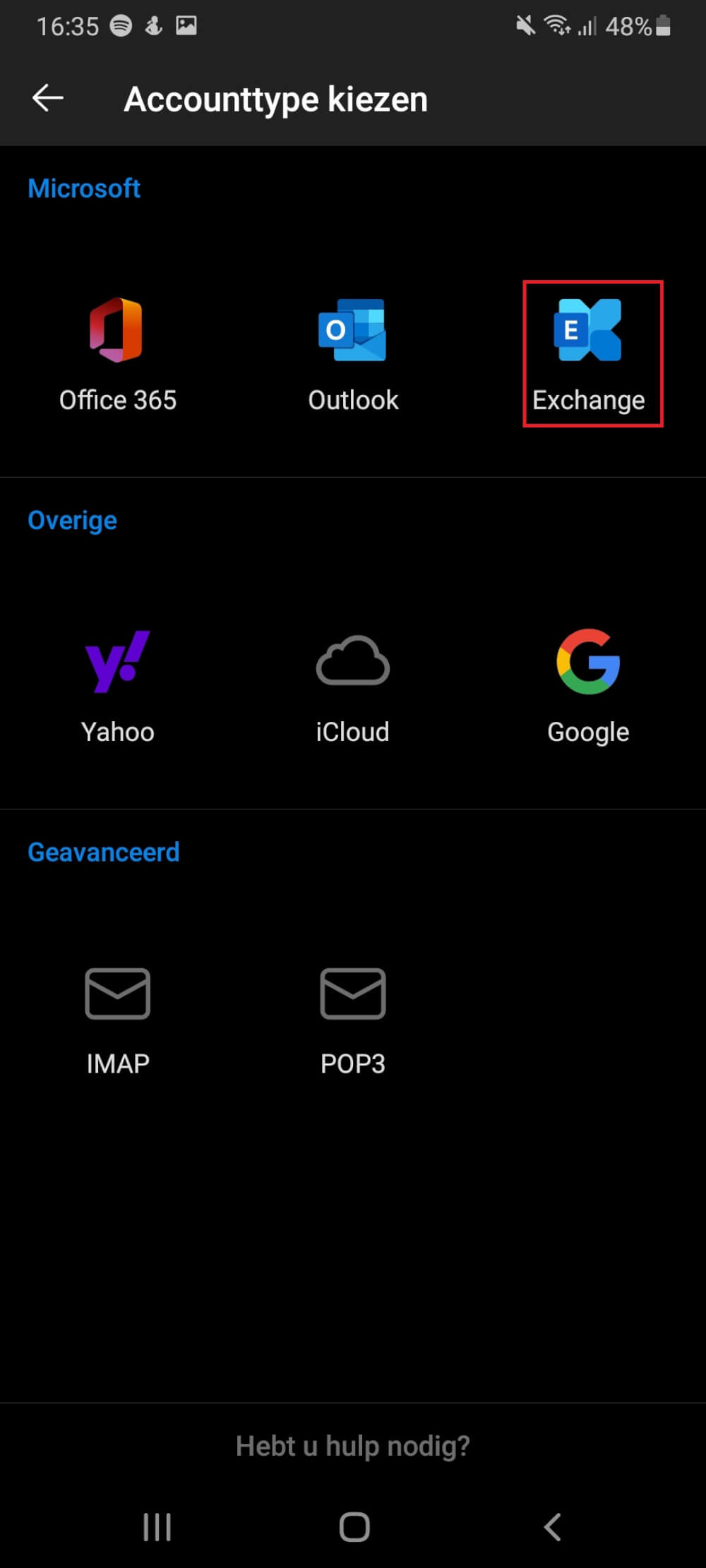
4 ) Fill in webmail.mijnhostingpartner.nl at server and at domain your mail address.
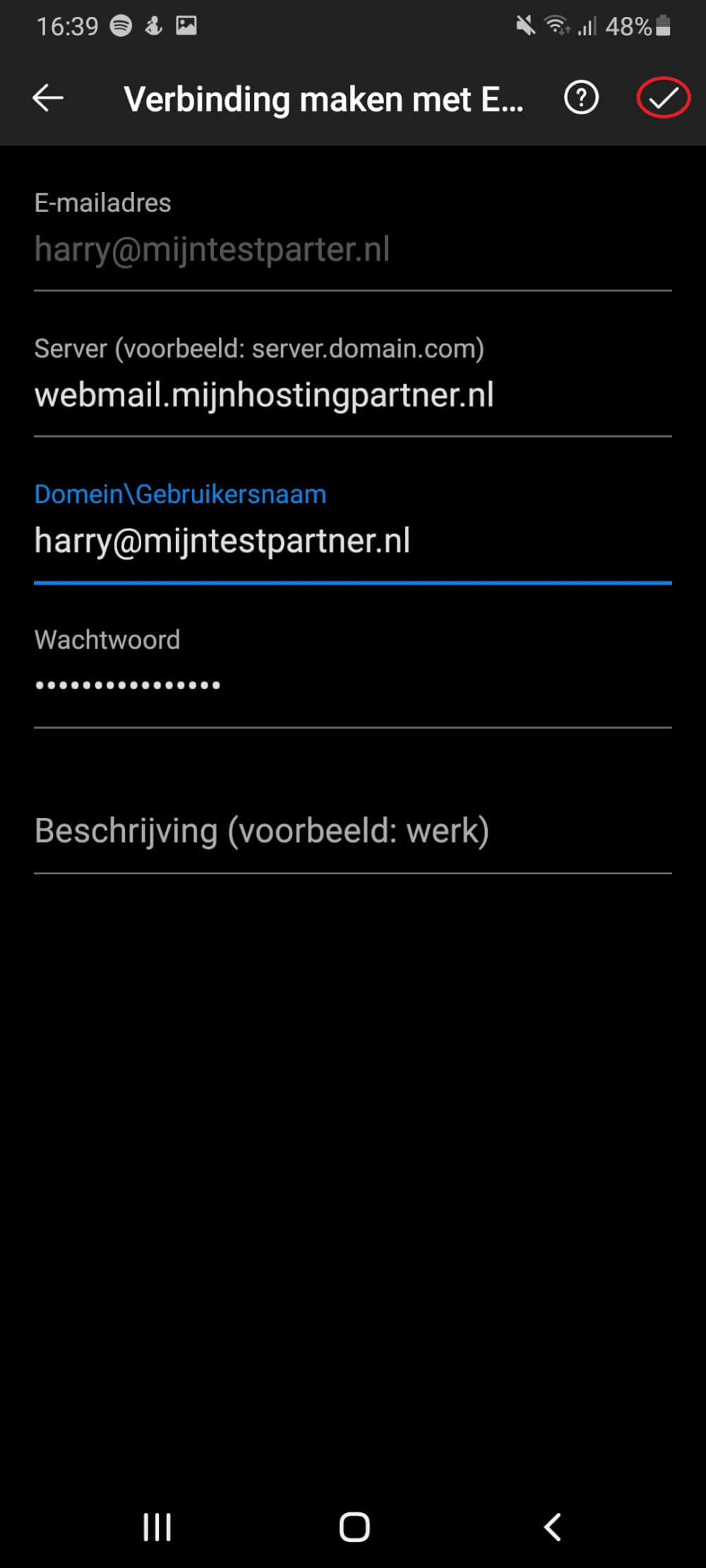
5 ) After this you will be asked what exactly needs to be synchronized. Adjust this to your liking and after this you can use pushmail via the Outlook app.