Categories
Setting up Hosting Exchange in Android - Gmail
If you want to set up your Hosted Exchange email address or Push mail address within the Gmail app of Android you can follow the following steps.
Make sure your Email address and associated password is correct by testing it briefly and logging into a web browser at:
webmail.myhostingpartner.com
After this, open the Gmail App, go to settings, and choose the Add Account option.
Enter your email address here:
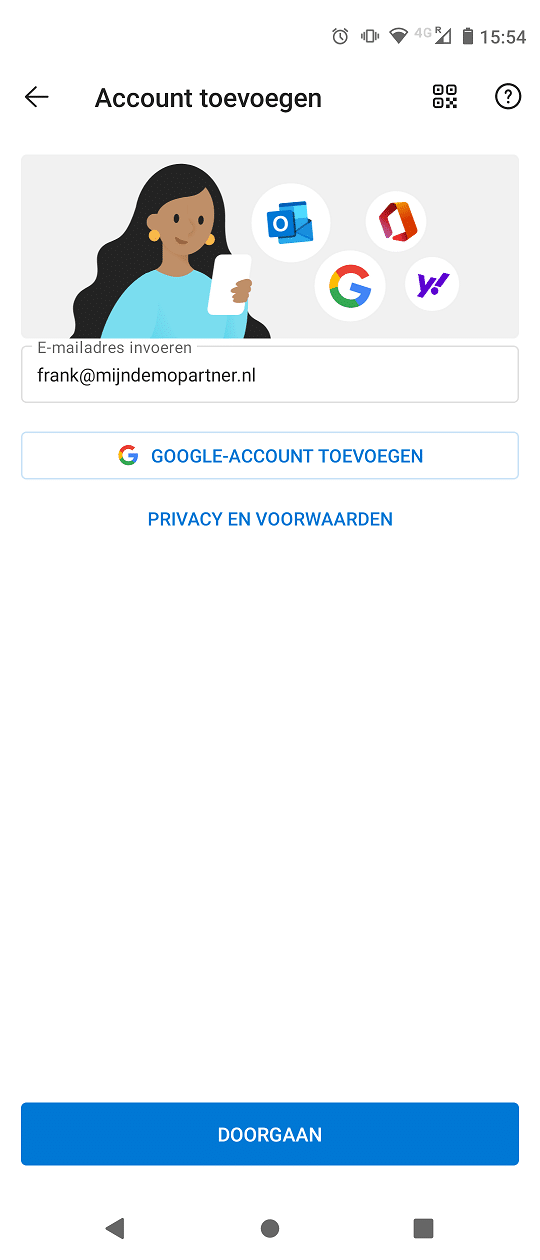
After this, proceed by clicking Continue. You will be taken to the next screen:
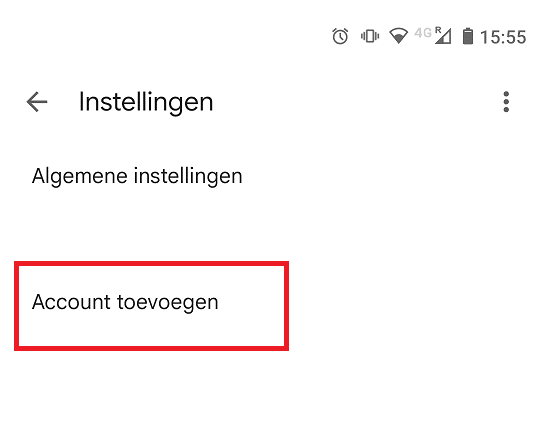
Here you choose the option to add a new account.
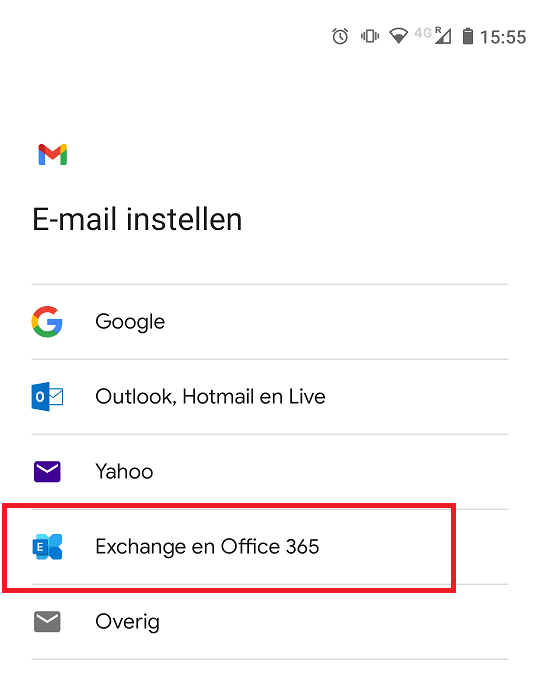
In the option list choose Exchange and Office 365.
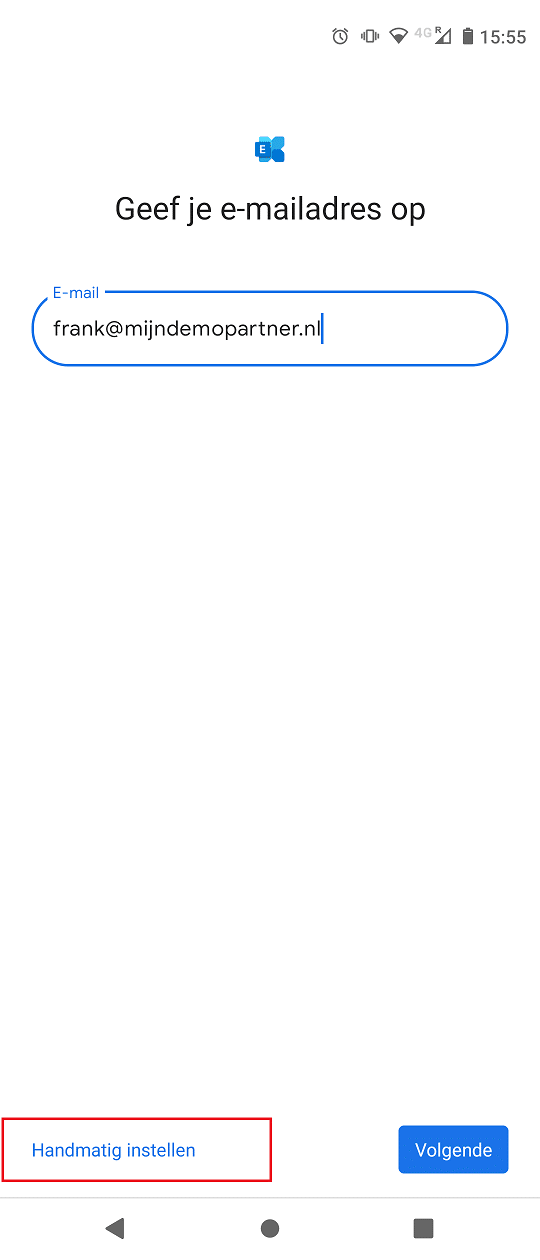
Choose the option to set up the email address manually.
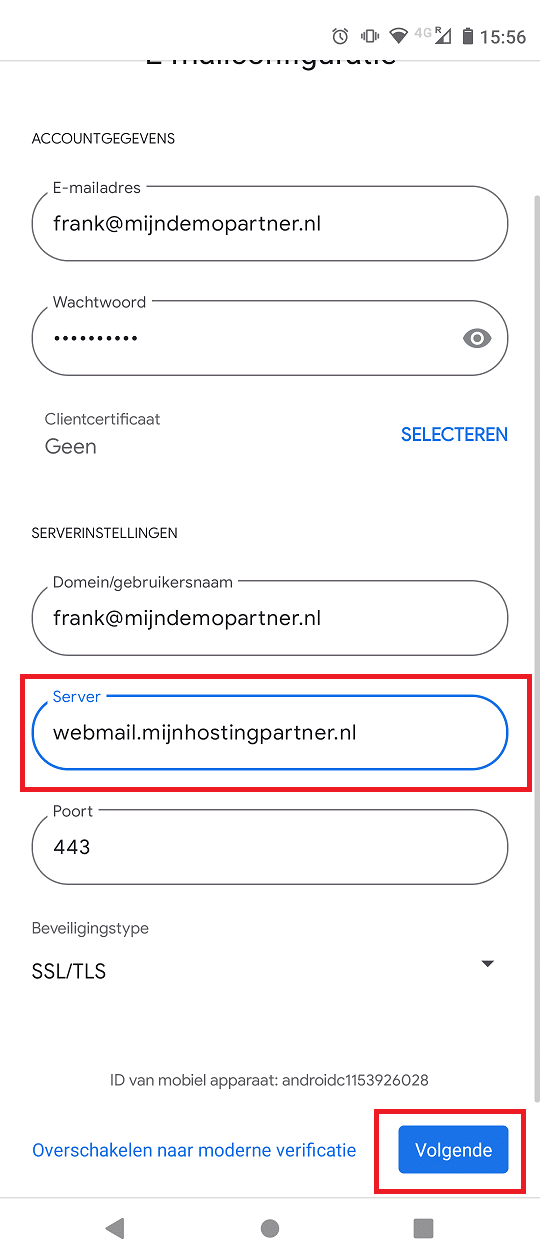
After this, enter your email address password, and change the server name to:
webmail.myhostingpartner.com
After this you can click on next, the other settings can all be left as default.
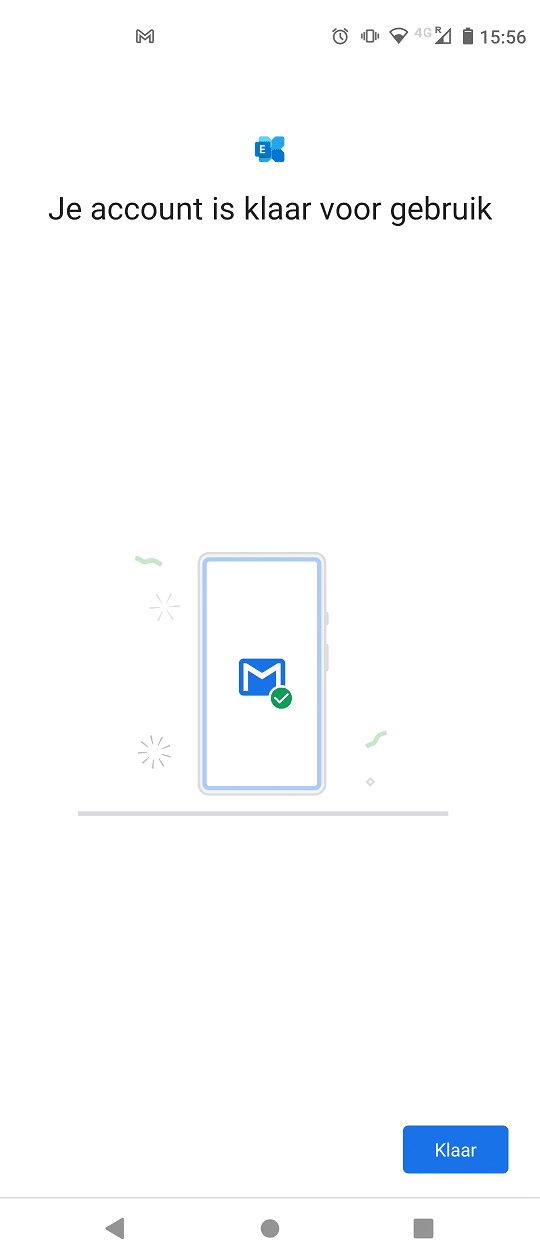
Your Hosted Exchange email address is now ready to use.