Categories
Setting up Hosted Exchange in Windows 8
To set up your hosted exchange acccount Windows 8 Email follow these steps:
1. Open the Email app in Windows 8
2. You add a new account and then you see the following screen.
3. Then you click on'AddAccount'.
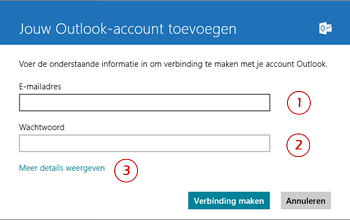
Fill in the following information:
a. Email address - This is the email address of your hosted exchange account.
b. Password- The corresponding password of your hosted exchange account.
Next click on Connect. If all goes well the e-mail app will automatically retrieve all settings
and activate the e-mail account.
4. If you get an error message you can manually make the settings. Then click on:
c. Show more details
5. You will get the following screen:
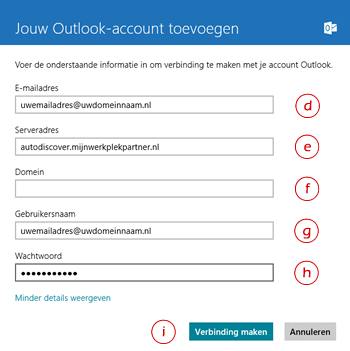
d. Email address - This is the email address of your hosted exchange account.
e. Server address - autodiscover.myworkplacepartner.com
f. Domain - You can leave this blank
g. Username - This is the email address of your hosted exchange account.
h. Password - The associated password of your hosted exchange account
i. Then click on Connect
Your Hosted Account will now be active in the Mail app in Windows 8.