Categories
Mail forwarding, how do I do this?
This article explains how you can forward the email address to another email address. For example to an external party such as Gmail, outlook, or even another email address within your hosting space with us. To be able to forward mail you need at least one email package with us. A total package also has this option.
What you need is the control panel login that you received when creating the package. After this you can login to the following link:
https://control.mijnhostingpartner.nl/
After this you navigate to the mail settings in the main menu.
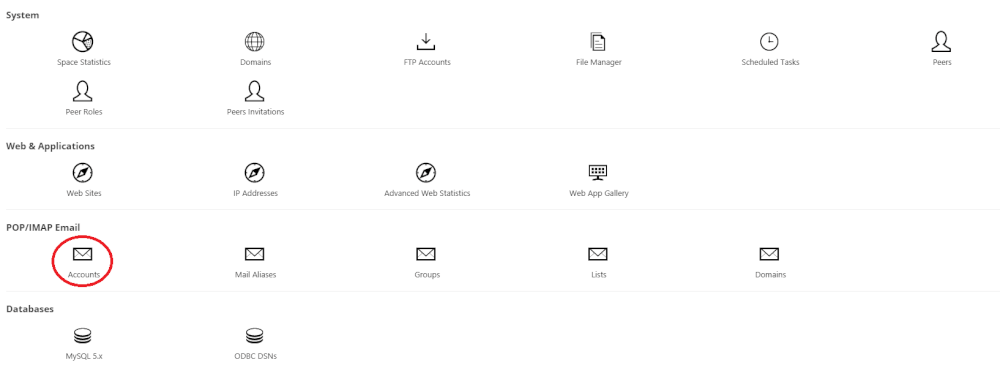
In the next screen you will see the email accounts that are active within your account. If you have not yet created an email address you can do this in the following way .
Here you select the account you want to forward to an existing email address.
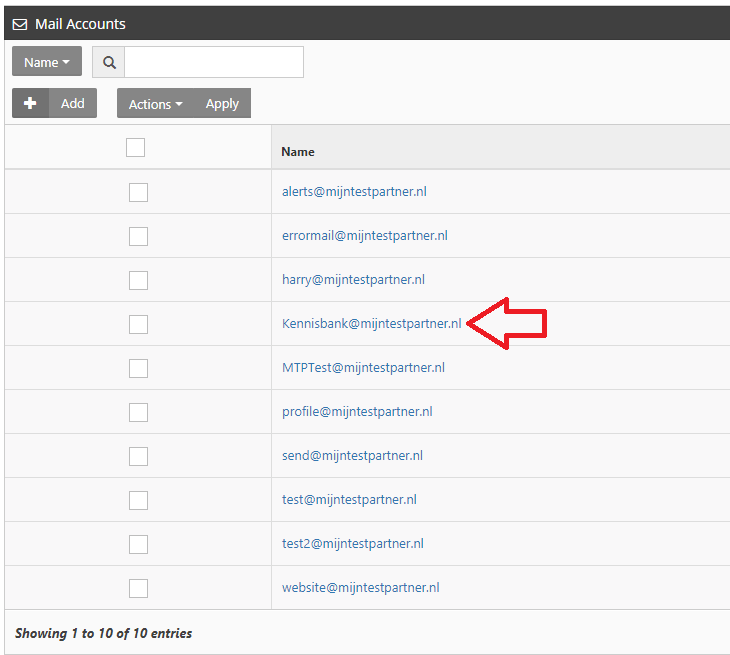
Here you see the settings of the mail account, here you scroll down until you get to the following settings:

In the settings you have a number of options. In the first field (ARROW) you enter the email address where it should be forwarded to. Make sure this is correct and does not contain any spaces.
The checkbox: Delete Message on Forward can be checked if you want the forwarded messages to be deleted on the account send@mijntestpartner.nl. This does not affect the messages you receive. This only has to do with preventing our mail account from getting full.
After this you can save this at Save to make this active, the mails will be forwarded after this.
If you have any further questions you can always see if there is someone on the online chat.
Or you can create a ticket in the customer panel.
What you need is the control panel login that you received when creating the package. After this you can login to the following link:
https://control.mijnhostingpartner.nl/
After this you navigate to the mail settings in the main menu.
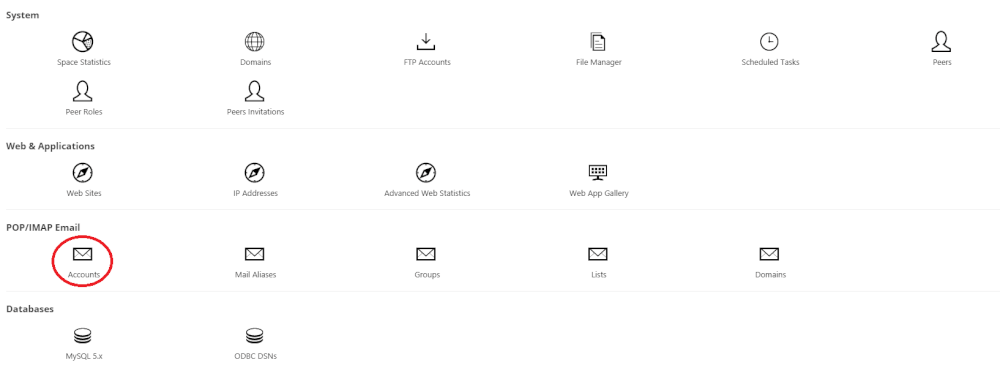
In the next screen you will see the email accounts that are active within your account. If you have not yet created an email address you can do this in the following way .
Here you select the account you want to forward to an existing email address.
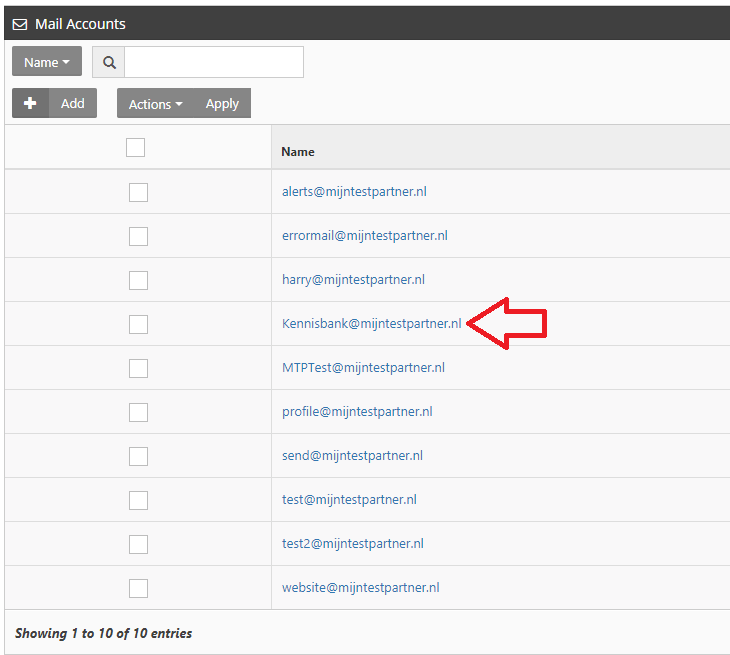
Here you see the settings of the mail account, here you scroll down until you get to the following settings:

In the settings you have a number of options. In the first field (ARROW) you enter the email address where it should be forwarded to. Make sure this is correct and does not contain any spaces.
The checkbox: Delete Message on Forward can be checked if you want the forwarded messages to be deleted on the account send@mijntestpartner.nl. This does not affect the messages you receive. This only has to do with preventing our mail account from getting full.
After this you can save this at Save to make this active, the mails will be forwarded after this.
If you have any further questions you can always see if there is someone on the online chat.
Or you can create a ticket in the customer panel.
This article explains how you can forward the email address to another email address. For example to an external party such as Gmail, outlook, or even another email address within your hosting space with us. To be able to forward mail you need at least one email package with us. What you need is the control panel login that you received when creating the package. After this you can login at the following link: https://control.mijnhostingpartner.nl/Hiernanavigate in the main menu to the mail settings. 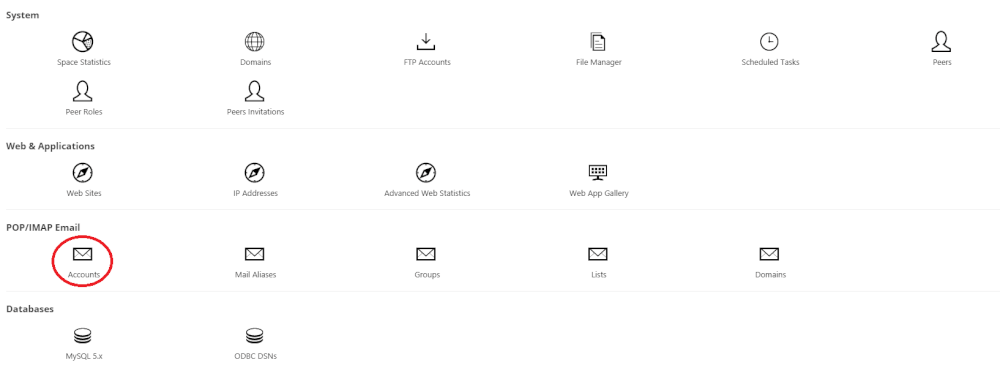 In the next screen you will see the email accounts that are active within your account. If you have not yet created an email address, you can do this in the following way : Here you select the account you want to forward to an existing email address.
In the next screen you will see the email accounts that are active within your account. If you have not yet created an email address, you can do this in the following way : Here you select the account you want to forward to an existing email address.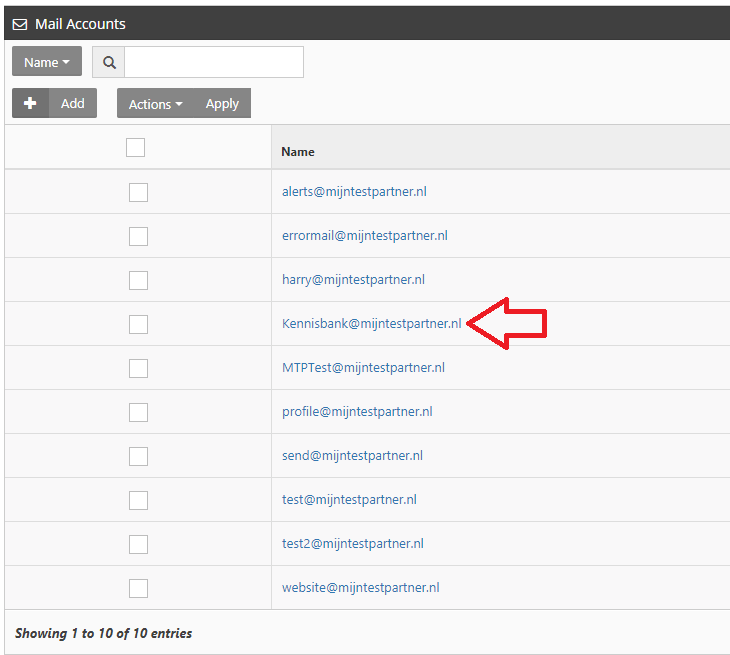 Here you see the settings of the mail account, here you scroll down until you get to the following settings:
Here you see the settings of the mail account, here you scroll down until you get to the following settings:  In the settings you have a number of options. In the first field (ARROW) you enter the email address where it should be forwarded to. The checkbox: Delete Message on Forward can be checked when you want the forwarded messages to be deleted on the account send@mijntestpartner.nl. This does not affect the messages you receive. This only has to do with preventing our mail account from getting full. If you have any further questions you can always see if there is someone on the online chat or you can create a ticket in the customer panel.
In the settings you have a number of options. In the first field (ARROW) you enter the email address where it should be forwarded to. The checkbox: Delete Message on Forward can be checked when you want the forwarded messages to be deleted on the account send@mijntestpartner.nl. This does not affect the messages you receive. This only has to do with preventing our mail account from getting full. If you have any further questions you can always see if there is someone on the online chat or you can create a ticket in the customer panel.
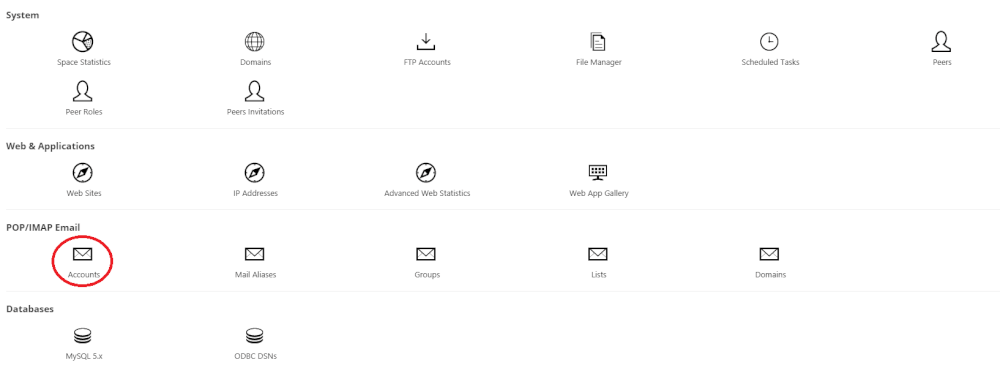 In the next screen you will see the email accounts that are active within your account. If you have not yet created an email address, you can do this in the following way : Here you select the account you want to forward to an existing email address.
In the next screen you will see the email accounts that are active within your account. If you have not yet created an email address, you can do this in the following way : Here you select the account you want to forward to an existing email address.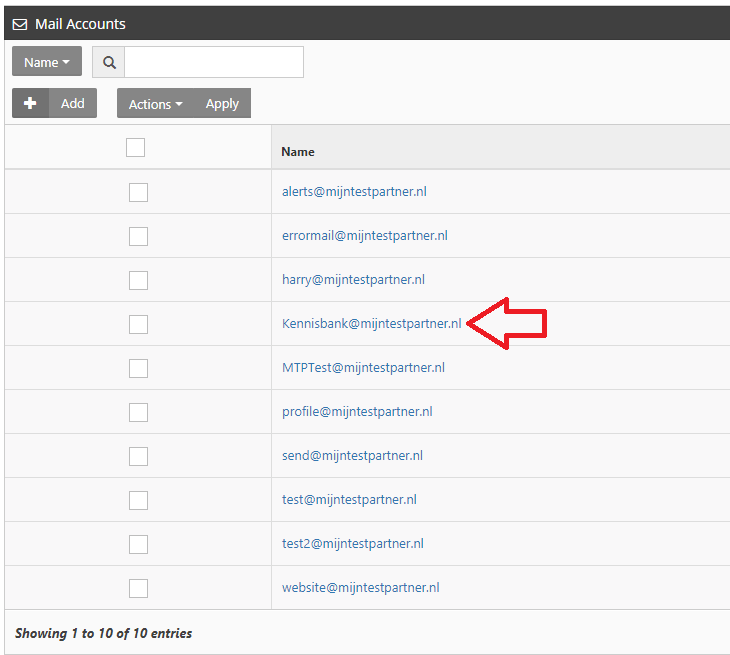 Here you see the settings of the mail account, here you scroll down until you get to the following settings:
Here you see the settings of the mail account, here you scroll down until you get to the following settings:  In the settings you have a number of options. In the first field (ARROW) you enter the email address where it should be forwarded to. The checkbox: Delete Message on Forward can be checked when you want the forwarded messages to be deleted on the account send@mijntestpartner.nl. This does not affect the messages you receive. This only has to do with preventing our mail account from getting full. If you have any further questions you can always see if there is someone on the online chat or you can create a ticket in the customer panel.
In the settings you have a number of options. In the first field (ARROW) you enter the email address where it should be forwarded to. The checkbox: Delete Message on Forward can be checked when you want the forwarded messages to be deleted on the account send@mijntestpartner.nl. This does not affect the messages you receive. This only has to do with preventing our mail account from getting full. If you have any further questions you can always see if there is someone on the online chat or you can create a ticket in the customer panel.