Categories
Holding online meetings
Online meetings have increased tremendously in recent years in daily activities for a lot of users. After all, it is now a convenient method to discuss your project, and of course to use privately to keep in touch with distant family. Within our webmail we also have the possibility to hold Online Meetings, where you enjoy the benefits of using servers in our server park in Utrecht, and thus have complete privacy. As opposed to using third-party applications.
Another advantage is that the other people you want to hold this meeting with do not only need to have a mail address within your domain name, or also a package with us, this can be used by anyone with the link. Or just be shielded with a password to not open up completely.
To start using this it is necessary to set up the following.
Step 1. Log in to the webmail with your mail address as created in the customer panel.
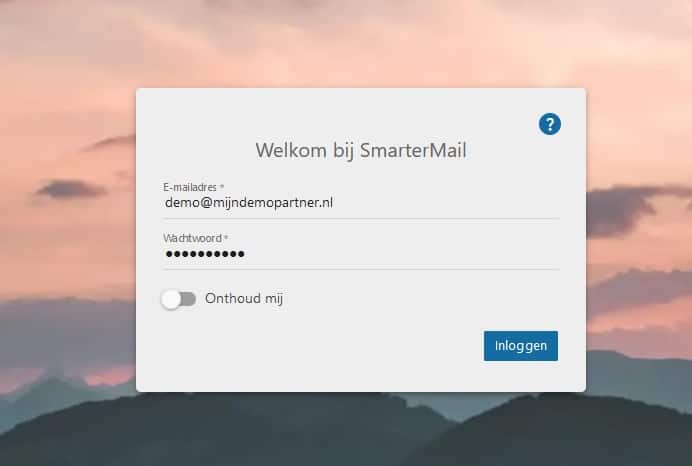
Step 2. Go to the Menu Item More, and select Online Meetings here.
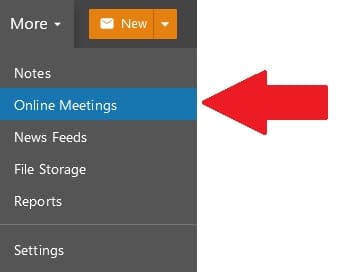
Step 3. Then go to the option to create a new Online Meeting.
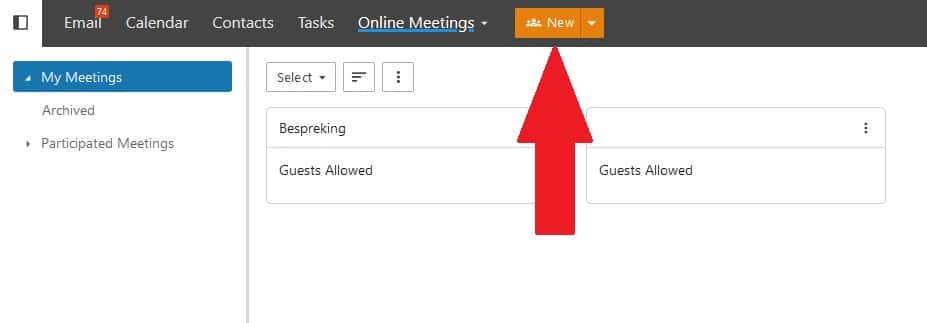
Step 4. Then customize the settings further as desired, these settings can always be changed later and even during the meeting.
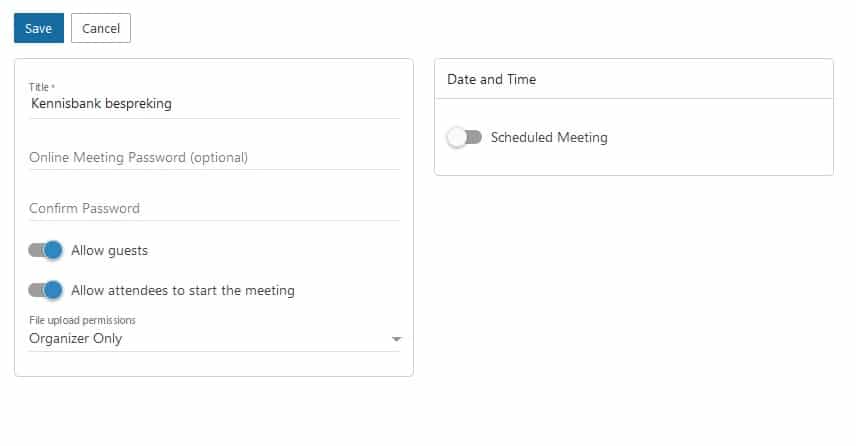
Step 5. Hold the meeting, this can be done by sharing the link after the meeting is created. You can also click directly on the meeting item and a new screen will open immediately.
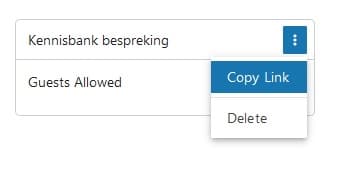
Step 6. There is the possibility to chat among yourself in the meeting, and upload files for easy collaboration. The meeting can be closed with the red telephone symbol. And the other settings can also be changed during the meeting.
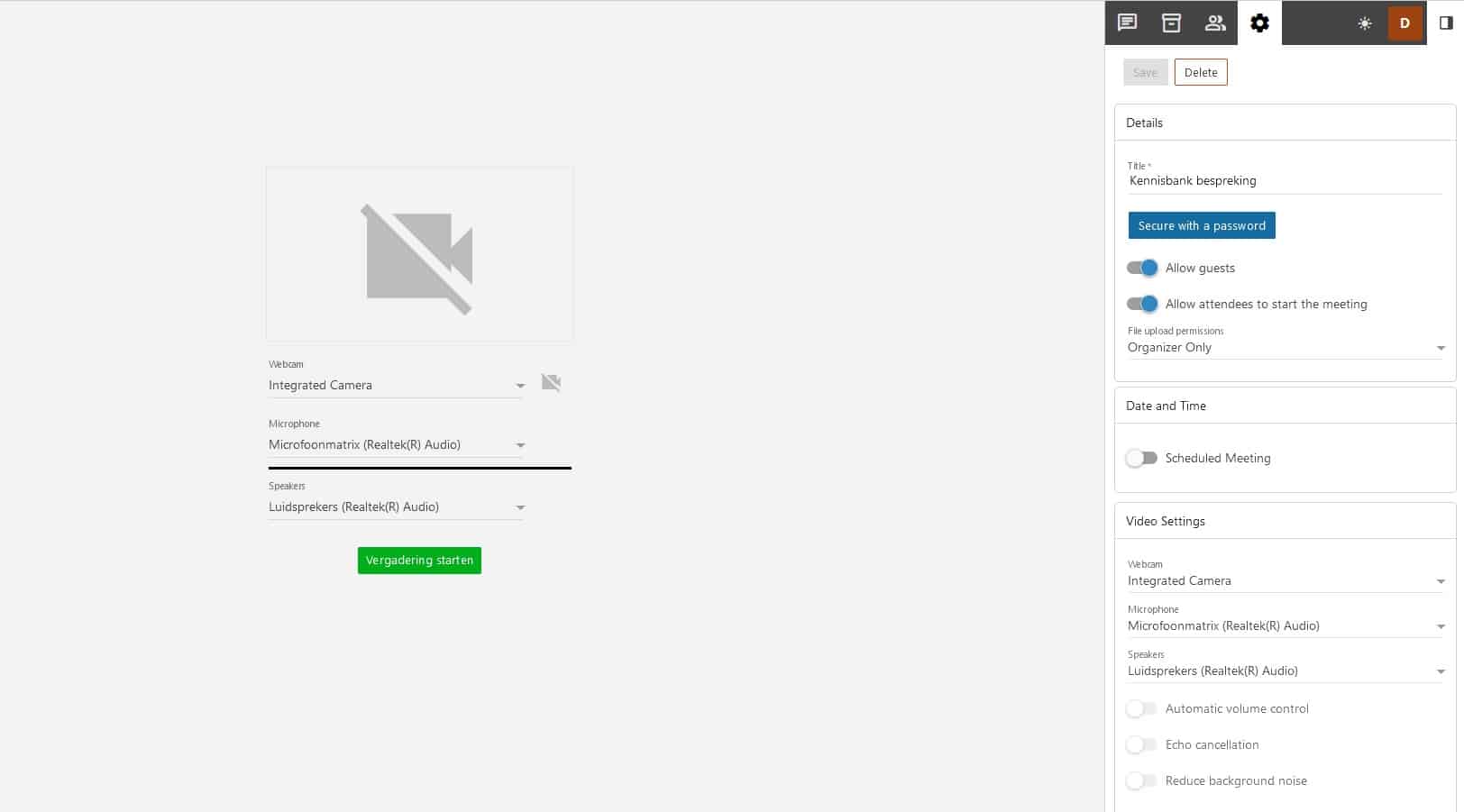
A password can be set to protect the meeting, and it can also be restricted to users within the domain. Invitees must first log in with their email address before they can participate in the meeting.
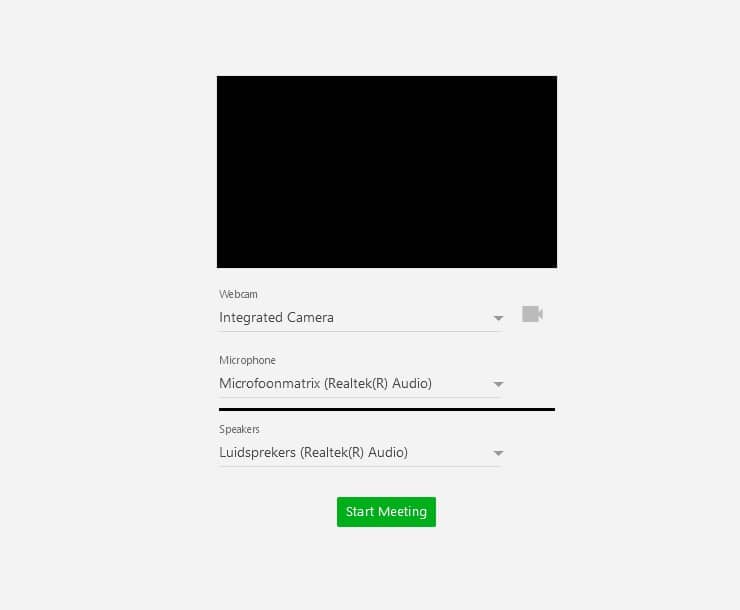
While logging in or opening the meeting, the user is shown the following, where they can choose a camera and microphone, this can always be manually turned off later and mute yourself or make yourself visible when desired. This way the focus can be kept on 1 perspective at a time, and this is less mixed up.
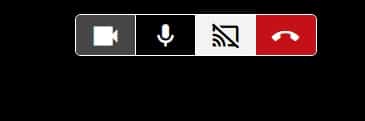
With the toolbar at the top after logging in, the different actions can be managed, and you can also share your screen, or a window of your browser. This can make showing a presentation or statistics easier.