Categories
Setting DMARC records
To set DMARC records you first need to be logged in to the control panel, then click on domains.
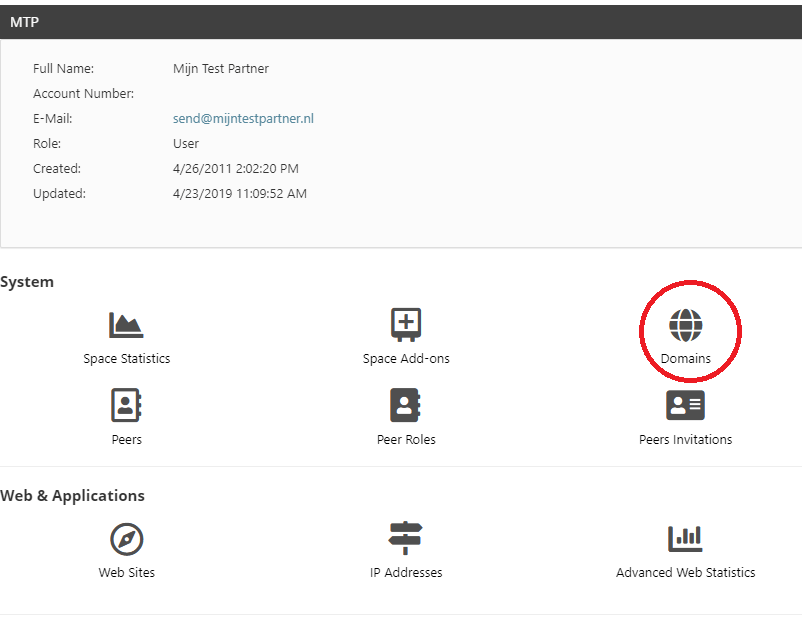
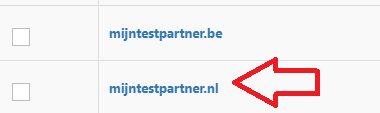
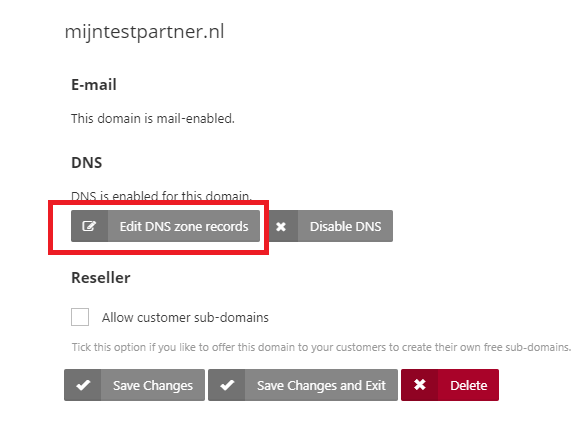
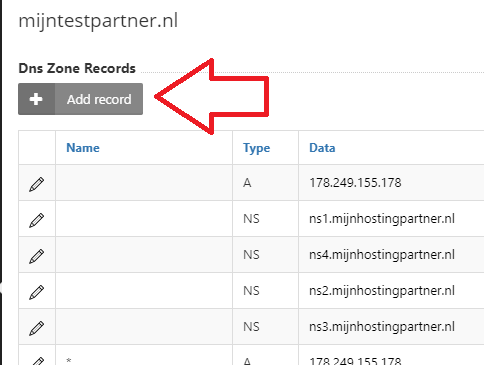
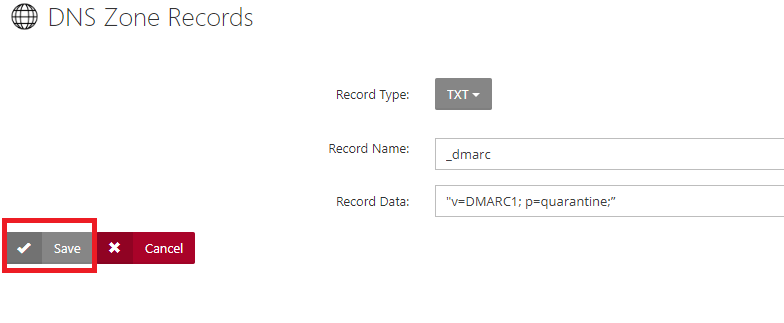

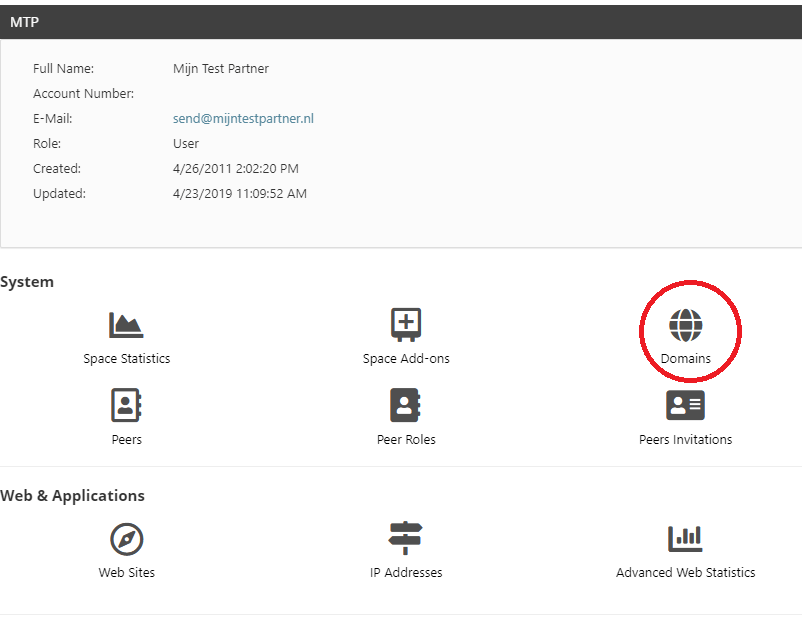
Then click on the domain you want to edit.
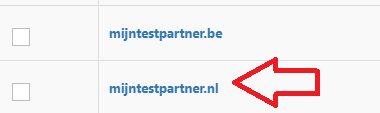
Click on Edit DNS zone records
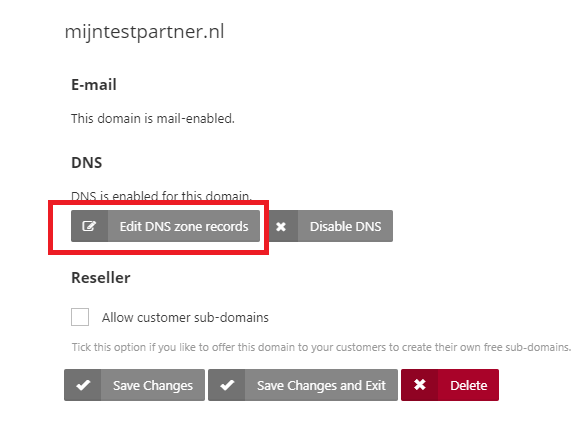
Next, click on Add record
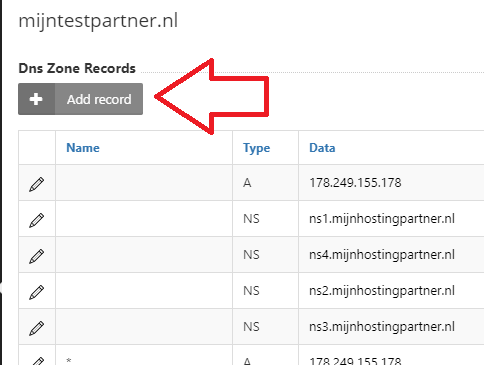
Next, add the following record.
Record name: _ dmarc
Record data: "V=DMARC1; p=quarantine;"
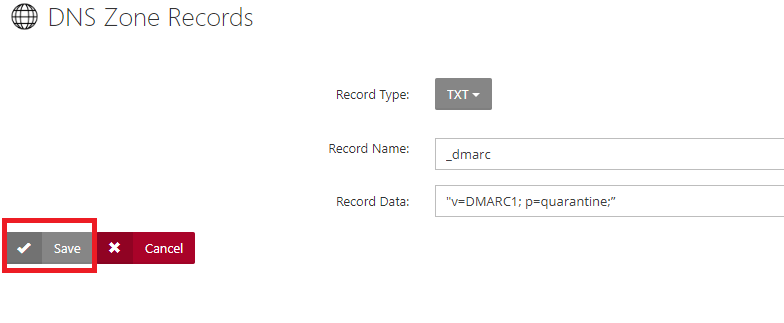
The record will then look like this.

To set DMARC records you first need to be logged into the control panel, then click on domains.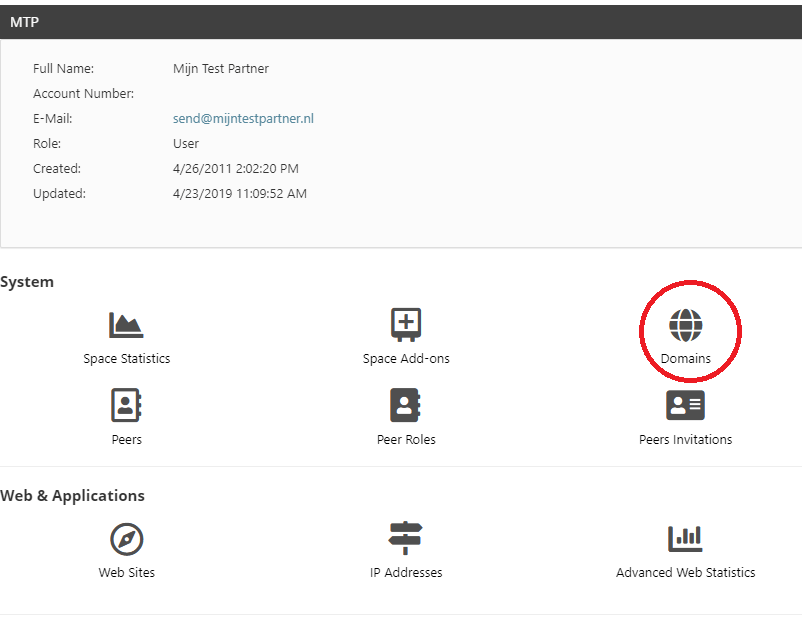
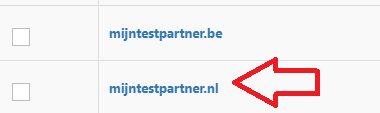
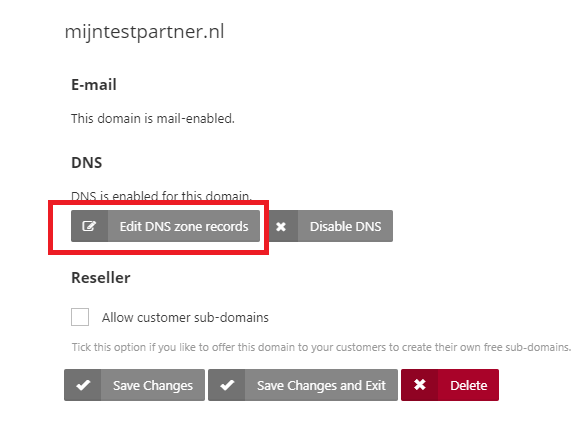
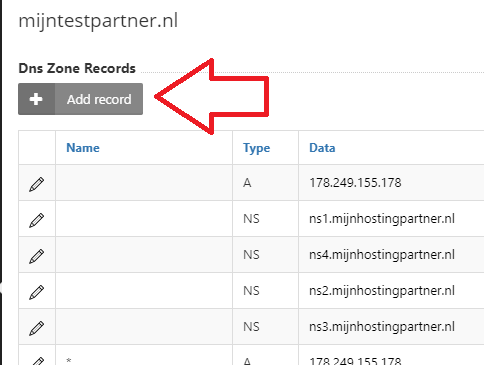 Then add
Then add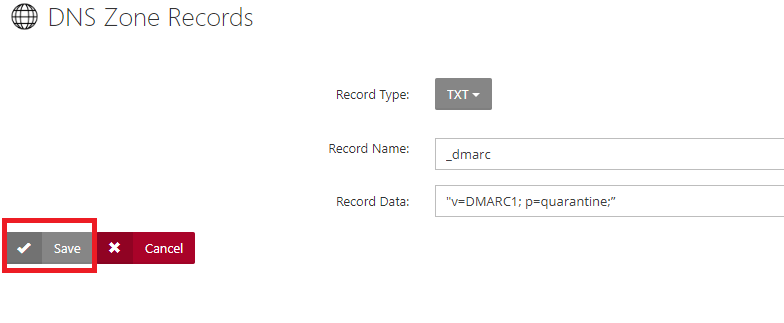

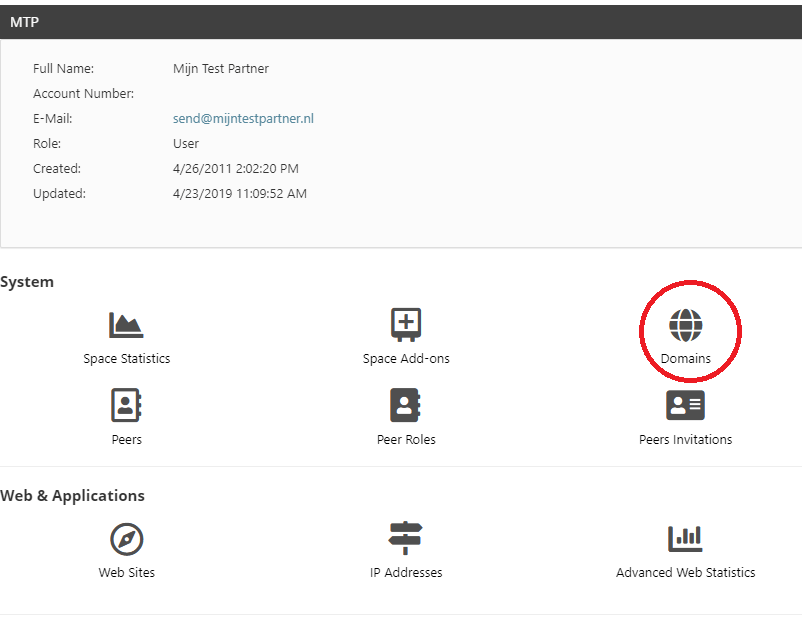
Then click on the domain you want to edit.
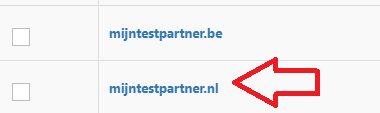
Click on Edit DNS zone records
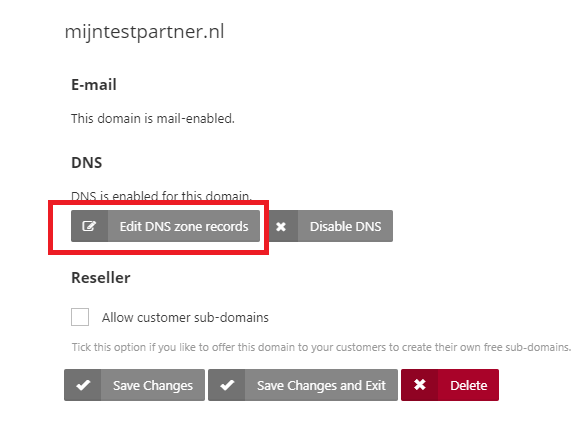
Then click on add record
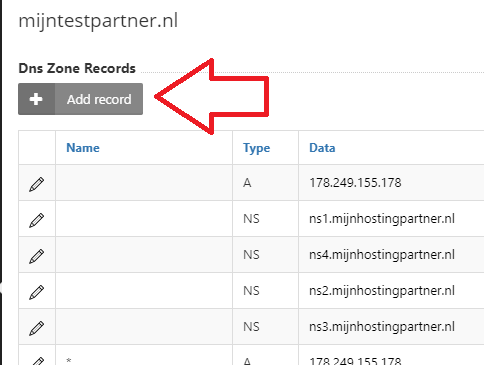
the following record.
Record name: _ dmarcRecord
data: "V=DMARC1; p=quarantine;"
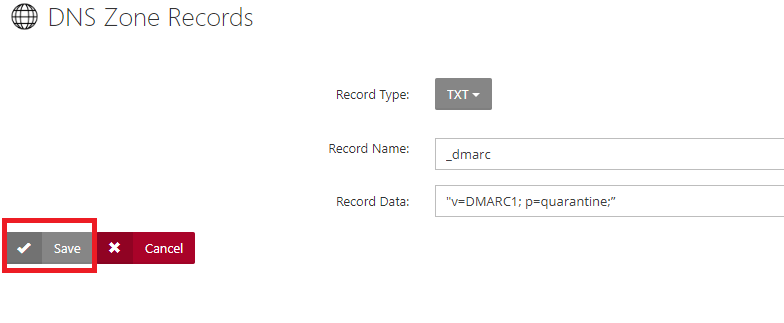
The record will look like this.
