Categories
Overview of the File Manager
This article shows the features of our file manager, the file manager is a tool to manage your files and make changes to file permissions. Setting permissions via FileZilla is not possible at MijnHostingPartner.nl since we use Windows servers.To go to the file manager, log into the Control panel. Then select the following icon:
After this we see the following screen:
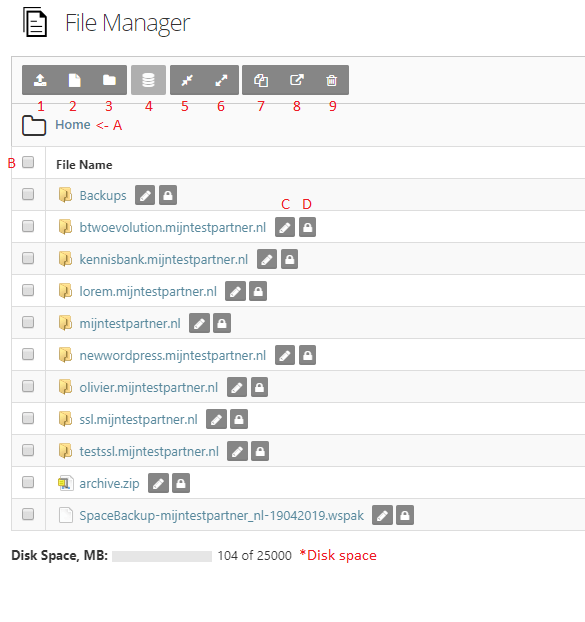
We start with A, B, etc,
- A , has the function of selecting the entire folder structure.
- B , has the function of selecting the folder or a single file.
- C , has the function of changing the name of the file or folder.
- D, has as function to set the write permissions. You can find more about write permissions here
1,Can be used to upload files to your hosting space. Files are uploaded in the current directory. For larger or multiple files, use an FTP client like FileZilla.
2, Creates a file. To create a simple file you can use this. However, this is a small screen that you can type into. Use your favorite editor for this. MijnHostingPartner mainly uses Notepad++ or SciTE. Free download from their site.
3, Create a folder.
4, Creates an Access database, however this is a known Bug from our current control panel. It is easier to create a database locally and then upload it to your space.
5, Zip and Unzip, here you can create or extract .zip files.
6, When you have selected a file, you can copy it with this button.
7, Move files within your hosting space.
8, When a file is selected you can delete it.
At the bottom you can see your used disk space, when this is not correct you can have your used disk space calculated on the right side. This will however take some time.
If you have any further questions you can always see if there is someone on the online chat.
Or you can create a ticket for this in the customer panel.
Keywords: how does the file manager work file manager functions file folders