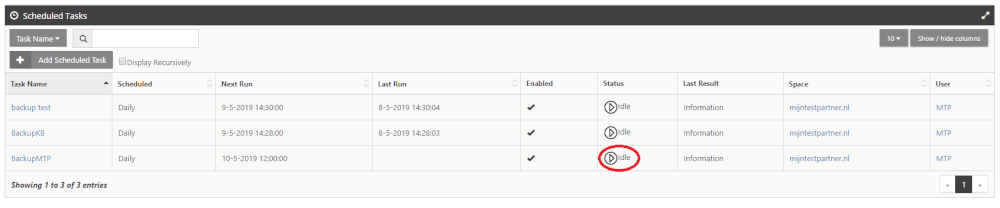Categories
Automatically schedule a backup - Scheduled Task
This article shows how to create a backup using a scheduled task, this way it is no longer a manual action. But it will be executed for you.Keep in mind that this will take up space on your hosting space, if you exceed the 25GB of packages you may incur additional costs.
So as soon as you reach this maximum you can buy extra space, or you can save all the made backups locally and then remove them from the space.
You log on to the control panel > scheduled tasks
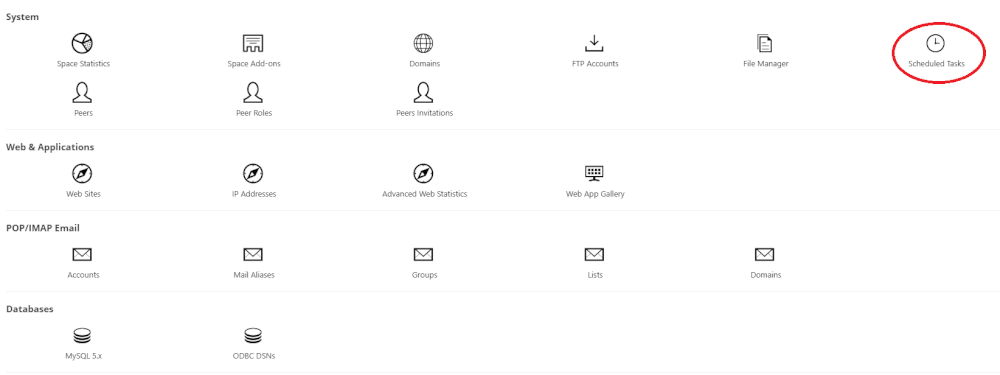
Then you create a new scheduled task via the button.
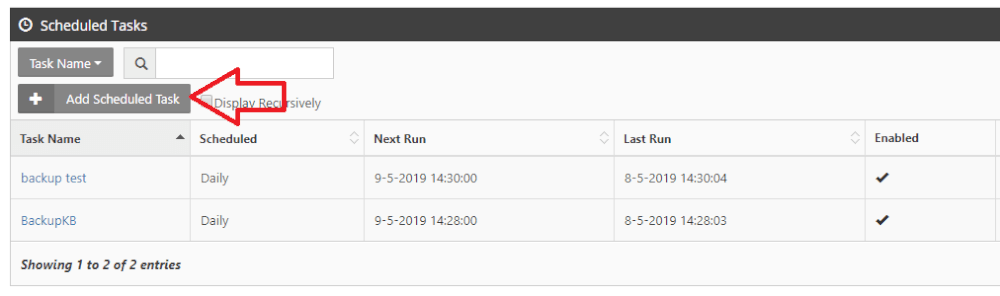
In the next screen fill in the data, this can be further specified as you wish.
Things like the folder where the file has to be placed can also be set here.
Here you can also set the time schedule when the backup should be made.

After saving the task you still need to activate it, you can do this by pressing the play button.
You will then see Running instead of Idle.