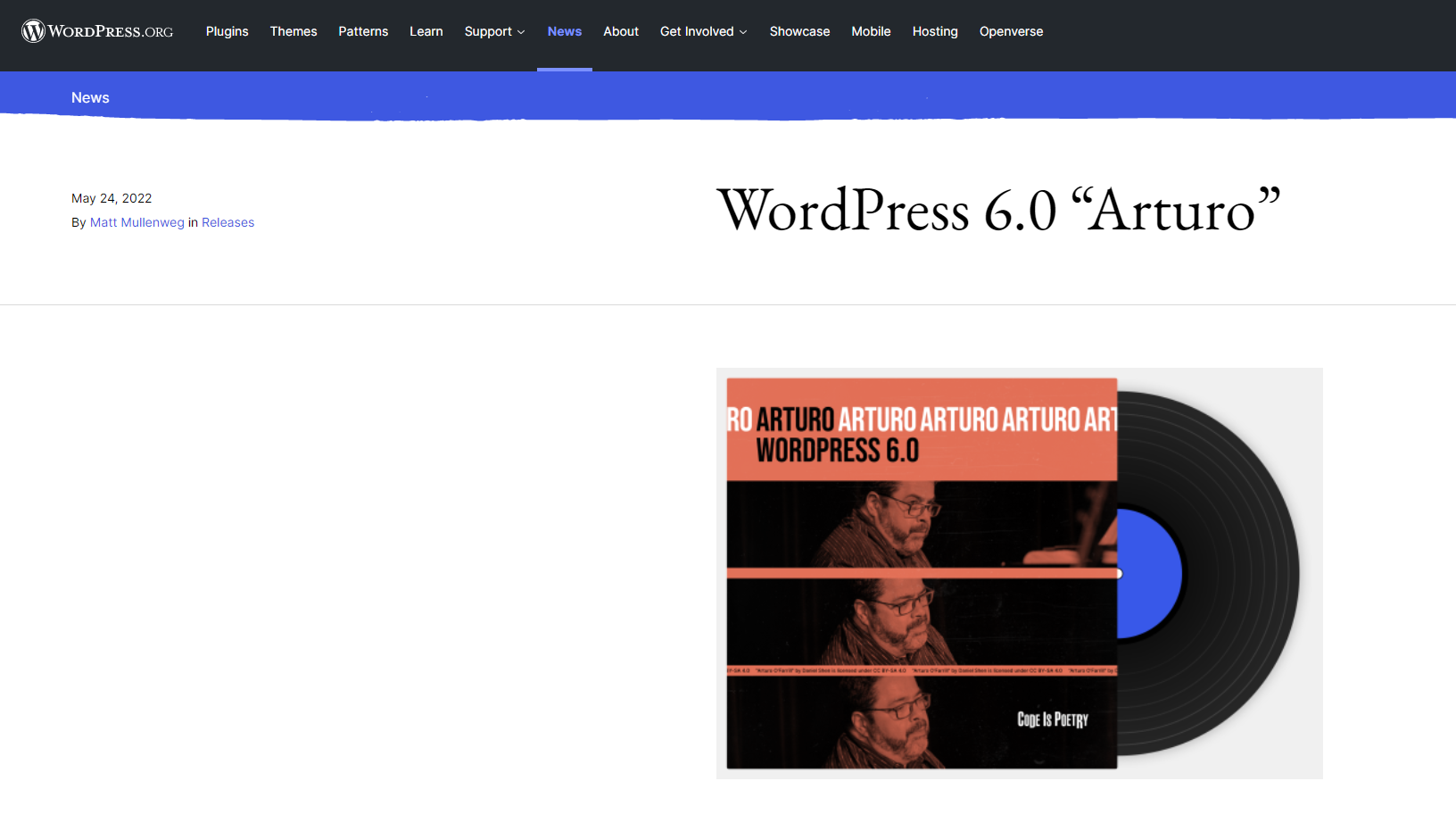Keeping updates on your website
A big part of maintaining almost any website is updating updates. Once you have created your website using a Content Management System such as WordPress, Joomla, Drupal or Umbraco, you will be forced to periodically check for updates and update them. This always carries some risk if you install it without preparation. In this article, let's cover how best to schedule this for yourself, and what steps you should take to complete this in a safe and quick manner.
Even if you have created a website entirely by yourself you will still have to deal with periodic updates, only to a much lesser extent in general. For example, projects created in the latest stable .NET versions can run for a long period of time without further problems. Provided, of course, that no threats are discovered that are patched in later versions. So always stay on top of the latest in your used technology, and make sure you keep up. And outdated website can not only work slower, but also pose a risk to your company's data, as well as to your visitors. This can have harmful consequences for all parties. So incorporate this item into your business to regularly check for updates to your website.
Create a calendar item for checking your website
A simple calendar item to check your website for updates is an easy way to remember to do this. If you are responsible for this yourself, or you have a colleague who will take care of it.
It is important that this is not pushed away. So some responsibility is in order here. As soon as you receive the notification, or you do this every two weeks on Friday for example, then this comes into your routine and you always have a system in place for this.
Preparing to install the updates
Most updates are installed in no time and you just have to press a button for them, however, prepare for the updates that are not so easy. This is because updates may have conflicts with other plug-ins, themes or PHP versions. And because of this, your website may be offline after an update. Preparing for the worst-case scenario is therefore not just doom and gloom. But can help you keep your often years of work, going.
Backups, backups and backups are therefore an essential part of any update you perform. There are tools and plug-ins available for almost all Content management Systems that can help you with this. However, it is always also essential to possess the skillset to manually restore a backup. Manually overwriting a backup will always be the most reliable way of restoring a backup.
So always make at least a weekly backup of your website files, and of your database.
You can do this with a Scheduled task, which we will cover in the next article:
https://www.mijnhostingpartner.nl/client/knowledgebase/backup/automatisch-een-backup-laten-maken-scheduled-task/
Installation of updates and when
After you have made the backup or checked for completeness you can then start installing the updates. It depends a bit on what works best for you, but in general we recommend installing at night or at least at a time when you have the fewest visitors to the site.
This is because when you are in the middle of an update then a visitor's user experience may not be optimal. So many webmasters provide a time when it is not so noticeable. Or that you announce it before the updates, or just put a temporary banner on the website. Which lets customers or visitors know that they need to be patient for a while.
Installing updates can be done manually, by following the update instructions. Or you update via the update button from the Content Management System, then make sure to turn on write permissions on the hosting space again.
Checking for functionality and final checks
After you have updated the website it is very important that you check for functionality, this is simply a matter of visiting the pages of your website on desktop and mobile and checking whether all functionality is still present. An alternative is to run a website scan from Ahrefs, for example. It can tell you if an error message occurs somewhere.
Finally, you can check for additional error messages that you may encounter, and also check whether your cache was emptied properly after the update. With most browsers this is a matter of pressing CTRL + F5 several times. But it can also be on the website itself when using a caching plugin. So always empty the cache after an update.
After the updates you can use your website again, and make sure it is safe to use by your users. Do you want a WordPress website without any worries? Then take a look at our Managed WordPress Hosting packages. Here we take this work off your hands.