Taking a website offline temporarily
If you want to take your website offline temporarily, there are several options and tools you can use for that. Let's take a look at these options in this blog post. And how best to let your customers and visitors know about them.
It's easy to take a website offline, if you just don't want visitors, it can be important to take it offline completely. There are many ways to do this. Some are simple, others are very abrupt. And there are also ways to direct visitors to a contact option. Below, we'll explain these options in more detail.
Temporarily take a website completely offline
If you want to make your entire website hosting temporarily unavailable over the Internet, the easiest way is to log into your client panel or control panel. And stop the entire app pool on your website. You can click the "Pause" button under Websites, and your entire website and all files will be temporarily blocked. Nothing will be deleted, and the website can be restarted by pressing the same button. But everything on your website will no longer be available on the Internet.
Therefore, this is also the way we use when a website is abused, for example, when websites have been hacked and spread malware through outdated or neglected code. We receive a notification from the aforementioned monitoring agency and temporarily shut down the website this way. This way, nothing is lost, and the customer is assured that they know exactly where the error lies.
The default IIS screen is then displayed as soon as it is stopped. So this is not the most user-friendly option if you are doing this for a temporary maintenance session. Below are other ways to pause the website.
Take website offline with a message - for example, during vacations.
Of course, when you are a sole proprietor and you go on vacation, it is difficult to process orders and actively contact customers. To avoid disappointment, you can choose to display a message instead of your website. This message can be displayed temporarily by simply creating an additional index file in your wwwroot. And write your message in it.
For example, you can write here that the website is temporarily unavailable, and that in case of emergency you can reach us via an email address or phone number. You don't have to replace the index file completely. However, you can name the temporary index file default.htm, which is enough for most users to give it priority. After you create it, you can add to the content. This can be as extensive and beautiful as you want. But for example, the following is sufficient:
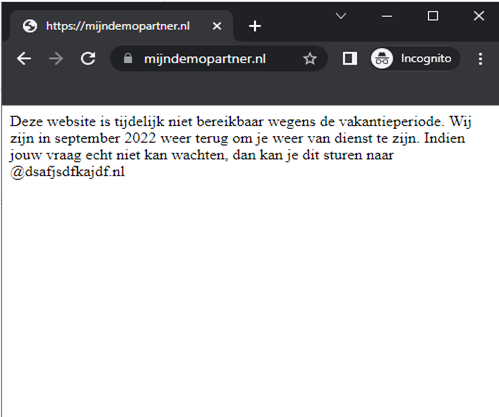
You can, of course, spice this up with a little CSS and continue it in your own house style. And once you are back from vacation, for example, you can remove this to display your website again.
However, this method has a major drawback if your traffic comes from search engines like Google, as this can be seen as a poor user experience for your visitors. And it could cause your Google listings to drop. If this is only for a few days and your other website is still accessible through the existing links. Then this will have little or no impact, but if you leave it on for a month, it could cause problems. Therefore, also check the last method you can use to let your customers know that something is temporarily wrong. And that is by placing a banner.
Displaying a banner on your website
The most user-friendly method, both for visitors and search engines, is to display a banner on your regular website. You can then display a message, so to speak, to inform customers and visitors about the current situation. For example, the temporary unavailability of the order. Or else that the contact has been put on hold for a while.
If you have a web store that uses WooCommerce, and also many others, you have the option to enable this banner by default. As a demo store, you can easily display this under WooCommerce options. And the message in the banner can be customized as you like.
If you want to do this yourself, it's relatively easy to do with a little HTML experience. This can also be done with a plugin if you don't want to code for it.
A banner lets users know in a "gentle" way that you are not processing orders because you are on vacation. Or that it might be a little longer before you can use a service. This way you prevent frustration and confusion by informing your users.
How can you temporarily take a website offline? Let us know via social media!
