Setting readable URLs within WordPress
An important item for SEO or Search Engine Optimization that is often overlooked on WordPress websites is setting readable URLs. In this blog post we will cover how to set this and what benefit it has.
Search engine optimization is often an important part of creating and maintaining a website. With the right tips and tricks you can make sure that your WordPress website will be ranked higher in search engines. And that you attract more visitors to your website. Who arrive at your website with the right search terms.
One of the most important steps you can take with WordPress websites is to set Readable URLs within your WordPress site. This is a step you should take as soon as you start setting up or installing a WordPress website. This is because it needs to be set correctly since day 1 to get all the benefit out of it.
Set disk permissions to make the changes to the web.config file
Before you can create the readable URLs within WordPress you need to have write permissions enabled on the WWWROOT folder within the control panel. Often this is turned off for security reasons, and we recommend that you turn this off on your website.
The write permissions can be set by logging into the control panel. After this there are two ways to set the write permissions. The first way is to select the function under websites. After logging into the control panel on your hosting site, go to Websites - > Select website -> and check the Enable Write Permissions box, then save it.
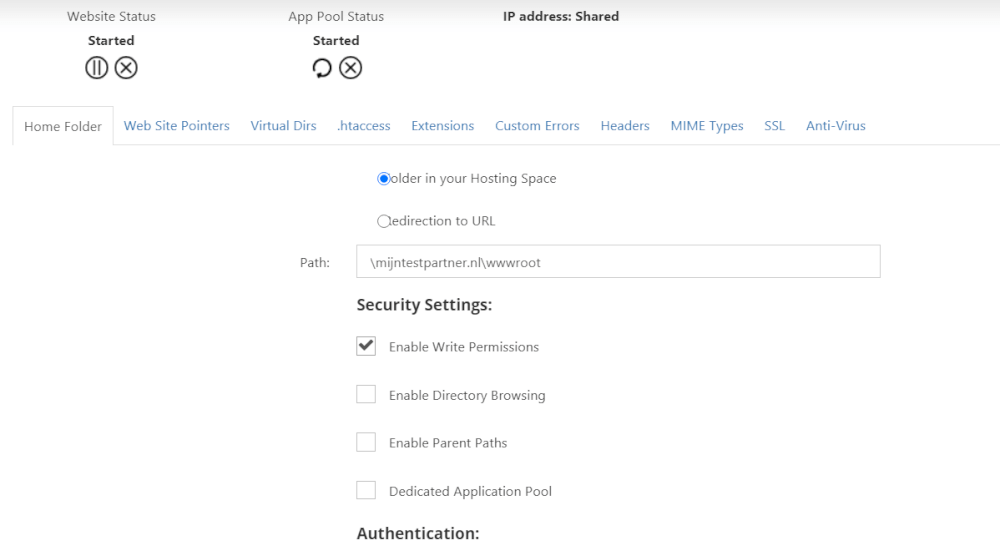
The second way is to go to the filemanager after logging into the control panel and navigate to the folder WWROOT. Here is then to click on the lock to set the write permissions.
After this you are ready to set the readable URLs!
Setting up the Readable URLs
To set the Readable URLs within WordPress is to log in within the WordPress administrator environment. This can be reached by just putting /admin after your domain name. This will take you to the login screen, where you can then log in with your WordPress data that you created during the installation.
This will take you to the WordPress dashboard. In the left menu you can then select the following setting to go to the appropriate menu.
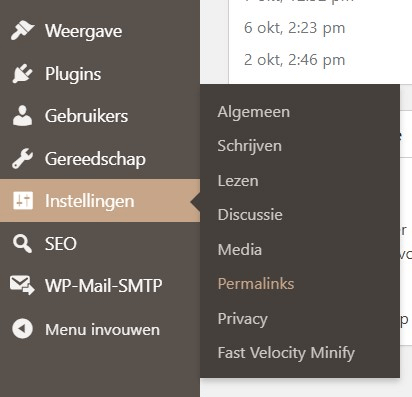
After selecting the Permalinks within WordPress, in those settings you can select the post name as follows. After this, when you save, the changes will take effect.
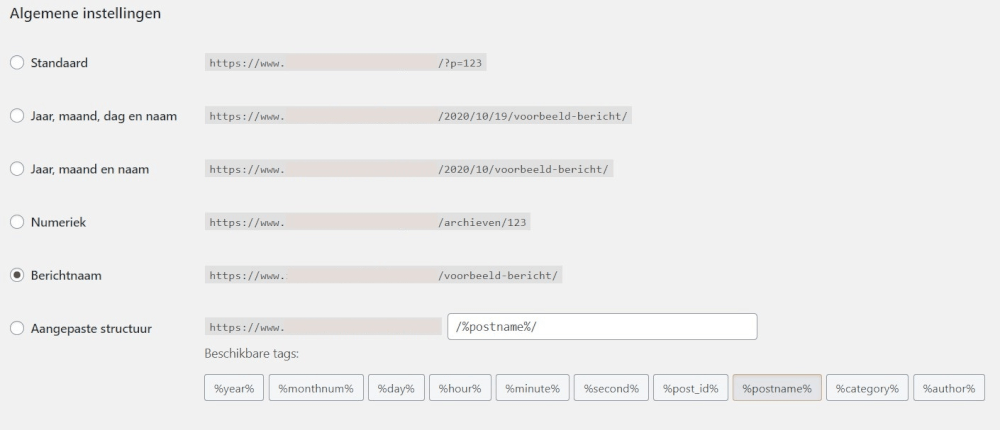
That's all that's required for this. What you now have by default is that instead of non-readable permalinks or URLs, you see the title of the page. So for example with MijnTestPartner.nl. Instead of:
Mijntestpartner.nl/p?=123
Mijntestpartner.nl/wordpress-installation-by-mhp
This not only brings a piece of usability to visitors. Since they can also read and understand this. But also for search engines this gives a strong signal what the particular page is about within the website. Google, Bing and DuckDuckGO use this to show in their search results. When you have an unreadable URL in front of it, it looks less attractive in the search results. This will result in less visitors clicking through to your website, which in turn will result in a lower ranking in the results.
To perform this simple step at the beginning of the WordPress website you will save yourself a lot of trouble later. If you think just the post name is not enough and you are afraid of conflicts within the pages? Then just stick the category in front of it, so then you would get:
Mytestpartner.co.uk/wordpress/wordpress-install-at-mhp
It has been shown in multiple Case Studies that shorter URLs are preferred by Google to rank higher. So take advantage of this.
MijnHostingPartner.nl, knowledge of hosting and WordPress
If you have any questions about WordPress websites and their hosting, feel free to start a chat with one of our employees. Not only do we know a lot about the underlying hosting technology. But we are also enthusiastic ourselves about creating websites in many Content Management Systems, such as WordPress.
Keep yourself updated with our latest blog posts by following us on Social media like Twitter, Facebook or Instagram. Here we share the latest news and tricks through our blogs.
