How to know if a WordPress plugin is secure
WordPress is the most popular way to create a website with an open source content management system, thanks in part to the many plug-ins and themes available for both free and paid. Plug-ins are often small tweaks to your website that make it easier to set up a content form, connect with Google Analytics, and a whole host of other possibilities. However, you should always check that the plug-in is secure and won't affect your website. You can take a number of factors into consideration.
Check from where you are installing the plug-in.
Most WordPress users won't think twice about it, because plug-ins are easily and quickly installed from the admin dashboard of WordPress itself once you are logged in. These are all plug-ins that are vetted to some degree by the WordPress team and further checked for authenticity. So in most cases, you can be pretty sure that a plug-in you install directly through the admin environment has at least been checked for authenticity.
You can also install plug-ins via third-party websites, which you do manually via FTP. Or you upload it through the Administrator environment. This is true in some situations, for example, if you have a paid add-on plug-in. However, this is not usually the way it is handled. So unless you have a direct line to the provider of the plug-in, such as through purchase, we generally advise against plug-ins that cannot be installed directly through the WordPress admin environment.
Check reviews and what users are saying about the plug-in
Reviews are interesting to read for any online service or product to gain experience and get an idea of what is happening and what is possible. For a plugin you're thinking of installing on your WordPress website, it's important to check what previous users have experienced with it. If you install a relatively untested and unused plugin on a production website that your income depends on, then that is often a cause for problems. Errors can always occur in any software. They can cause problems in the areas of security, website speed and website functioning.
You can read what WordPress users have to say about this at the following address.
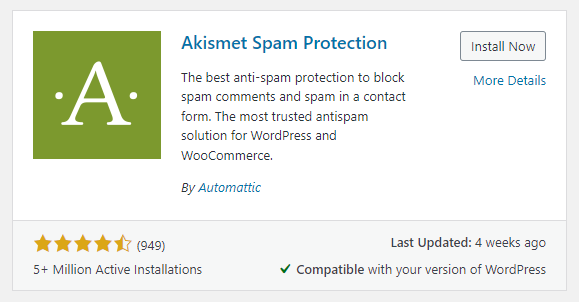
In the plugin, go to More Details.
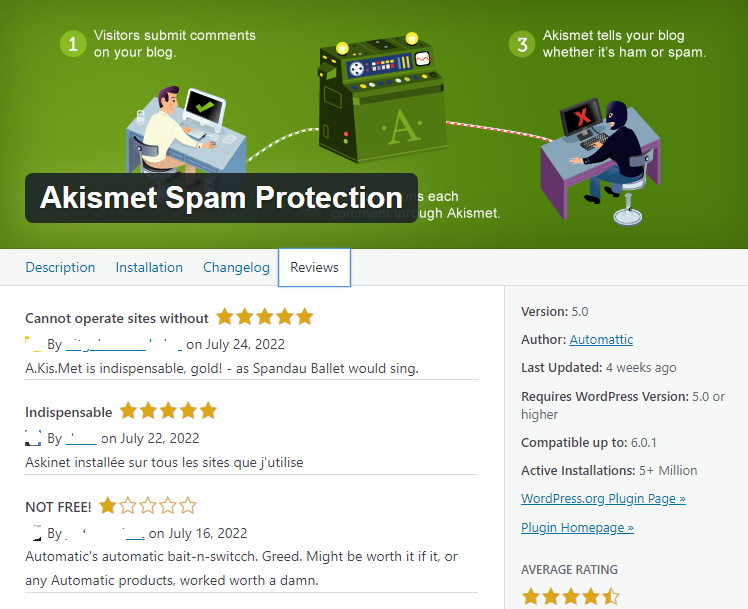
Then, on the Ratings tab, you can review all the ratings of the plugin.
Take each review with a pinch of salt and use your common sense. As you can see, the first 1 star rating you see here is about a complaint that this is paid. When you see more reviews with actual complaints and experiences that go into more detail. Then you often have a lot more to go on.
Check wpscan for current security vulnerabilities and whether they have occurred in the past
WPSCAN.com is the source for an inventory of security issues in plug-ins, themes, and other WordPress components. You can check here anytime to see how a plugin is doing. There can be a security vulnerability in any component. It is crucial that these issues are handled appropriately and resolved quickly. However, if you find that another security hole is found with each update, it's not a big deal. That maybe this isn't the right choice for your website after all.
Always stay up to date when it is required
WordPress, like any other method of building a website, needs its updates over time. Since WordPress is an open-source program and can therefore be viewed by anyone, it is a bit more prone to such issues than a closed-source program. However, the biggest advantage is that you are using a free software, and since WordPress is so popular, there is a lot of information about it.
So once you create a website with WordPress, you should also take responsibility for updating it when prompted. Take it upon yourself to log into your site every week and check comments, check your backup, and install any updates, for example. This is how you keep your website secure.
Complete removal of a plugin
To completely remove a plugin, it is often necessary to consult the documentation. Removing a plugin via the WordPress admin environment may be insufficient. There may still be things in the database. And often with caching plugins, some in the folder structure related to the stored files.
So always check the documentation before removing a plugin, and only then remove the plugin completely. This way you also prevent problems on your website. How many plugins are installed on your WordPress website? Let us know via social media!
