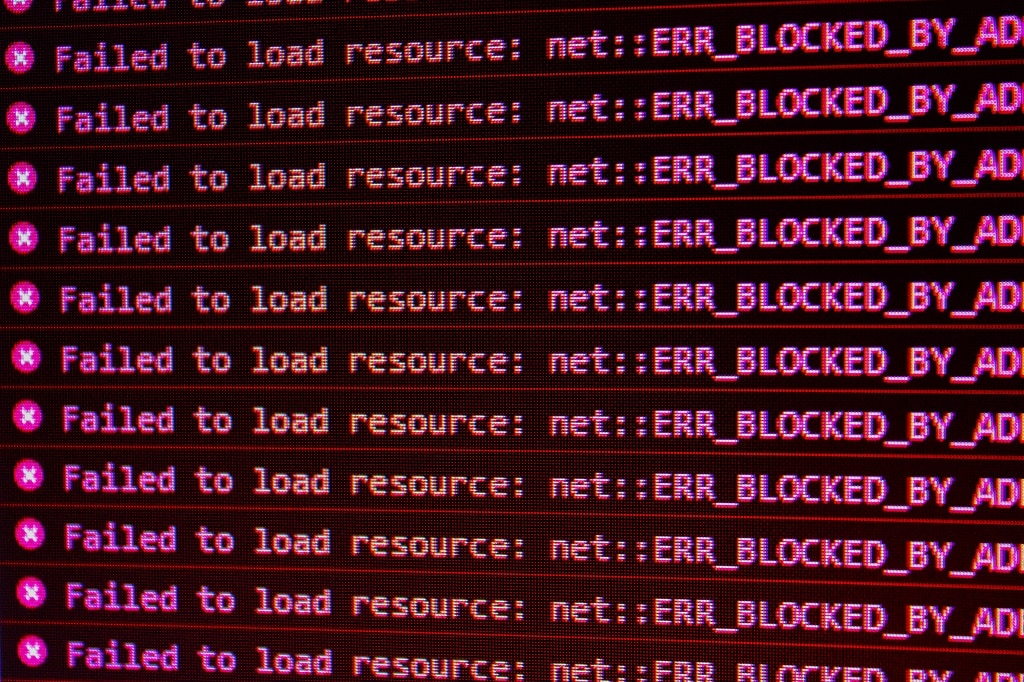Troubleshooting error messages
With MijnHostingPartner.nl hosting you are free to work with a large number of different code languages. Whether you program your website manually or work with a content management system for your website. You can choose between different ASP.NET versions, PHP versions and the corresponding code languages like Javascript, HTML and CSS. However, for many projects or handmade websites, you will encounter error messages over time. In this blog post, we'll explain the basics of troubleshooting error messages so you can get on with your project. Let's get started!
Troubleshooting your website
A website doesn't usually display error messages per se, but rather a generic error message that doesn't contain much additional information. It's up to you to get to the bottom of the problem and fix it. But how do you do that? You do this by turning on the advanced error messages on your hosting package, this works slightly differently on different systems. Often you will need to turn off the generic error messages in the page or file where an error occurs, and instead display the advanced error messages on the site. This way, you can see from the extended error message what exactly is going wrong and solve your problems accordingly.
In our knowledge base, we have many articles on this topic that you can use to enable the advanced error messages for your website. Check out the link below to learn exactly how this works for your site:
https://www.mijnhostingpartner.nl/client/knowledgebase/
After you see the error message in the foreground or under the browser tool accessible under F12, you can proceed with troubleshooting. Here are the most common problems.
Most common causes
One of the most common causes is that an older version of PHP or ASP.NET is being used. This can be fixed immediately by increasing the PHP or ASP.NET version under Websites in the Customer Panel or Control Panel. After this, the error will no longer be displayed. You can recognize this by the messages as Unsupported. You can easily fix this by upgrading the version.
Write permissions
The write permissions of a website will also often occur when working on a website within the web hosting. Since MijnHostingPartner.nl uses Windows IIS servers, you cannot set this via FTP, but must set this via the Control Panel. Under Websites in the Control Panel you can turn on write permissions for the entire website. In File Manager you can also set this per folder. We recommend that you don't always turn this on completely. But only when you are working on it or when you want to write files to it. This is better for the security of your website.
Errors in write permissions will mainly show up as "Not Writable" in the message, but can also show up as a "Not Found" message.
Email is not sent from the website
If a contact form does not use SMTP authentication, email will not be sent from the website. This is an element that we require for email to be sent. This can be configured in PHPmailer for the web pages you create yourself, in ASP.NET it can be declared in web.config or directly in the code. There are many articles in the knowledge base that can be used for this as well.
File not found
A 404 message will be familiar to many, this is an error message that occurs when a file cannot be found. This can be an image, page or other source. When a file cannot be found, the first step is to check that the path to the file is correct. Often this is the case when you make a mistake. If you are sure the file is in the right place and you still can't find it. This often has to do with the file type not being recognized and needing to be added to the MIME types. Or the file is not supported and is blocked by the firewall. For example, .exe files.
It is also possible that you are using foreign characters in the URL or file name, this is not allowed due to international guidelines. Always use readable characters in your filenames. And e.g. no spaces, but a separator like - or a small hyphen. The file can then be opened in the browser.
Do you have other error messages that you can't solve with these tips? Take a look at our knowledge base, probably your answer can be found there.