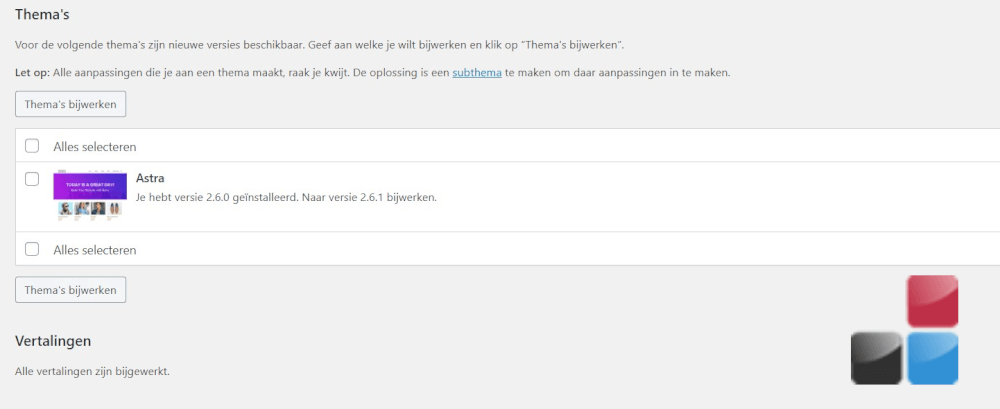Safely updating a WordPress website
With a WordPress website, you run into updates. Updating itself keeps your website secure and supports the latest technology and developments. But how do you do this in a safe way? We'll show you in this blog post.
Every website you create in almost every way needs to be updated periodically. You can do this in a large number of ways. The WordPress Content Management System makes this easy for you. In most cases you can update to the latest version of a theme, plugin or WordPress Core version with the push of a button.
But it happens quite often that the update process goes wrong. For whatever reason a plugin cannot be removed with the older version, it cannot be written to correctly. And so there are many more reasons why this can go wrong. In this article we explain how you can do this safely.
Updating a WordPress website, the first steps
Updating a WordPress website can sometimes be a challenge, it's a monthly process that you need to pay attention to. Not only can it cause a broken website, with all the consequences that entails, it can also cause your website to become infected with malware or ransomware. It is up to you as a webmaster to make a plan de campaign for this to keep the website safe.
Don't want the worry of updating WordPress anymore? Then take a look at the Managed WordPress hosting packages. Here we take everything off your hands.
The first step in updating WordPress is to make sure you have a backup. You can always do this manually before updating, or you can do it the automatic way. This is easy to set up in our Control Panel. And after setting this up you only have minimal work to do. More about this in the next heading.
Next you need to check what exactly needs to be updated, is it a theme, a plugin or WordPress itself? WordPress itself now automatically has the ability to ensure that the WordPress Core is updated automatically. The same applies to plugins, however, we do not recommend putting this on auto-pilot. This is because this can often cause something to go wrong. And is better to update yourself. After determining the necessary updates, follow the next steps below.
Back up your WordPress website - Do it this way
An automatic backup that you can set up in your hosting is easy and ensures that you have little else to worry about. Personally I have developed a schedule for this which I update monthly. This takes me 5 minutes and ensures that I have not only saved the backups in a safe place. But also in multiple places.
To see how to set this up within the control panel you can read the following article .When you have set this up you will see that as the weeks go by the backups will be added to the selected folder. To make sure you do not take up unnecessary space on the hosting space you can update this monthly as I do.
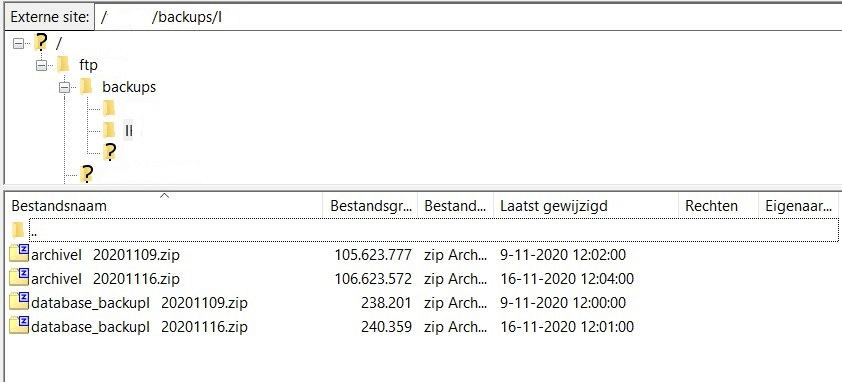
I always download the latest backup, which I have checked and am sure is correct, to my local PC. After this I do a stand up and upload it to MijnBackupPartner.nl where I have a personal backup on different places in the world.
After this I delete 2 previous backups that are no longer needed and I always keep 2 backups in the hosting space, 1 current backup locally on my PC and every created backup in the service of MijnBackupPartner.nl. This way I can still revert to a previous version at any time should something go wrong.
Check the compatibility of plugins and themes
The next step you should not forget is to check the changelog of the item you want to update. This is available when you click on the more information link. And if it doesn't appear before that, you can always do a Google search. Do this with {plugin, theme name} changelog. This way you'll always end up on the right page you need.
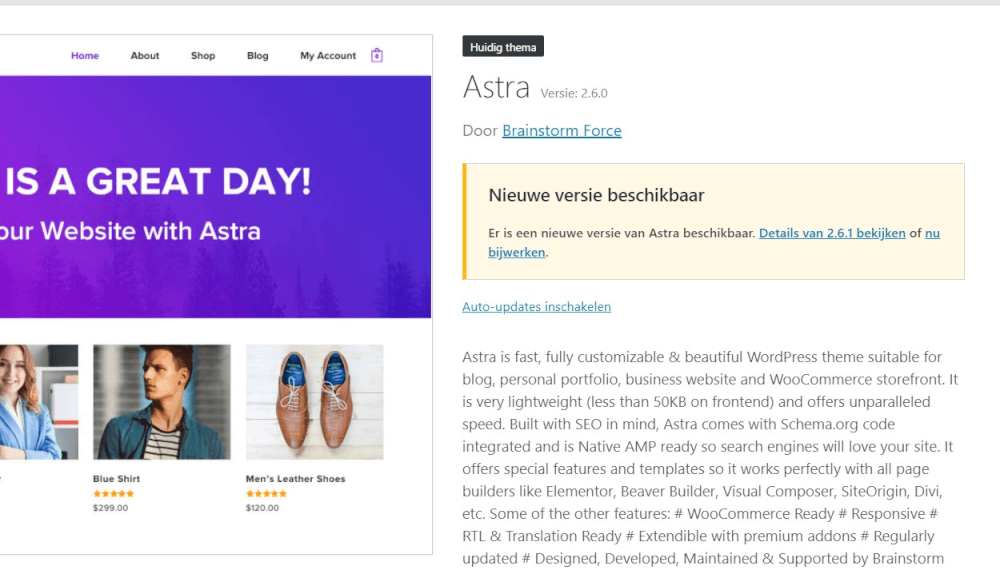
Here you see the theme that needs an update on this WordPress website, if I then look at the more information link on WordPress. Then I am not led to the right information. A quick Google search takes me to the correct page of the theme itself.
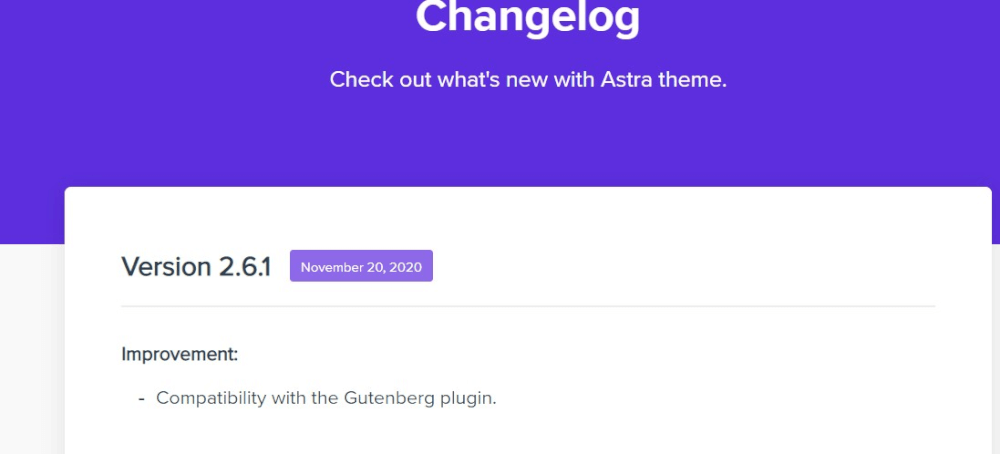
Here you can see in the latest update that there is actually just a change made for the Gutenberg editor. So these are not neck-and-neck issues, but are still important to update for the latest functionality.
Make sure you have the latest PHP version
With the hosting of MijnHostingPartner.nl we always do our best to provide the latest stable PHP versions. This is updated periodically on all servers. If you want to select the latest PHP version you can do this easily within websites in the control panel. After that it is directly active within the hosting space. And you will be using the latest technology.
Follow the latest news of WordPress and its components
Another important part of keeping WordPress up to date is keeping track of what is changing and developing. Of course, we try to cover the biggest developments in the MijnHostingPartner.nl blog posts. However, it is also important that you keep an eye on the various news sources.
So check out the WordPress developer blog before you make a major update. And keep an eye on the latest news for the plugins you use. In this way you will be ahead of any possible conflicts and you will be informed of any changes. An important item to keep track of.
For more latest news and tips you can follow us on Social Media and our blog posts. Here we always share the latest information and tips to make your website hosting a success!