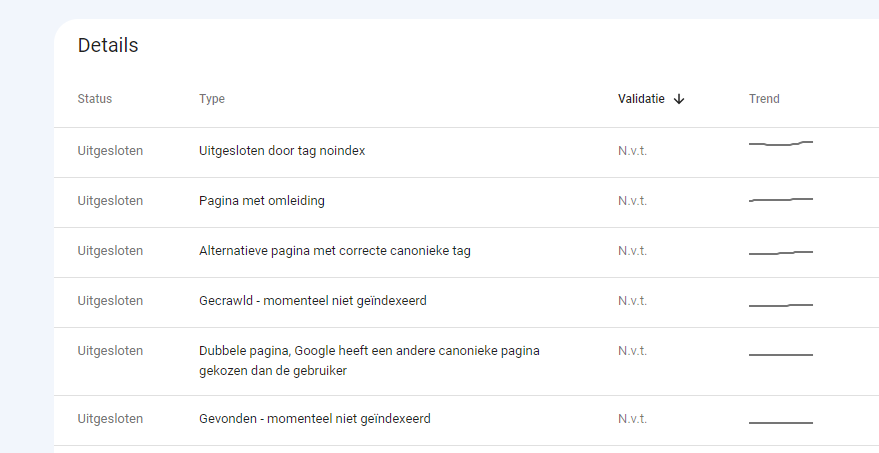What percentage of your website is indexed by Google?
A website consists of many different pages and articles; in fact, most websites consist of more than one page. In this collection of pages and different topics, it is sometimes difficult not to see the forest for the trees. With a few technical steps and tools from Google itself, you can see in detail what of your website has been indexed in the search engine. In this blog post, let's take a look at how this works and how you can use it!
Create or check sitemap.xml
Many will already be familiar with a sitemap.xml, a complete library that many content management systems already create automatically. And make sure that the relevant links on your website are visible to all search engines. Without them, it can be found and indexed. However, with a sitemap.xml you can specify which pages should have priority on your website.
A sitemap.xml can also be easily created with online tools if you want to do it that way. There are several tools that will crawl or search your website and create the sitemap.xml file from it. Download it and place it in the wwwroot of your website hosting.
You can check if your website already has a sitemap.xml by adding sitemap.xml to the URL of your website or by looking in the robots.txt file. This should also contain a link to the sitemap.xml file.
The sitemap.xml file can also be mentioned in Google Search Console, so you can tell Google more directly what your website consists of. You can also immediately see if it is correct here, as any errors will be displayed.
Use Google Search Console to check your reach
Google Search Console is a powerful tool that many webmasters already use to get the most out of their website. With Google Search Console, you can gain insight into your website's reach on Google. You can also see the keywords your site ranks for, up to 1,000 keywords. And you can also see its last position. Google Search Console Insights also makes it easy for content creators or less technically savvy website managers to see how your site is performing. In a clear display, you can then see at a glance which are your most popular pages. And with which keywords your website is displayed.
Google Search Console is easy to add to your website. To do this, you can either install a plug-in in WordPress or simply add a .txt record in the DNS, which you can use to further authenticate your website. The DNS record is the method we recommend, as it can be added with a few steps in our client panel.
Also, if you have Google Search Console enabled for your site, you'll get an instant monthly summary of your site's performance. And with a link to Google Analytics, it's even easier to see what's happening on your site.
Check and remove irrelevant pages
If you notice that a lot of pages are being indexed that weren't actually intended, this can also be corrected in Google Search Console. URLs that are often specified incorrectly are, for example, category URLs or summary pages. This can result in a 404 error message, which in turn can be detrimental to the user experience of a website.
So, check every URL of your website that appears in sitemap.xml or Google Search Console for error messages or blank pages. You can also perform a full website scan using various tools like ahrefs and semrush. This will also look for such error messages and display them.
Check some of the listed problems
In Google Search Console, you can also see if there are any issues with your website in terms of mobile views and other speed issues. In a series of reports, you can see if your website is suitable for mobile devices and how to fix the problem.
In the page functionality overview, you can see which URLs can be displayed correctly, separately for mobile and desktop. For example, if you have an image that is too large and can be displayed correctly on desktop, but not on mobile devices. Then this will be shown in these reports and you can take the necessary steps to solve the problem.