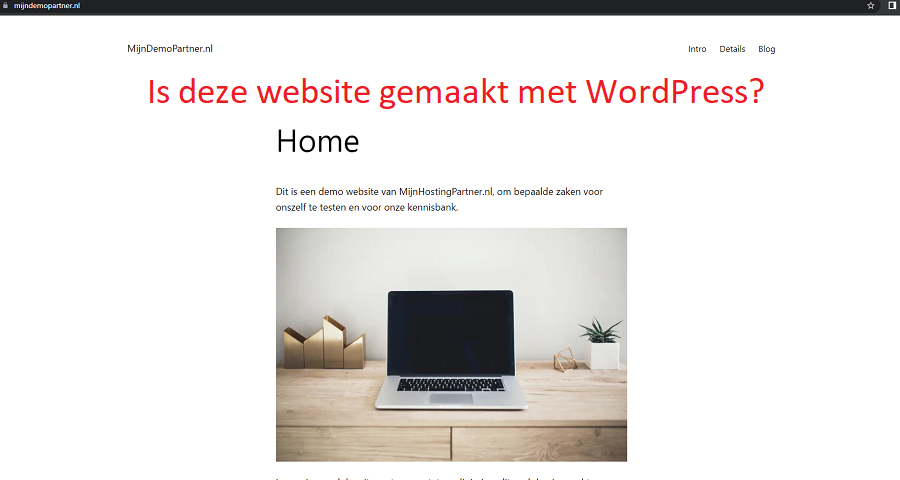How can you tell that a website was created with WordPress?
There are many different methods to create a website, but WordPress is one of the most popular methods to create a website for both business and personal use. This is due to the simplicity of the setup and the many thousands of free components that can be used to achieve a beautiful end result. In this article, we'll explain how to check if an existing website was created with WordPress. Let's get started!
Checking the footer of a website
To check if a website was created with WordPress, you can take a look at the footer of a website. Many free themes have an entry in it that is not (easily) customizable. And it looks like this, for example. So scroll all the way down the website and look for a similar entry:
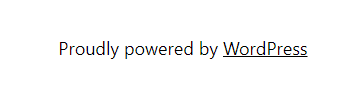
It can be in English, but also in Dutch or another language. Supported by WordPress.
However, this is not shown on every WordPress website, so it is not a reliable way to check if a website is built with WordPress. So, if you see it, you can assume that a website was created with WordPress, but you cannot definitely rule out the possibility that a website was not created with WordPress. In this case, you can proceed with the next steps to check this further.
Attempt to access the administration environment of a website.
The administration environment will be familiar to any website creator who has used WordPress before. This is the administration environment where almost everything about WordPress can be viewed. You can use the following trick to access the administration environment to discover it.
Go to the website you want to know if it was created with WordPress and type /admin here in the browser bar after the URL. Using WordPress' default settings, you will then be redirected to the following full URL.
/wp-admin/index.php Or: /wp-login.php
You will then see the following page, the logo may be different here.
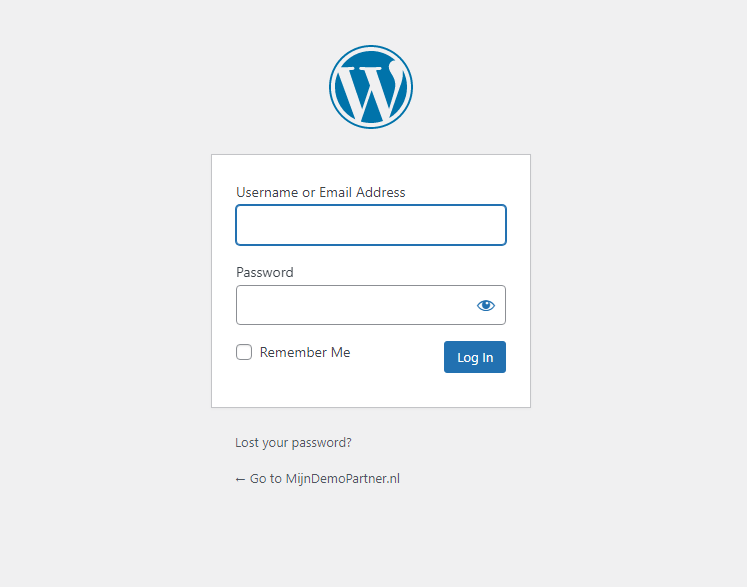
But it is also possible that this admin environment has been changed to a different URL by the website administrator. Another option is to call the robots.txt of the website. You do this in a similar way by putting /robots.txt after the website URL. So in our case:
Mydemopartner.com/robots.txt.
If the administrator of the website has changed the administrator URL, in most cases this also contains a hint about which URL is used for this.
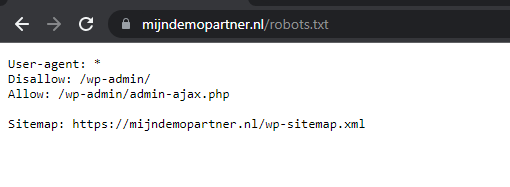
This is a file used by search engines to index the website, and the administrator environment should not be included. That is why it is listed under Disallow.
The most reliable way to get into the source code
By far the most reliable way to find out if a website was created with WordPress is to query the website's source code. You can do this with any browser by simply pressing F12 on Windows computers. This will open the appropriate browser tools that allow you to view the source code. On Google Chrome, this can be found under Elements. Once you have the source code open, you can take a look at the header of the website. This can be briefly expanded. After that, you can look for the following clues if a website was created with WordPress.
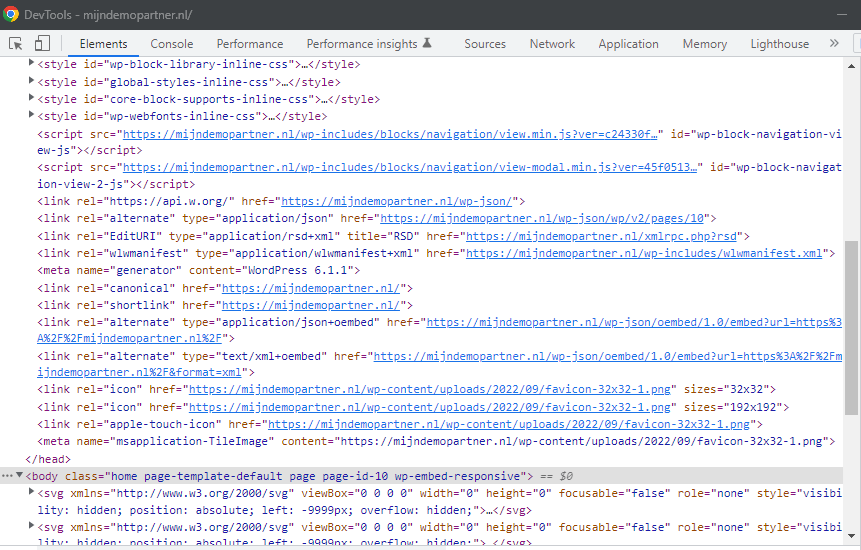
There are several clues here that make it clear that this website was created with WordPress. The most obvious one is the line:
meta name="generator" content="WordPress 6.1.1"
This indicates that the website was created using WordPress version 6.1.1. So it is the latest version at the time of writing this article. Other clues are some references to files retrieved from the wp-content folder. This is the default storage method of WordPress. And so the favicon can also be accessed here. This is also reflected in the body of the website, as soon as images or other locally stored resources are listed there. And often also a reference to the theme used.
There are also references in the other resources you see listed, so in addition to references to the wp-content folder, you will see multiple references to wp-json. There may also be references to the wp-includes folder. So if you see multiple sources preceded by [wp-], that's a good indication that WordPress was used here for the website.
If a website has a severely outdated WordPress version listed, the website owner should be alerted that they need to update. The reason for this is that older WordPress versions are not secure, putting the website at risk of abuse.
So, follow these steps in this order to check if a website was created with WordPress, or take a look at the source code to be sure.
Create your own WordPress website
Of course, to check if a website was created with WordPress, you'll need to get started yourself. MijnHostingPartner.nl has an affordable and reliable package ready for you to get started right away. With our Total SSD hosting package , you'll be able to create a WordPress website as quickly as possible, using the latest technology to achieve the best results. Our Total SSD hosting package also includes everything you want from a digital business. Such as unlimited mail accounts, various database technologies. Such as MySQL 5, MySQL 8 and MariaDB. As well as various PHP versions that you can install at the click of a button. With the standard Total SSD hosting package, you will have no less than 25 GB of total storage space, which will last you for many years for your WordPress website and mails.
Get your package now and start creating your own WordPress website immediately!