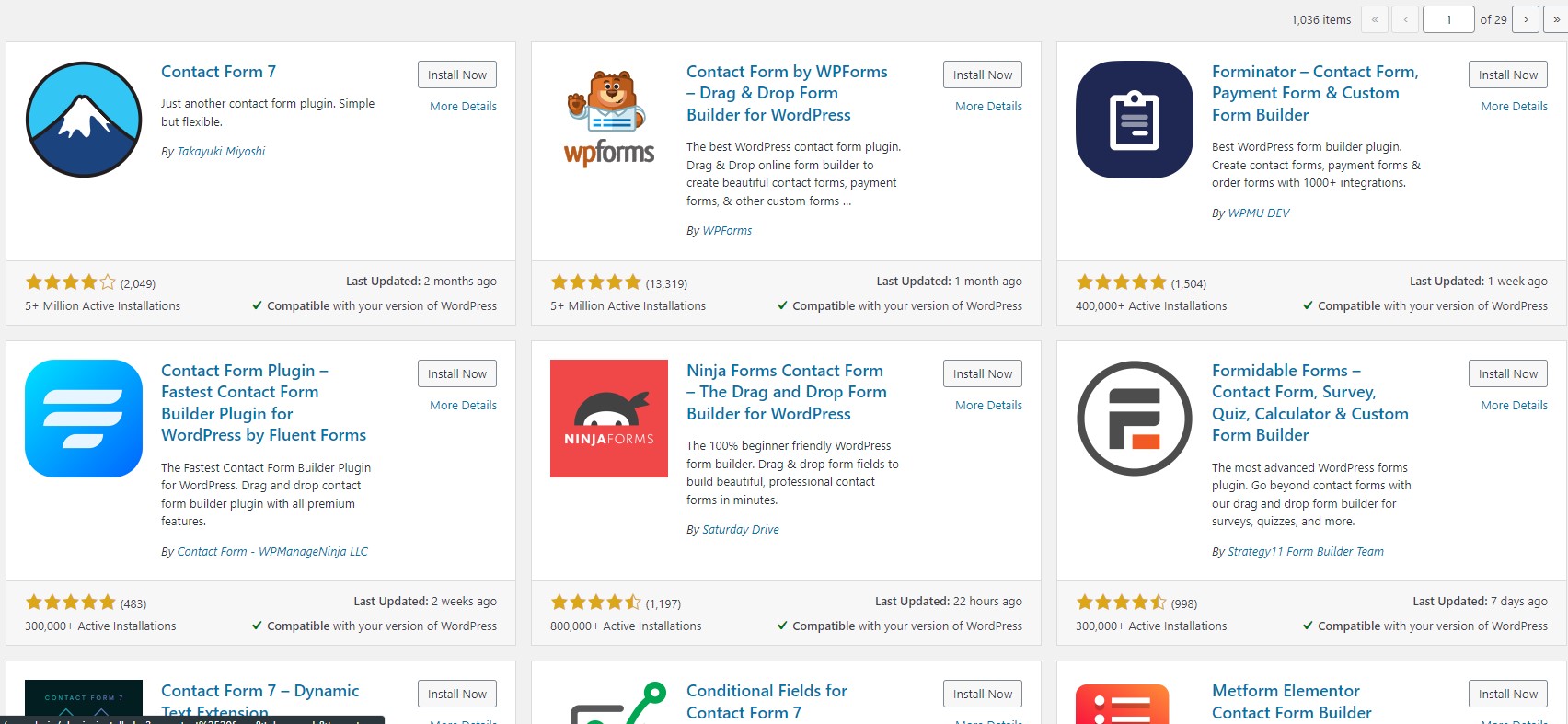Create contact forms in WordPress
A contact form is a common feature on many websites, as it allows users to get in touch with you to get in touch with you. Fortunately, WordPress offers a number of handy plug-ins that make this process easier. In this article, you will learn how to create a contact Form can be created and what to consider when doing so.
Determine the required fields
Before you start creating the form, you need to determine what information you want to collect. In addition to the standard fields like name and email, you can also add specific questions that are relevant to your website or business. This way, you can already get a good idea of why the customer is contacting you. This saves you work and also the end customer. After all, the customer doesn't want to receive general information, but wants to get immediate help with their specific question. In addition, it can be made easy for the customer to describe his problem. Without having to create an extensive description themselves.
Add validation to the fields
With Contact Form 7 and almost any other contact form plugin, you can easily set validation rules for each field. This way you can make sure that the information you enter is correct and consistent. It also helps you avoid a lot of SPAM and potential security risks. In fact, invalid entries can pose a security risk to a website.
Introduce CAPTCHA or reCAPTCHA.
To prevent spam, it is highly recommended to include a CAPTCHA or reCAPTCHA into the form. This will help reduce unwanted input. This can often already be activated in the plugin itself be enabled, but can also be added separately to your contact option.
Configure automatic email confirmation
It is also important to set up a confirmation email that is automatically sent to the person who filled out the form. This will reassure the user that their message has been successfully received. And they won't be left in the dark.
Use SMTP authentication
MijnHostingPartner.co.uk requires SMTP authentication for mails on our servers. This is a measure that ultimately only serves to ensure that your mails actually arrive. And not get marked as SPAM or experience other inconveniences. It may sound difficult, but this is easy to set up with WordPress. Just set up a plugin like WP mail SMTP to get this done.
Add an eye-catching call-to-action.
A clear and inviting button, such as "Send Message", encourages the user to fill out and submit the form. You can also hint at something here, such as a free ebook or other bonus to entice the visitor to fill out the form.
Test the form thoroughly
Before you put the form to work, be sure to test it thoroughly. Check that all the fields work properly, that validation is done correctly, and that email notifications are processed properly. Also test it with an external email address, and make sure the form works properly on mobile devices. If you only test the form on a desktop computer, the overall picture may not be right.
With these steps and tips, you can easily create a powerful and working contact form in WordPress. Remember to regularly review and tweak the form based on the feedback and user interactions you receive. Then you can improve your forms and invite more people to fill them out. With all the positive consequences.
Do you also want the best foundation for your WordPress website? Then buy an SSD hosting package or a Managed WordPress hosting package from MijnHostingPartner.nl!