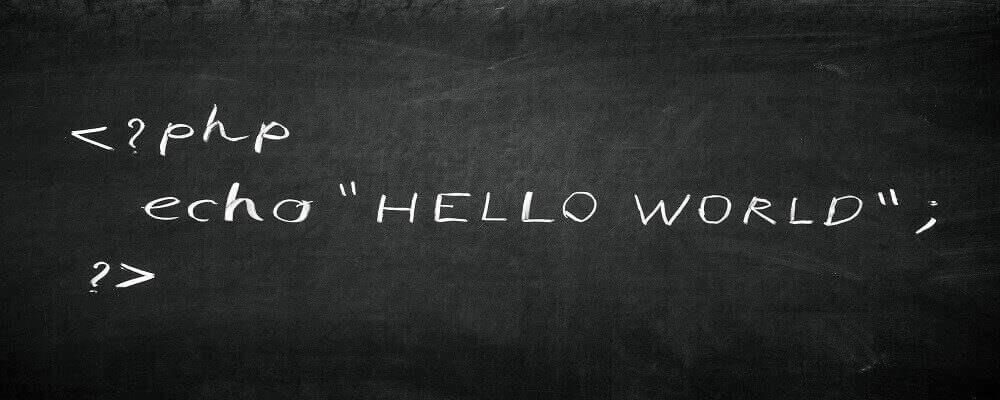WordPress increases recommended PHP version
WordPress is a CMS that is updated regularly. These are often security updates or new features for your website and WordPress itself.
In a recent blog post, WordPress announced what new plans they have for the system and what is coming.In this blog post we cover what exactly this entails and how you can update WordPress.
PHP version
It is important that you make sure WordPress is up to date, this applies not only to WordPress itself but also to the PHP version.For WordPress websites it is always recommended to use the latest PHP version if possible.This is not only a lot safer but also a lot faster on your hosting.
In the new version of WordPress the recommended version of 5.6 is increased to 7.0.Users who are still using PHP 5.6 are advised to upgrade to 7.0 or higher as soon as possible.
Before you do this you should of course check whether your theme and plug-ins are updated.If they are not updated, you should first update them to the latest version, after this you can update WordPress.
If you are using Managed WordPress Hosting everything will be updated automatically.If you want to change the PHP version you can do so in the control panel under the heading 'web', then click on websites and then on 'extensions'.
I am unable to update WordPress
It may be that you have an outdated WordPress version and your website is not accessible.Fortunately, you can update your WordPress website when it is not available.
To do this you first need to save the latest version of WordPress locally, you can do this on the following page: Download WordPress.Then you connect to your hosting through your FTP program, you will see all your files.You should then overwrite the old WordPress files with the new ones, after this your WordPress will be updated.
How do I check for updates?
You probably also want to know how you can keep an eye on whether there are updates for your website.This can be further checked by going to your admin area in WordPress, you will further see a notification here.
WordPress itself also has a page where it keeps track of when which version has been released.If you want updates to happen automatically you can use our WordPress Hosting, everything else goes automatically.
If you have any questions about WordPress or PHP you can always see if one of our chat staff is present.
If there is no one on the chat you can send a ticket to our helpdesk.