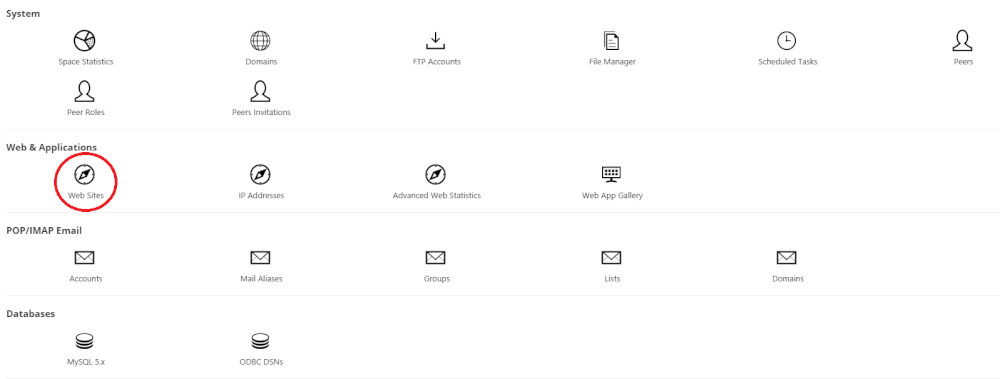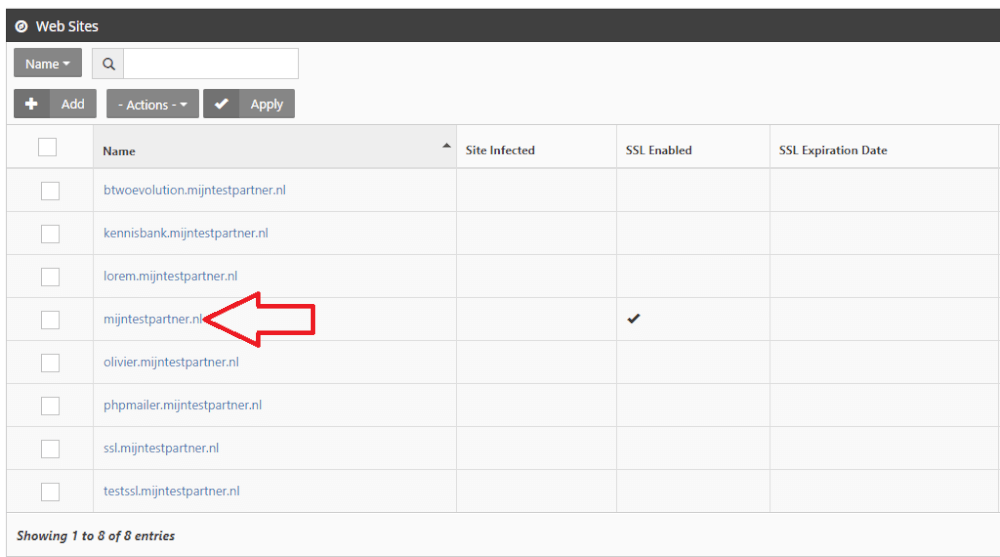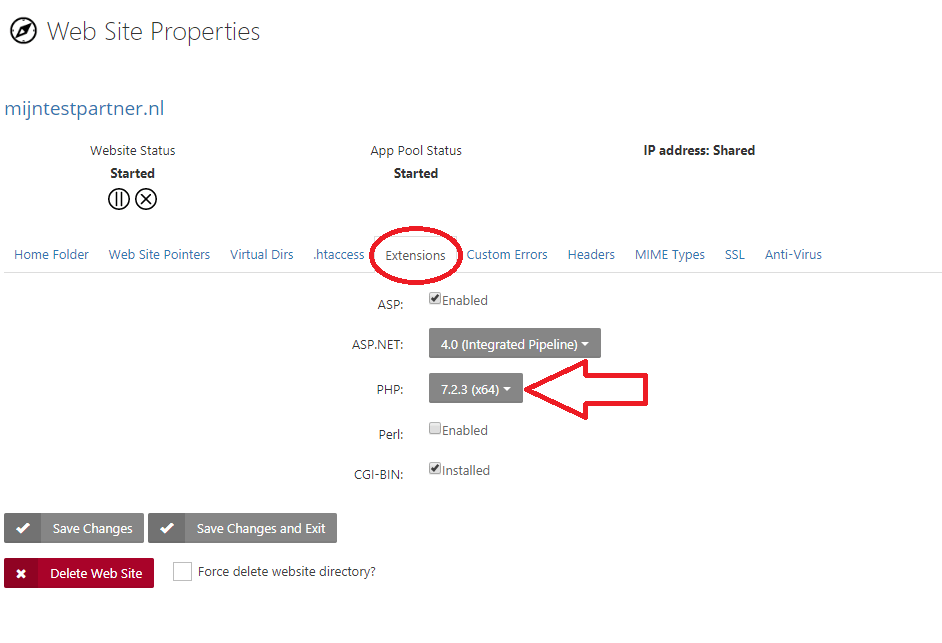Categories
Select PHP version
To select the PHP version at MijnHostingPartner.nl you can easily do this through the customer panel. You do this by first logging into the customer panel under my account. Then navigate to My Products -> Click on the service in question -> Click on the website again -> Tab Websites. You will then see the following screen:

Under PHP version, select the desired PHP version in the drop down. We recommend to always work with the latest available version. This ensures that your website is as fast and secure as possible. MijnHostingPartner.nl checks every few months the servers on the available PHP versions. And update this where necessary. If you do not see the desired version here. Can you therefore request in a ticket or the server where you sit on priority in the maintenance list.

After this you save the changes with the save button, and after this your website will run on the selected PHP version.

And that are all the steps needed to change the PHP version, select the PHP version or increase the PHP version at MijnHostingPartner.nl.