Categories
HTTP 500 - Internal Server Error
The error message HTTP 500 - Internal Server Error is 99% of the time a programming error in the website / in the code.
This is a general message and there is no further information in it, because in Internet Explorer this is turned off by default.
Chrome and other modern browsers: This article does not apply to these browsers. This is because only on website level to set. See the other articles about white screen in WordPress and other error messages that can be found in this knowledge base.
By changing and activating the following setting you will solve this:
Tools --> Internet Options /Tooth Wheel
--> Internet Options: 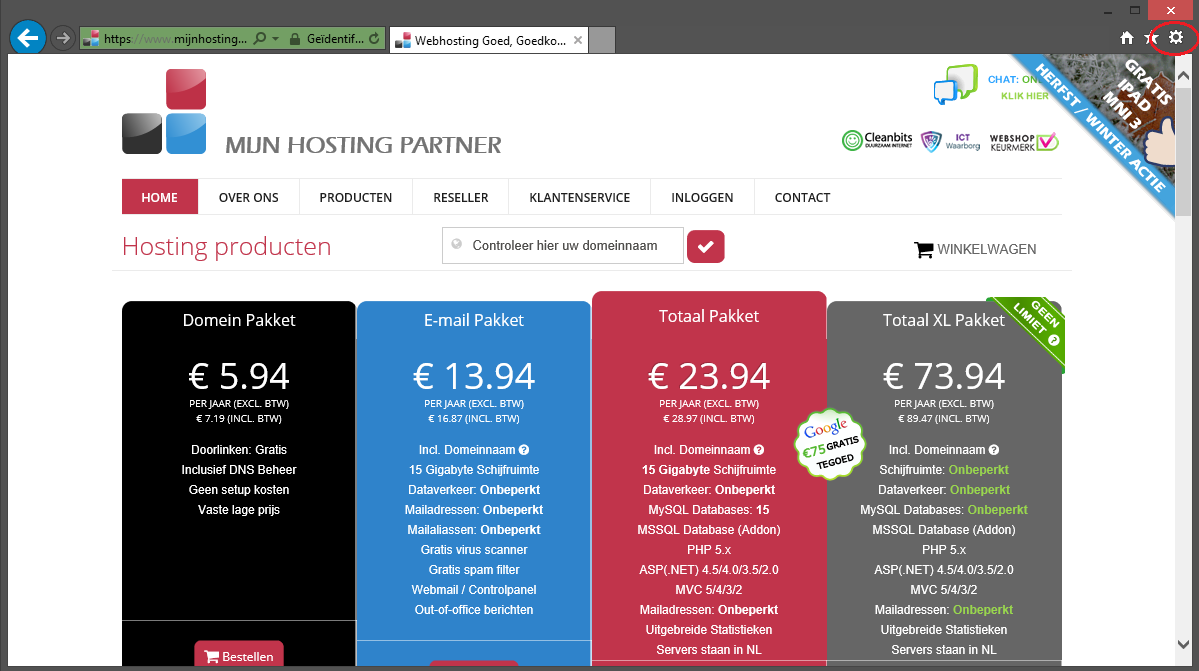
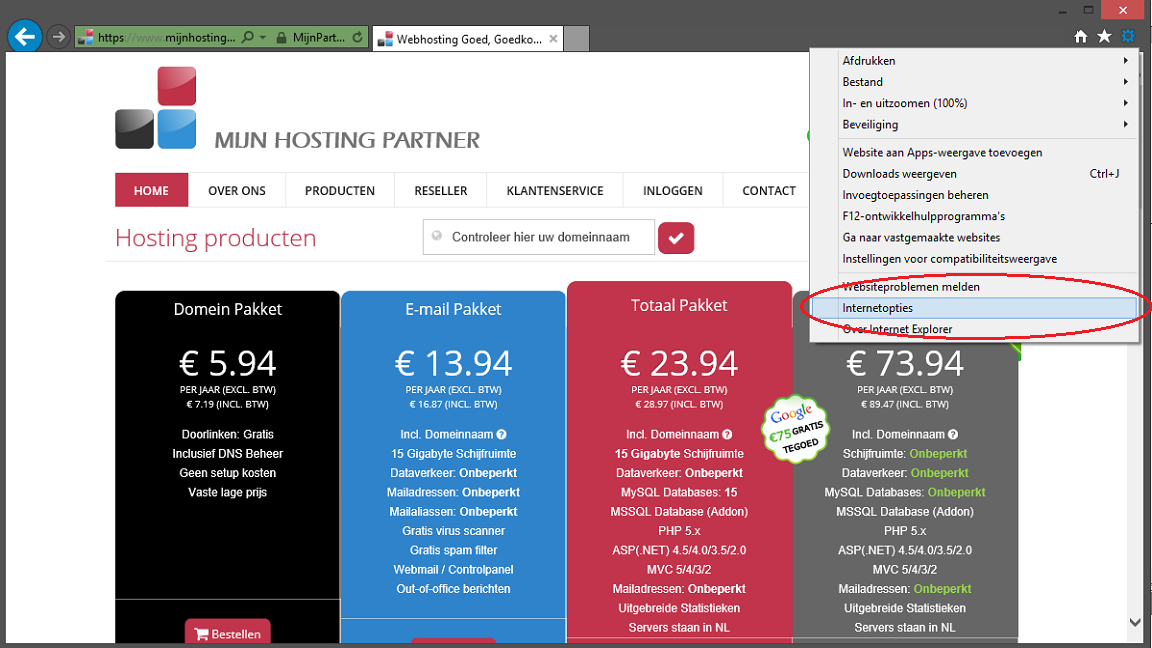
Tab: Advanced / Advanced 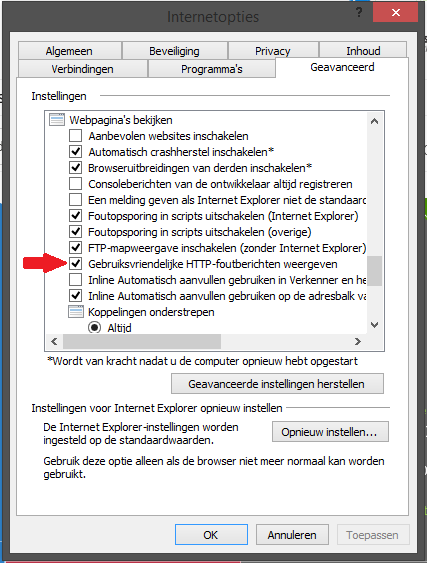
Under Browsing/ View Web Pages, uncheck the following:
Show friendly HTTP error messages / User friendly HTTP error messages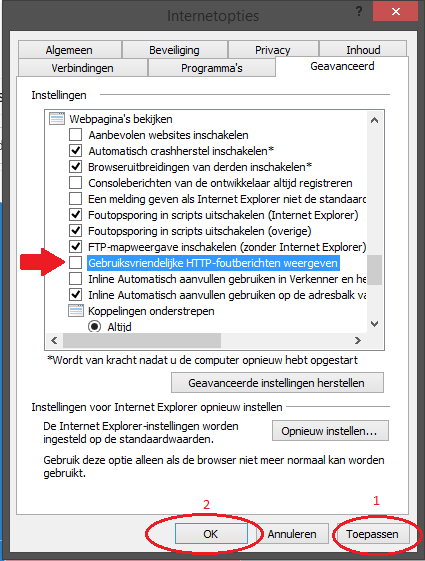
Then you can click on Apply and OK. If you now go back to your website with the error in it you will see the actual error here in the browser window.
It may be that you still need to enforce the extended error messages in the website as well. In the knowledge base you can read how to do this in a Wordpress site.
(Obsolete Article)
The error message HTTP 500 - Internal Server Error is 99% of the cases a programming error on the website / in the code.
This is a general message and does not contain any further information, as it is disabled by default in Internet Explorer.
Chrome and other modern browsers: This article does not apply to this. This is only adjustable at the website level. See the other articles on WordPress white screen and other error messages in this knowledge base.
A browser that can be used is, for example, the Brave Browser, Chrome or the new Microsoft Edge.
Adjusting and activating the following setting will solve this:
Tools --> Internet Options /Toothwheel --> Internet Options: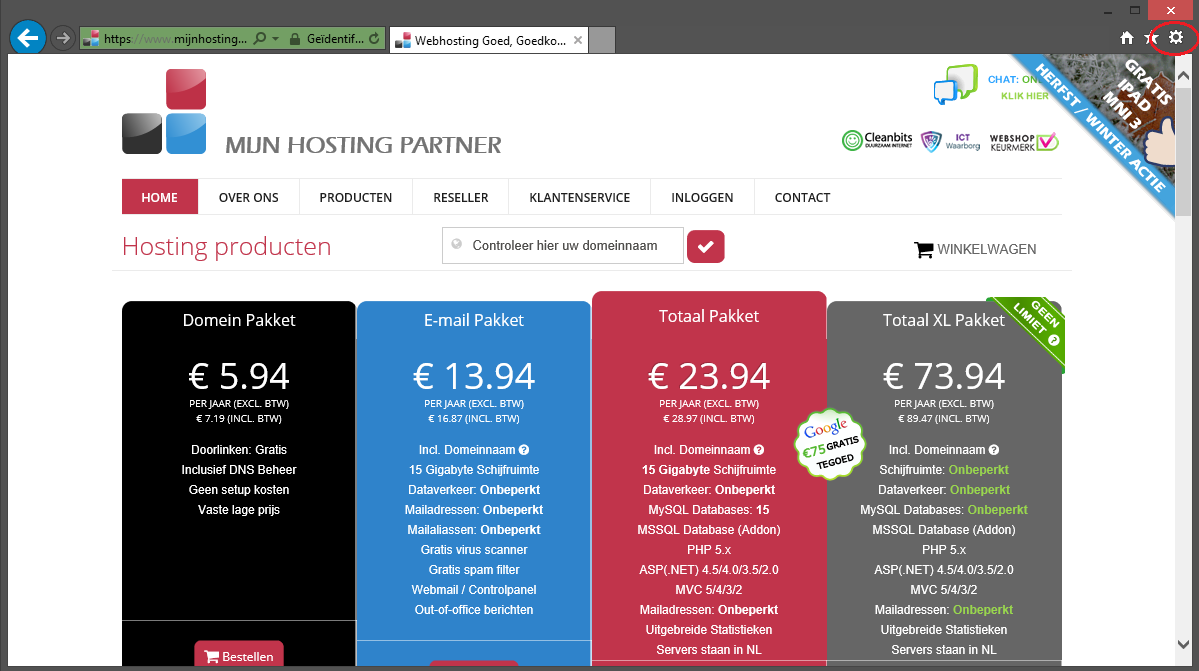
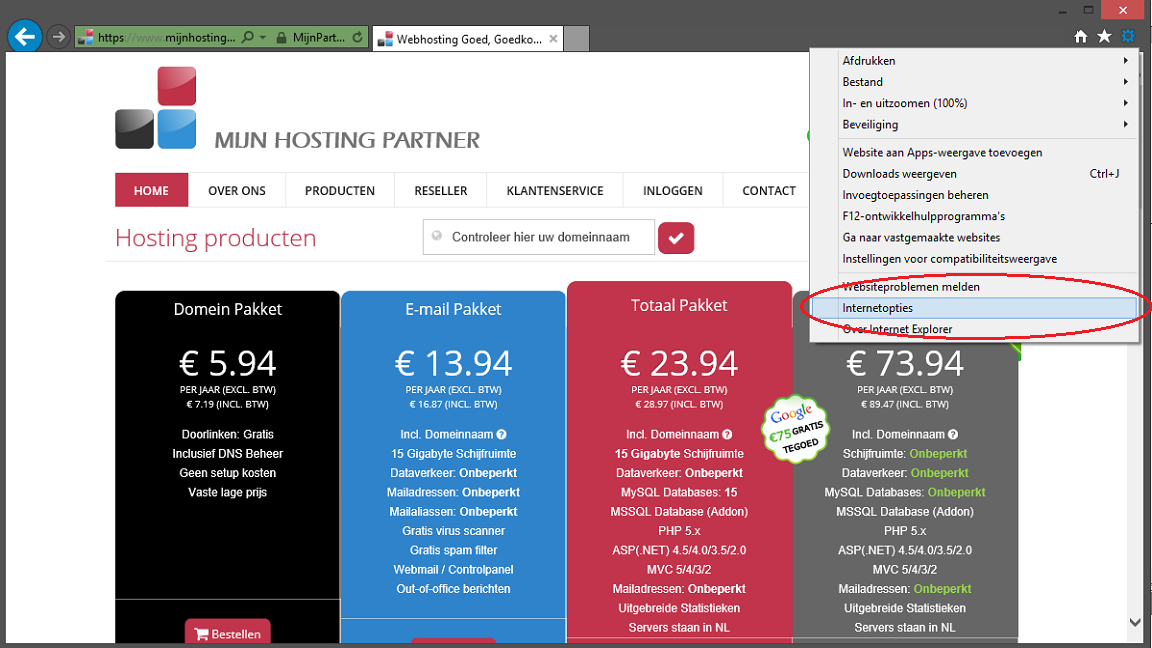 Tab: Advanced / AdvancedUnder
Tab: Advanced / AdvancedUnder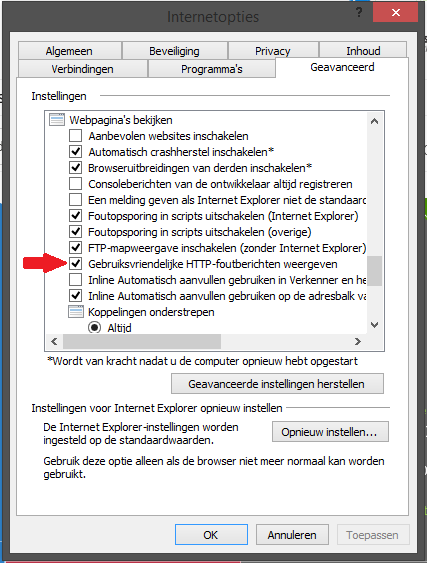 Browsing/ View web pages, uncheck the following:
Browsing/ View web pages, uncheck the following:
Show friendly HTTP error messages / Show friendly HTTP error messagesAfter that,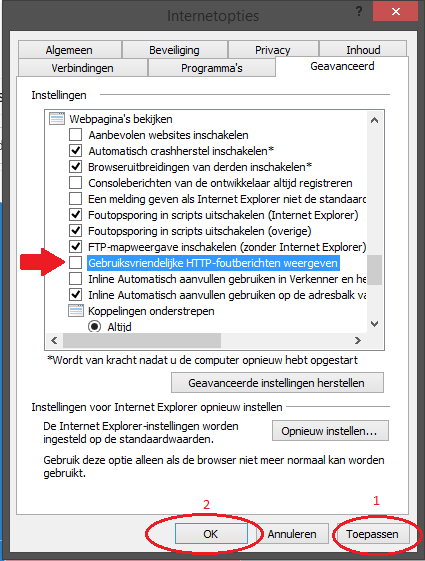 you can click Apply and OK. If you now go back to your website with the error in it you will see the actual error here in the browser screen.You may still need to enforce the extended error messages in the website as well. In the knowledge base here https://www.mijnhostingpartner.nl/client/knowledgebase/webapplicaties/cms/wordpress/hoe-zet-ik-de-foutmeldingen-aan-in-mijn-wordpress-website/hoethis should be done in a Wordpress site.
you can click Apply and OK. If you now go back to your website with the error in it you will see the actual error here in the browser screen.You may still need to enforce the extended error messages in the website as well. In the knowledge base here https://www.mijnhostingpartner.nl/client/knowledgebase/webapplicaties/cms/wordpress/hoe-zet-ik-de-foutmeldingen-aan-in-mijn-wordpress-website/hoethis should be done in a Wordpress site.