Categories
Remote Support at MyPartnerGroup
Remote Support many will already be familiar with, and is often referred to within IT support. This is a way for us to watch your computer or other device without us having to be in the same room. We often provide Remote Support to, for example, view problems with setting up a Mail account, see some problems we can't reproduce, and there are many other reasons.
Since March 2024, we have been using a standard software package that is managed internally, eliminating our reliance on external parties for such software. Downloading this software is required to proceed. This change ensures privacy as we now have full control over the system and host it ourselves in our data centers in Utrecht and Amsterdam.
For providing Remote Support there is a standard cost of €25 ex VAT per 15 minutes in the remote session, unless otherwise stated by us. We apply the No Cure = No Pay model. So if we unfortunately cannot find a solution to the problem, the invoice will be cancelled.
To get started with Remote Support, you can download the program at the following link:
https://mijncdnpartner.nl/support/remote_support_mijnpartnergroep.exe
The download should start right away, and after it finishes you can run it by going to your downloads and running the file.
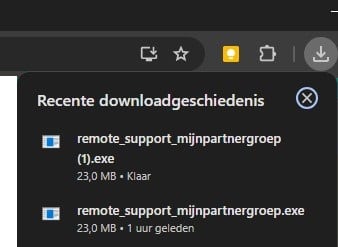
The following screen will appear:
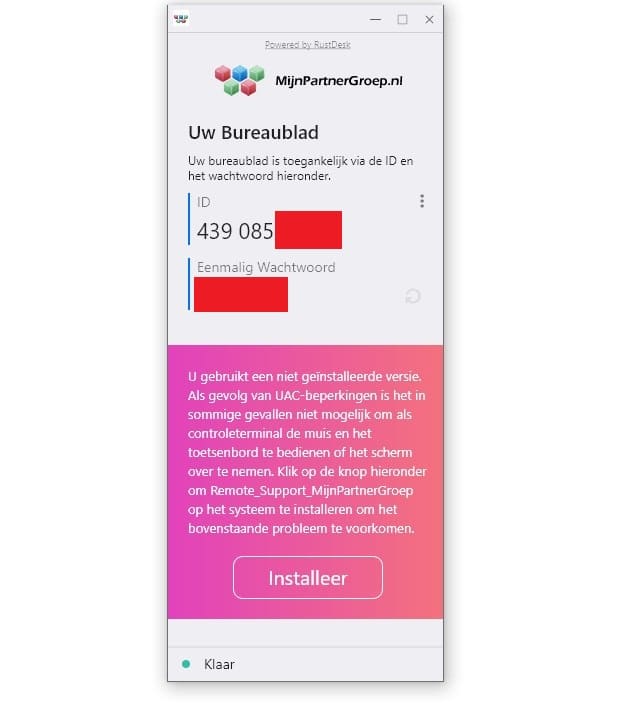
From this we need the ID, and the password. This can be given to us via the online chat, via a ticket, or via the way we were contacted.
You may get another prompt to allow this, in which case this is to be accepted. The optional component in the pink notification is not necessary to install.
What is important to make the work easy is to leave the keyboard and mouse alone after this, otherwise we will work against each other during the session.
After this we will have access to your device and will start working to get your problem fixed. The session will be closed after the work is done, any personal information we get to see will be treated confidentially, and will not be shared with third parties unless otherwise stated. Such as, for example, forwarding an error message to another party.
The next screen on your side of the connection can still be used to grant further access, or still disable things like the audio for a while. When you move the mouse over the icons you will see a brief further explanation of each item.
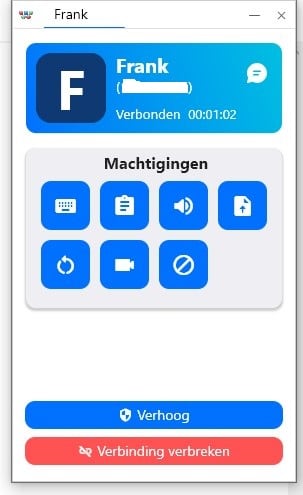
After the Remote Support Session is closed, the program can be removed from your PC, or simply saved for a possible next time.