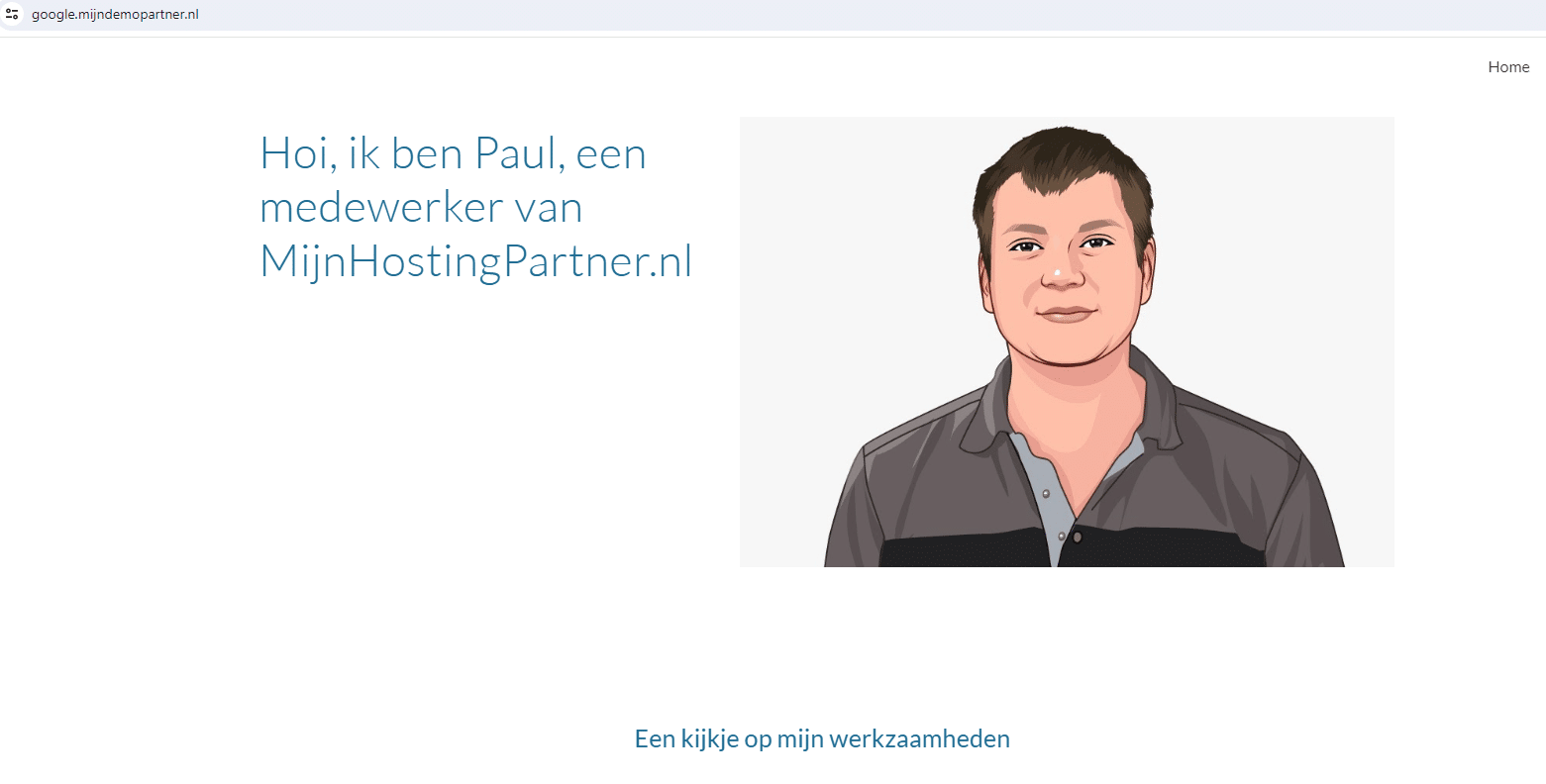Categories
Google Sites link to domain name
In this roadmap, we explain how to link a website created with Google Sites to your domain name hosted with us. There are a number of steps involved, and within these steps the DNS refresh needs to be taken into account. A process that can take 3 to 6 hours with a .nl domain name, and even longer with other extensions.
Step 1.
To start linking to Google Sites, it is advisable to check if your domain is already linked to Google Search Console. Do this in the following way:
Once Google Search Console already knows the domain name, then the next steps are easier to perform.
Step 2.
The next step is better performed once your DNS records still point entirely to us, and we add an SSL certificate from Lets Encrypt to the website in advance for this purpose. With Google Sites you use an SSL certificate from Google itself, but to make all URLs work correctly, an SSL certificate on our side is also necessary. You do this in the following way:
Step 3.
Link in the following way your domain name to Google Sites, as an example we use google.mydemopartner.nl, but your domain is just bare here to enter. So for example just enter:
domainname.co.uk
There is no need to put "google" in front of it. However, Google Sites always needs www in the prefix. Go to the cogwheel within Google Sites, and go to Custom domains. Then select Start setup.
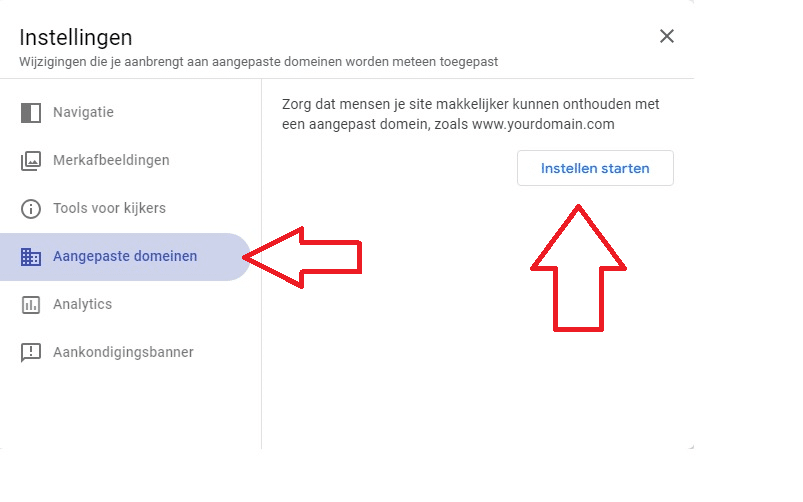
Enter your domain name, with www in the first field.
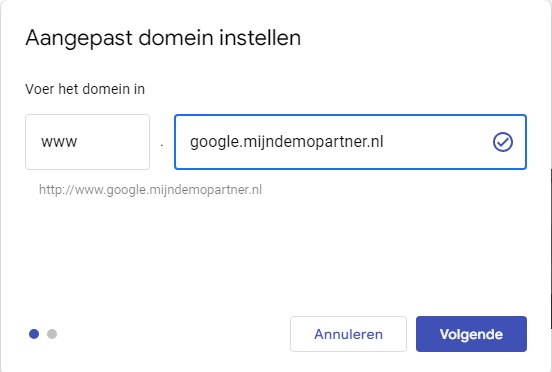
Continue with next, and note down in notepad the data shown. You need to add a CNAME DNS record as follows:
Name: www
Value: ghs.googlehosted.com.
You do this at the following location with us in the Customer Panel:
https://www.mijnhostingpartner.nl/client/knowledgebase/dns/dns-bewerken-via-het-klantenpanel/
To add this you need to delete the default created A record of www. Replace it with the CNAME record above.
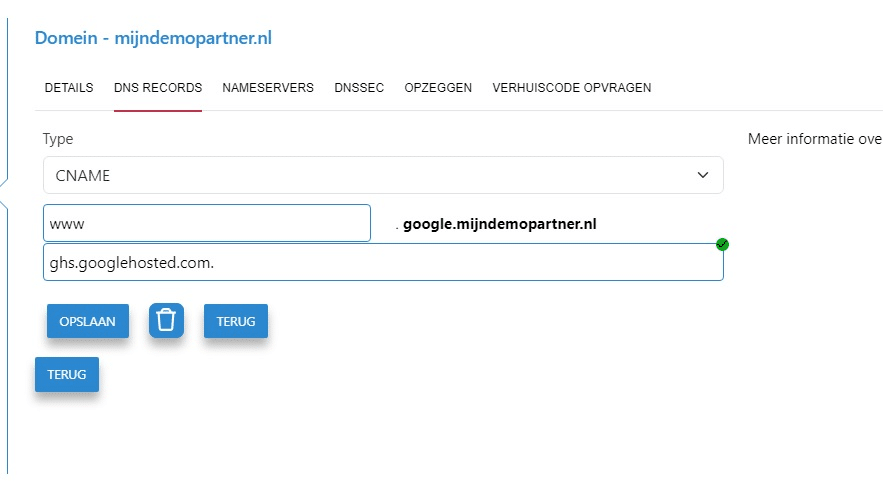
After this the DNS refresh will pass over it, when it can only be found by Google. Check your DNS records and make sure you have the following records in there, 1 A record to our IP address, and 1 CNAME record to Google.

So the default A record from us is often not the IP Address you see displayed here. But this can be a lot of different ones. When in doubt, ask us via ticket or chat.
Any other A records named www., ftp. and * are in this all irrelevant, and in the case of www and * can be removed. Only the ftp a record will not cause any problems.
Step 4.
The last step is to redirect your website to www.jouwdomein.nl. You do this by adding a 301 redirect under websites in the customer panel. Navigate to My Products in the client panel -> go to Websites -> website -> and then to Redirect tab. Here you insert your full domain name with www before it. Also use the prefix for https. Select permanent redirect here.
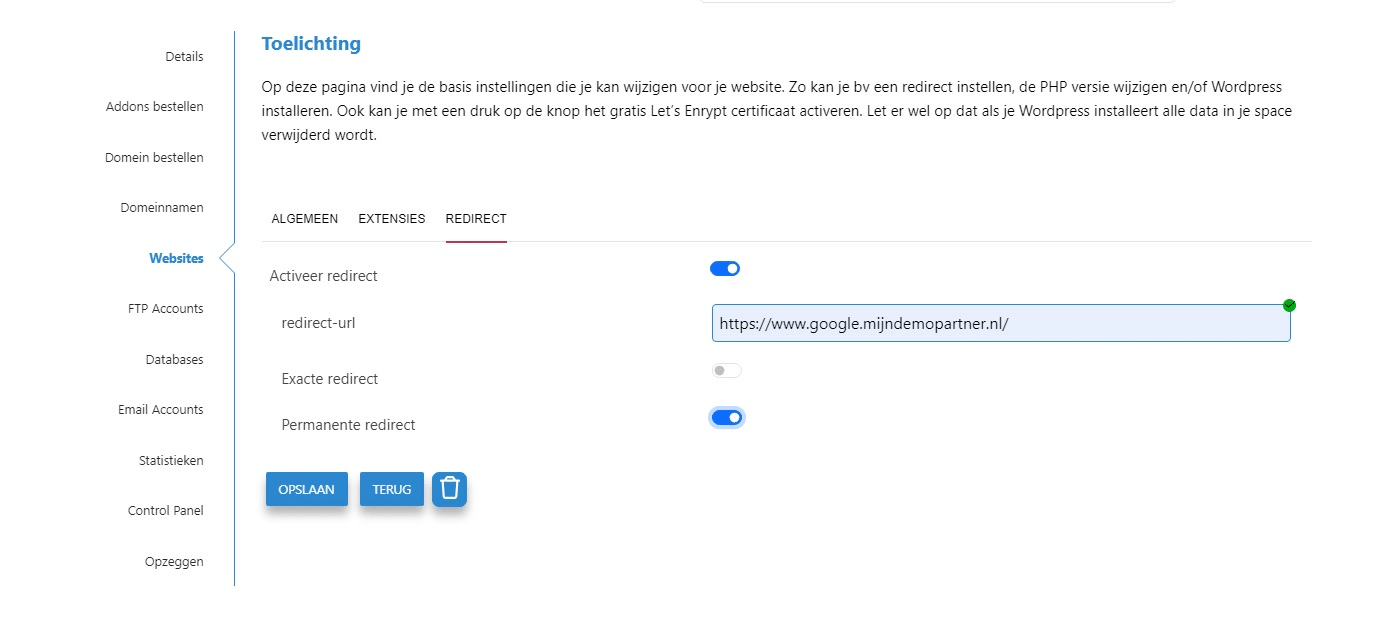
Step 5. Check and wait
These are some of the steps that need to be performed, with some waiting time in this as well. It is important to check after all the steps. Get into a clean internet browser, such as Google Incognito mode. And test the following exact combinations with your domain name included.
https://
http://
If you performed all the steps in the correct order, then your domain name should work correctly with all these variations.
If it still does not work, wait another 24 hours before trying again.
If it still doesn't work after this, check all steps again separately, and test for example with dnschecker.org what is found of your domain name. In this, also test well without and with www in front of your domain name. If you don't succeed, create a ticket to the helpdesk, with a screenshot of your DNS records, and your settings within Google Sites.