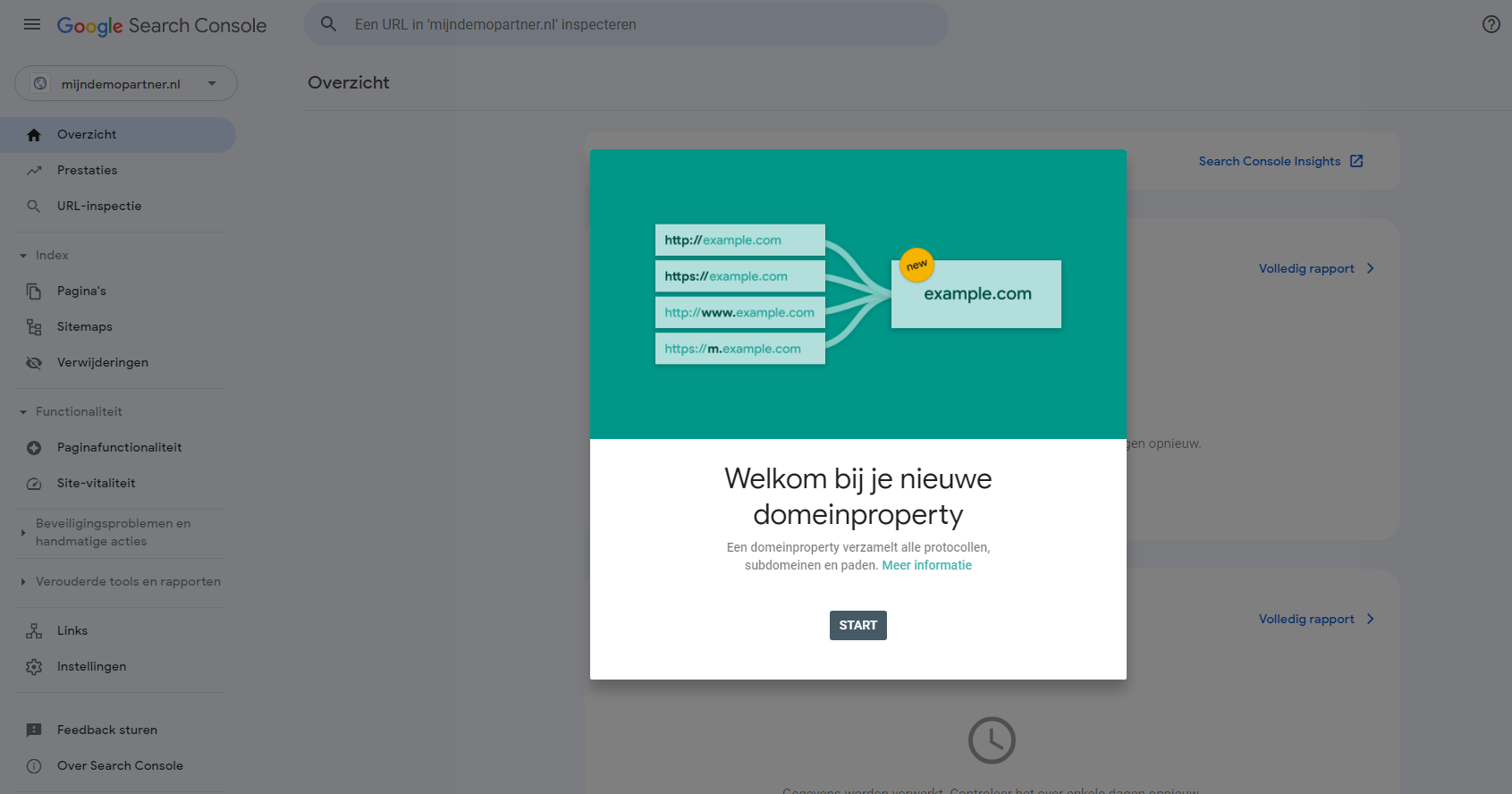Categories
Activate Google Search Console for your website
Google Search Console can easily be added to your domain name with a few steps. This does require a txt record in the DNS, and this may not be entirely clear to new webmasters exactly how this works. For this reason we have described all the steps in this article how this works.Let's start.
To activate Google Search Console you need a Google account, most users will already have one. In fact, if you have a gmail address or use a YouTube account then you are already known to Google. If you don't have this yet, or want to create a standalone account for your business use, then first create a Google Account for this. After this, go to the following URL to add Google Search Console:
https://search.google.com/search-console/about
And click Start Now to begin the process.
Following are the next steps you can perform for your domain name:
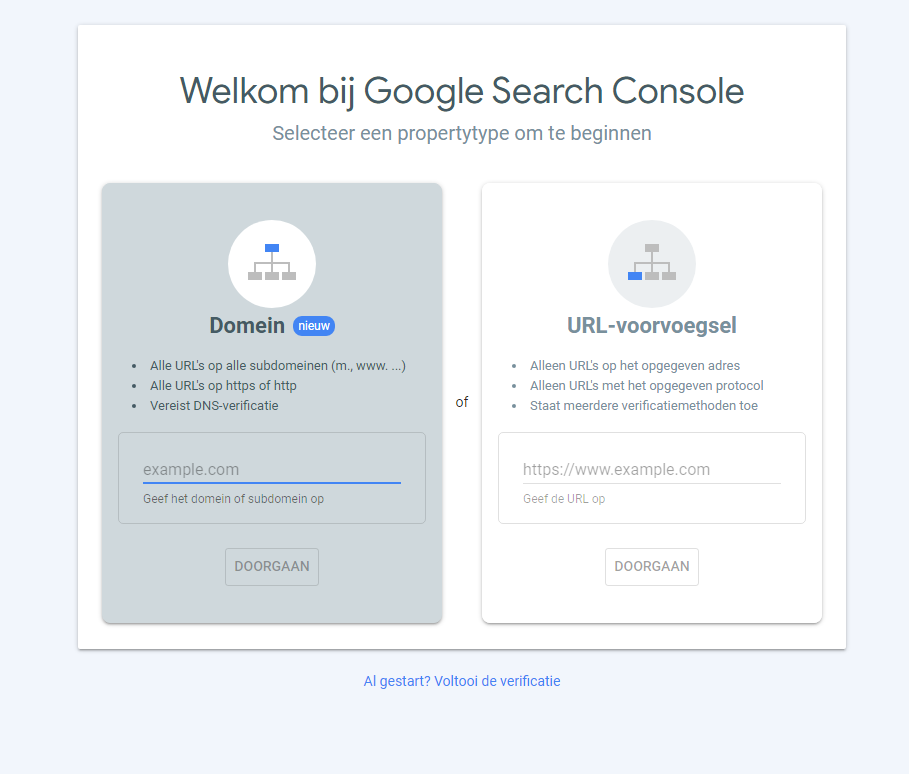
In this screen, in the left-hand option Domain, enter your website or domain name that you want to start tracking within Google Search Console. In our case mijndemopartner.nl. Here you enter your own domain name.
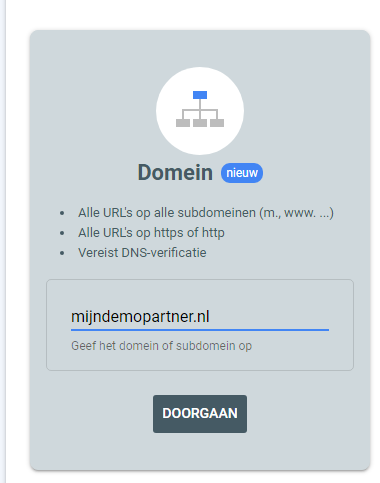
In the validation process after this, it is indicated that you need to add a TXT record to your DNS records.
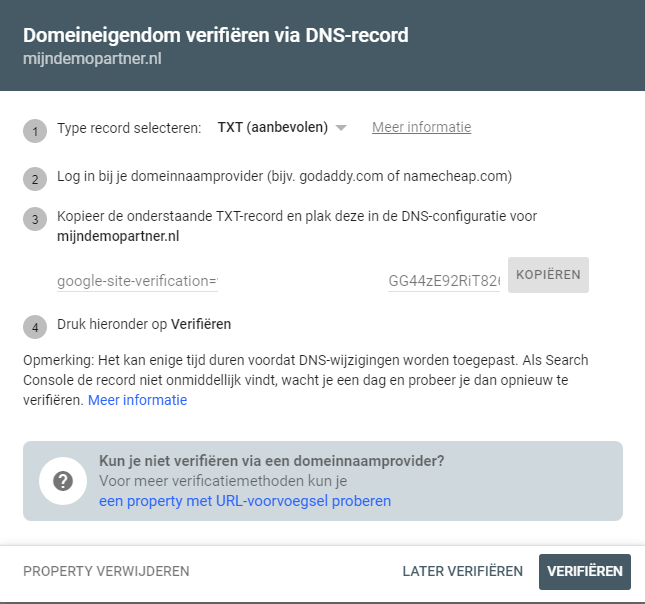
Keep the tab open in your browser and go in another tab to myhostingpartner.nl and log in via the client panel. After this, you can add a DNS record at the following place. That is under My Products -> Select Domain Name -> Link Menu to Domain Names. Via the Add button you can then add Google's TXT record.
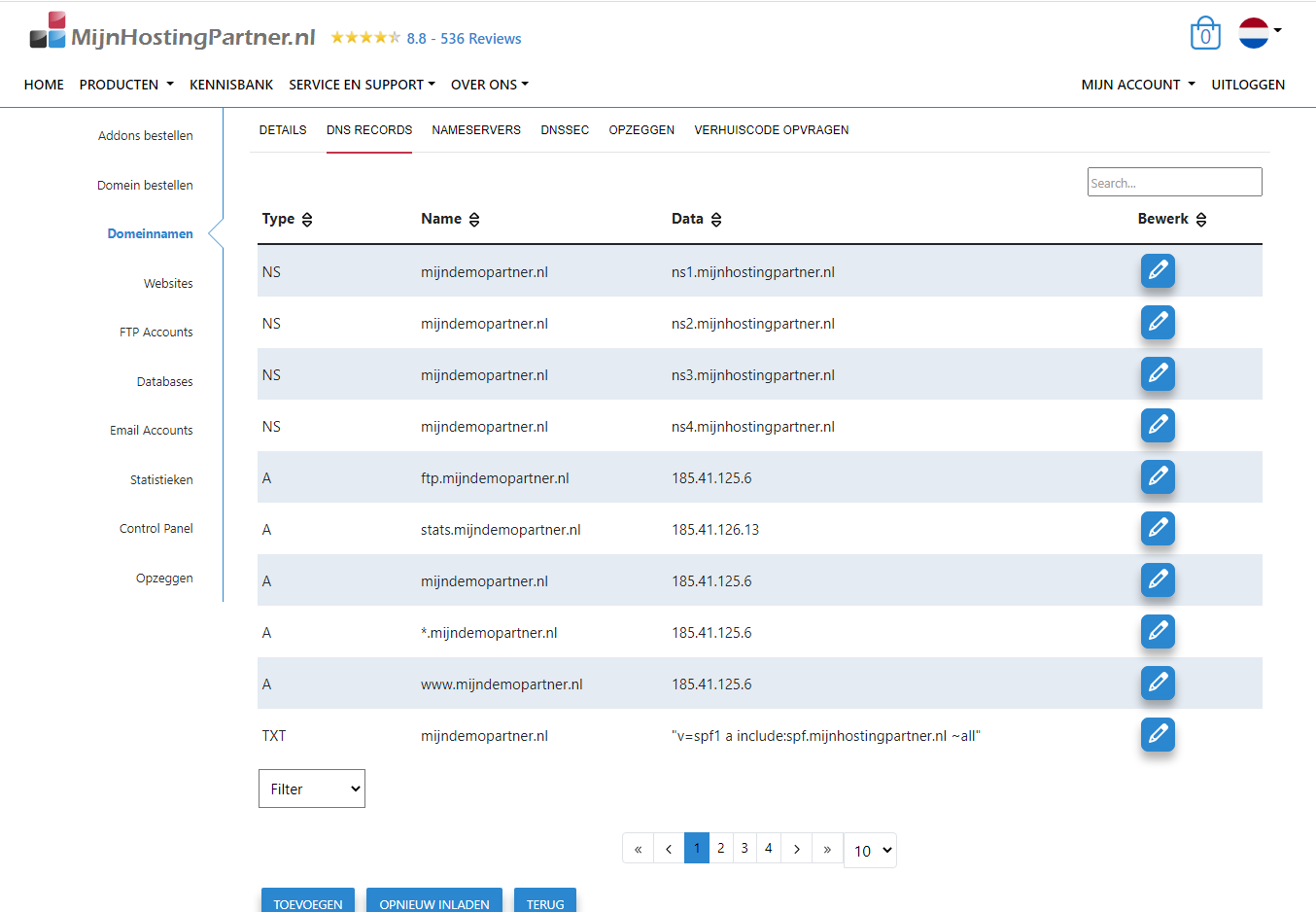
You then add the TXT record in the following way:
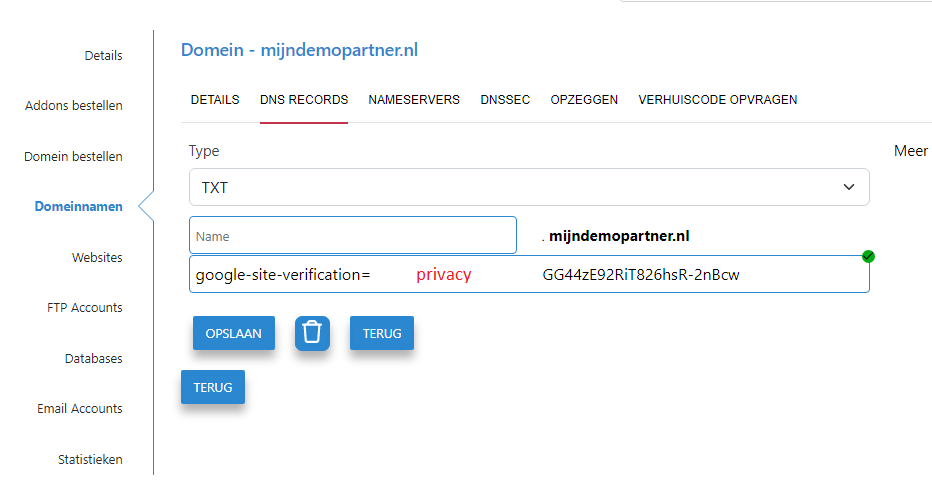
So leave name blank and add the information from Google. In the screenshot we have left out a piece. Obviously, you shouldn't enter it like this. But completely.
After this you go back to the other tab you left open from Google Search Console and press Verify to test the TXT record. Chances are this is not yet visible right away by Google. The DNS refresh can take some time before it is visible. Maximum 24 hours with a .nl domain name, 48 hours for a .com. In most cases, however, it should be picked up after an hour. If you want to test this externally, you can also do this via mxtoolbox.com. Here you can also check for TXT record.
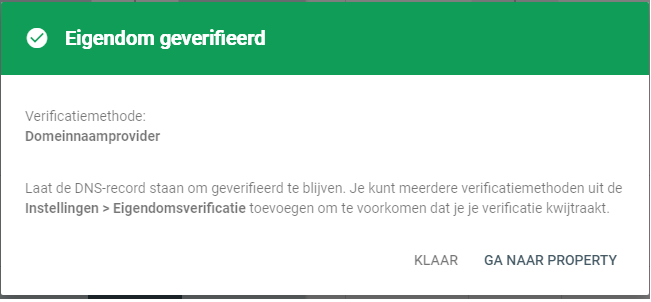
And those are all the steps needed to activate Google Search Console! You can start using it right after this. However, it will always take a few days before you see any useful information in here. So it is often advisable to activate this fairly soon after setting up your website, then you will have access to historical data.