Categories
Setting up e-mail - Android 6
Setup e-mail - Android 14
For the default Mail app in Android we refer you to the following article.
Check before you start.
Log in to webmail.mijnhostingpartner.nl with your account. If this does not work you need to check your email account and change the password.
1) Go to the settings.
Within settings scroll down to Accounts, and then select "Add Account" -> Personal (IMAP)2)
Enter the email address. And press Set up manually.
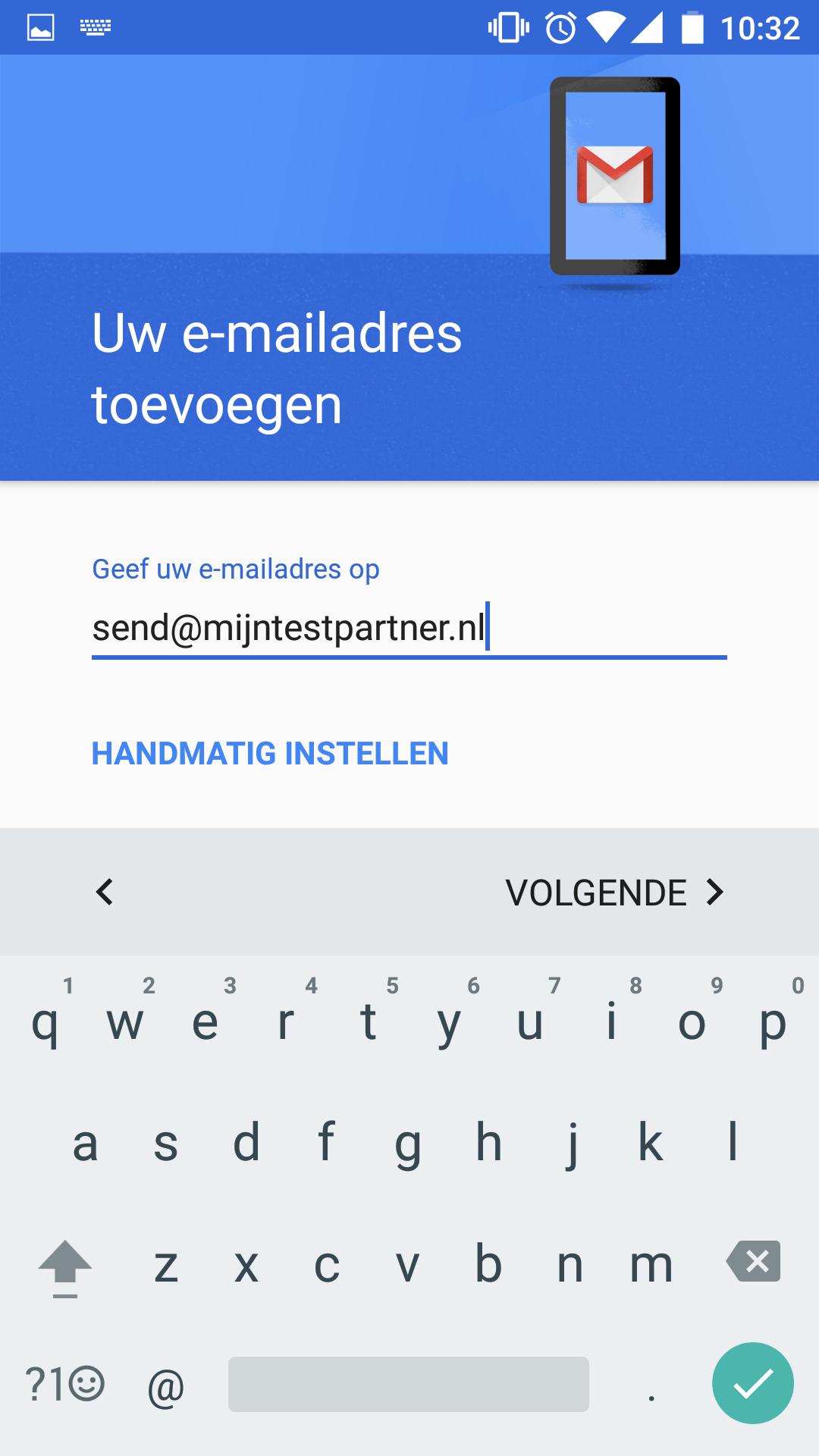
3) Select Personal (IMAP)
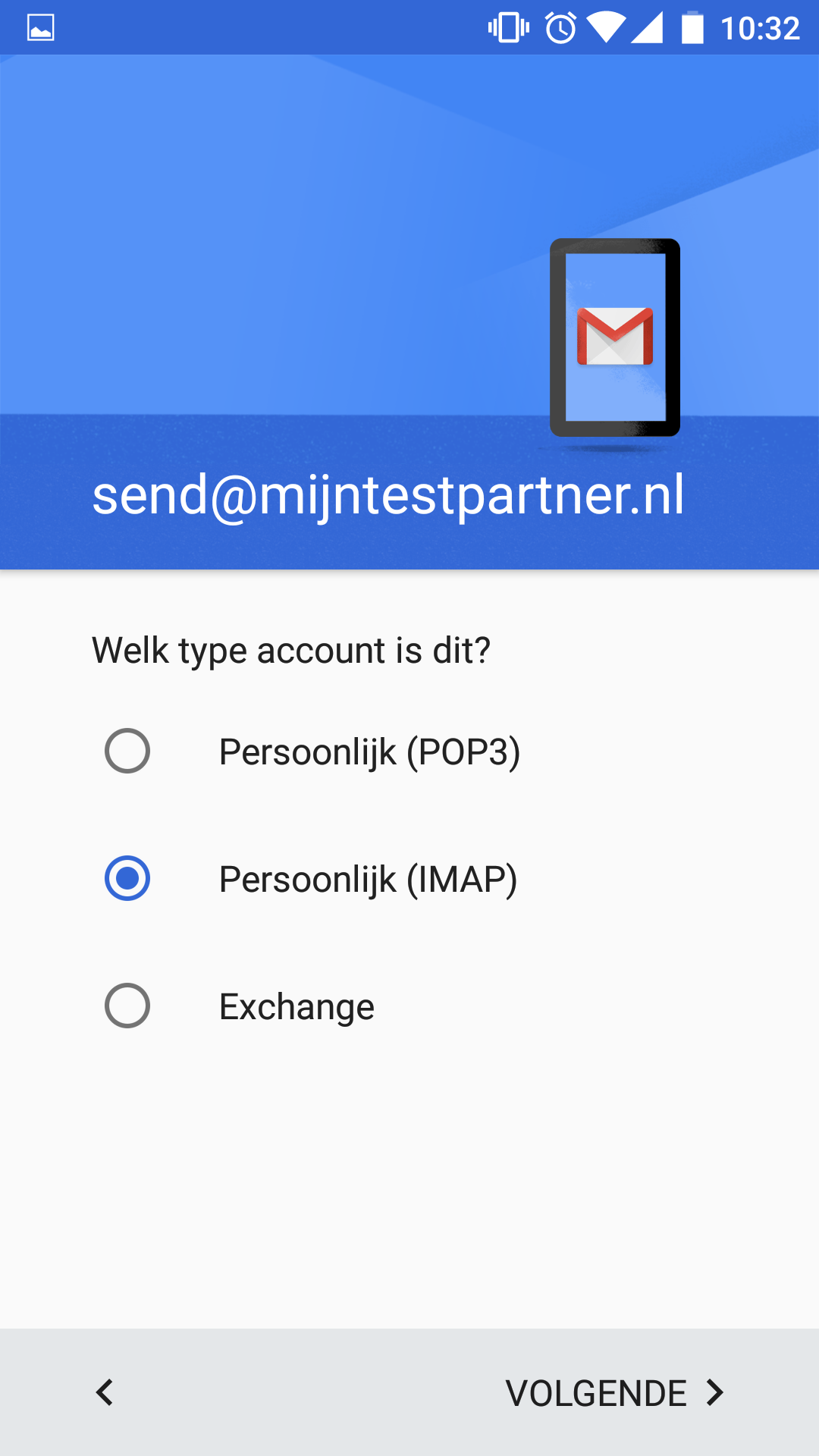
4) Enter the password. As you also log in to the webmail.
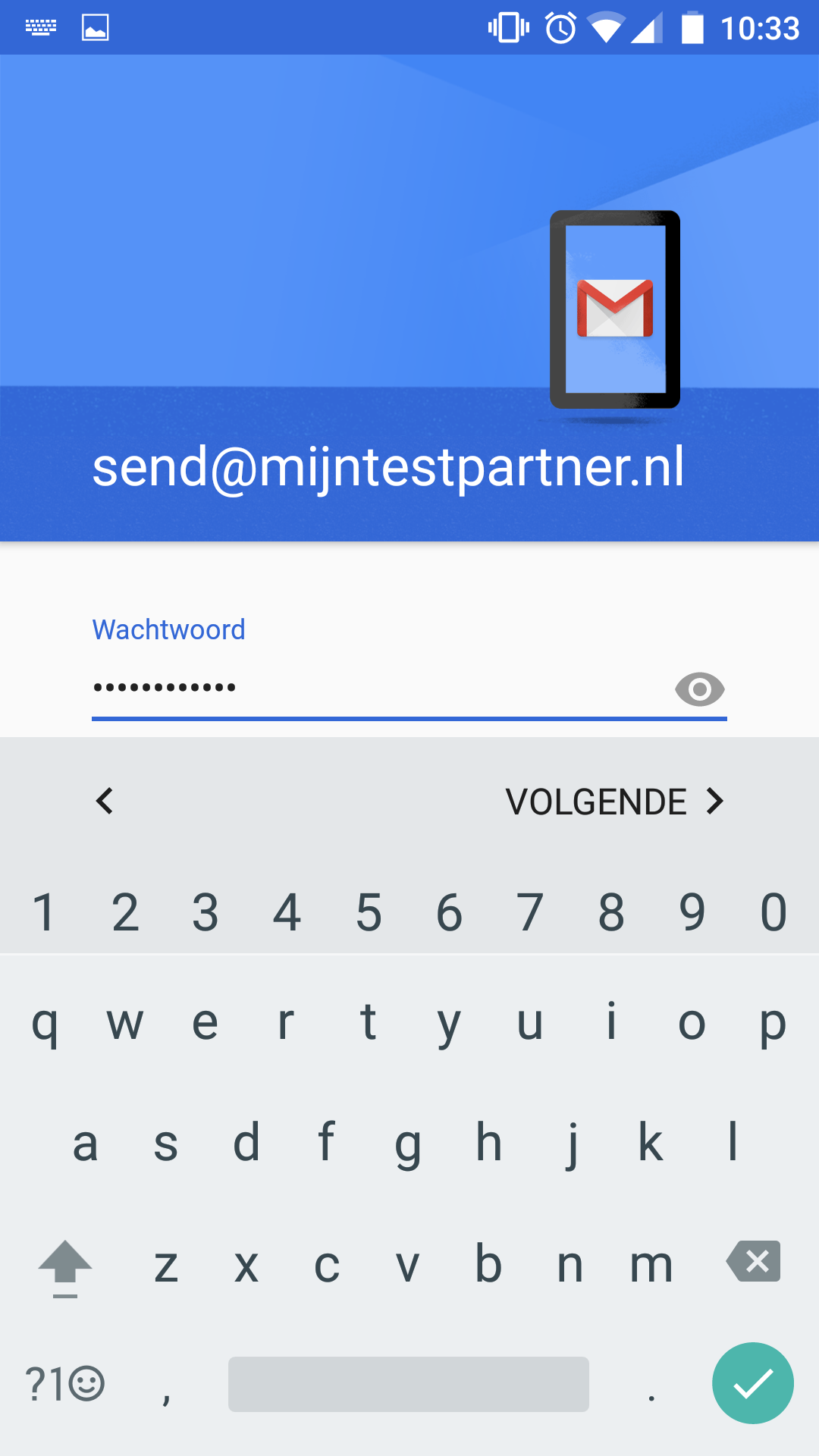
5 ) Fill in the settings.
This is the email account, password, imap server settings are always as shown in the screenshot.
Update January 2017
Google has removed the option to choose the additional settings with the latest update. This can only be circumvented by removing the prefix for the host addresses. So you enter in the host addresses instead of imap.myhostingpartner.nl only myhostingpartner.nl.
After this you get a message that the security can not be guaranteed. Here you select continue and then enter the prefix to the host / server: imap.mijnhostingpartner.nl and select STARTTLS as security option in combination with port 143.
You repeat this same process for the outgoing server, the port for this is 25 or 26 depending on your ISP and again with STARTTLS.
Update June 2017The above
has been resolved by Google.
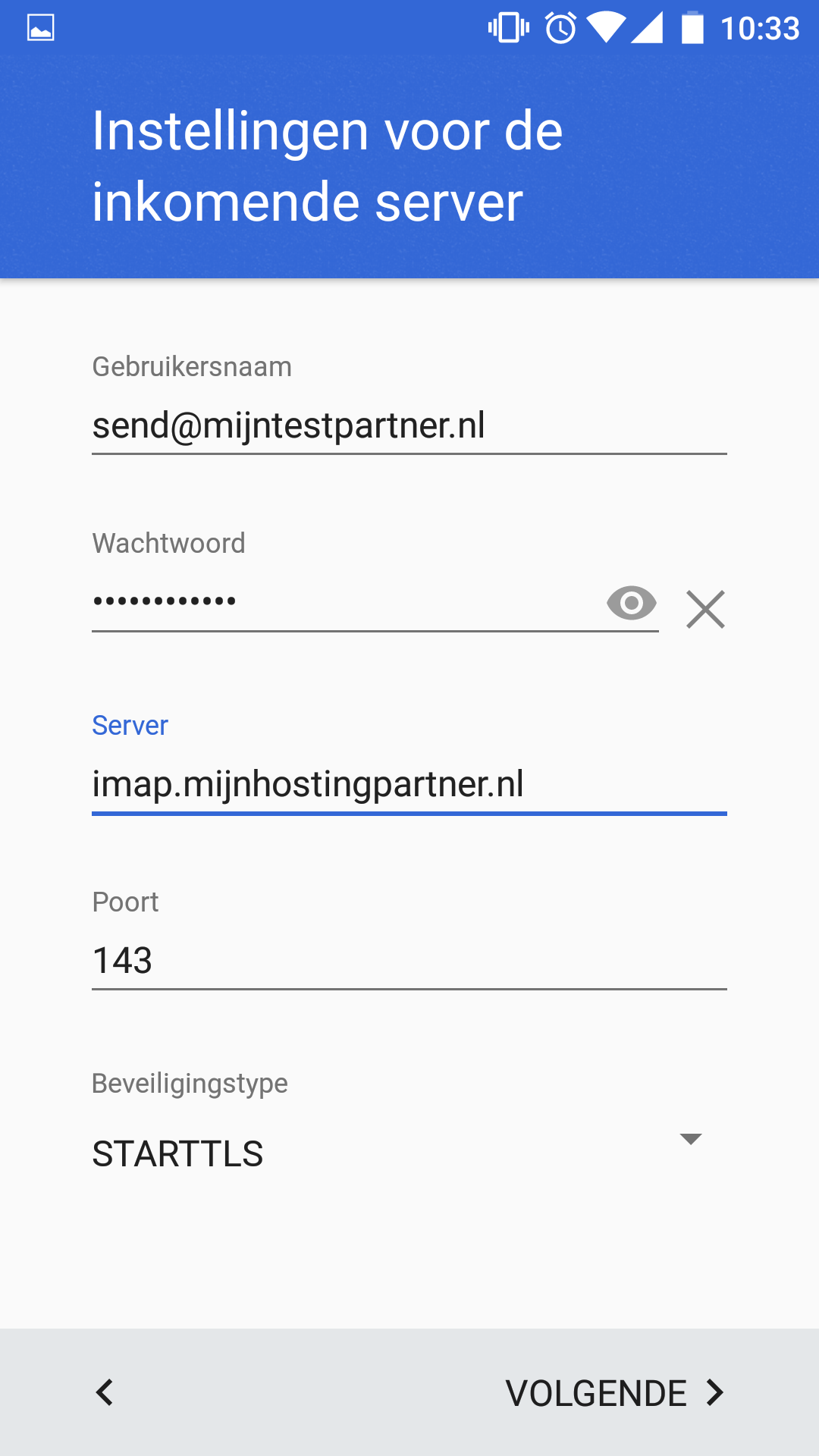
6) Enter the SMTP outgoing settings.
This is the email address and password. You can take the other settings from below.
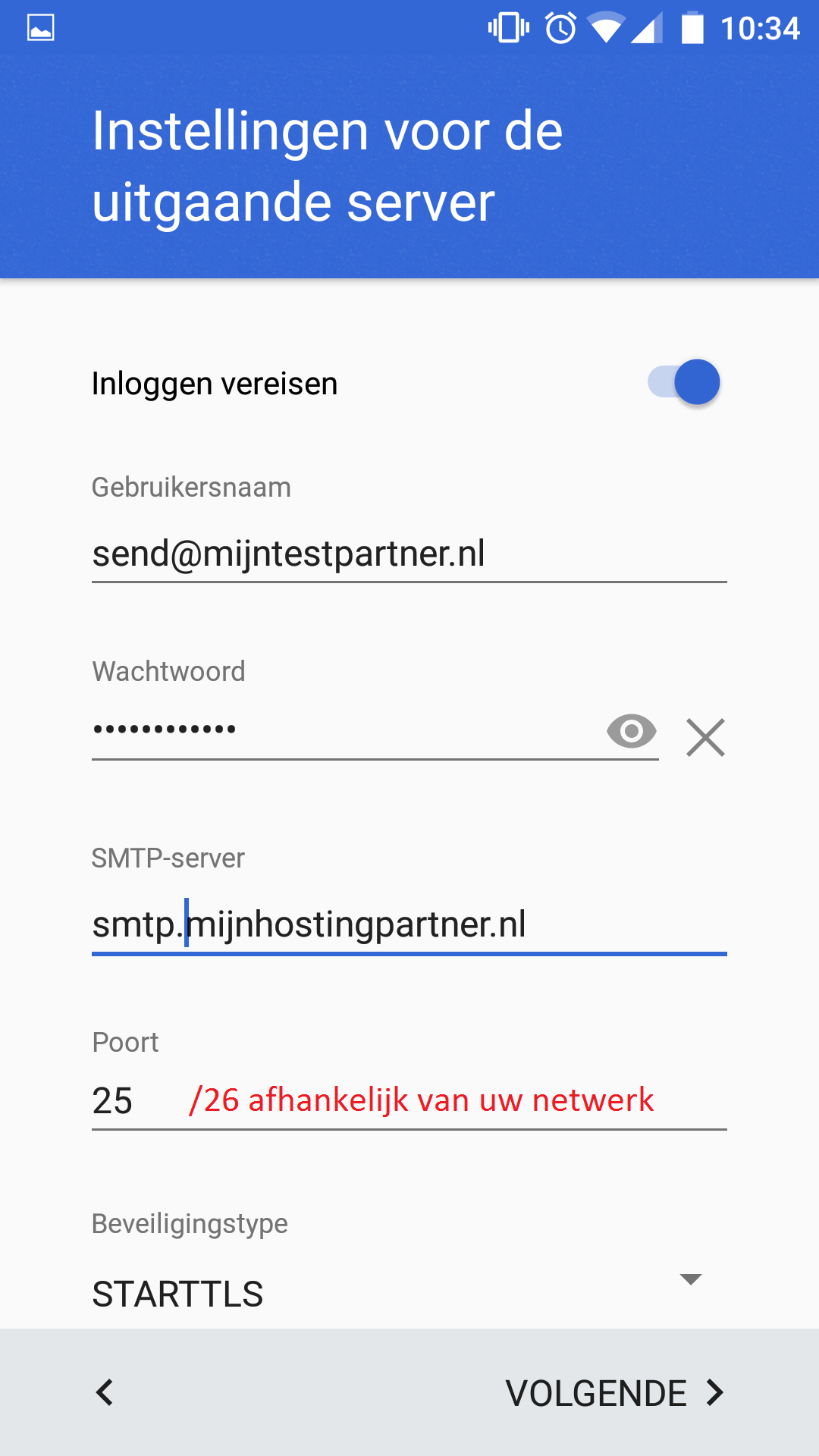
7) Synchronization settings.
Set up by yourself.
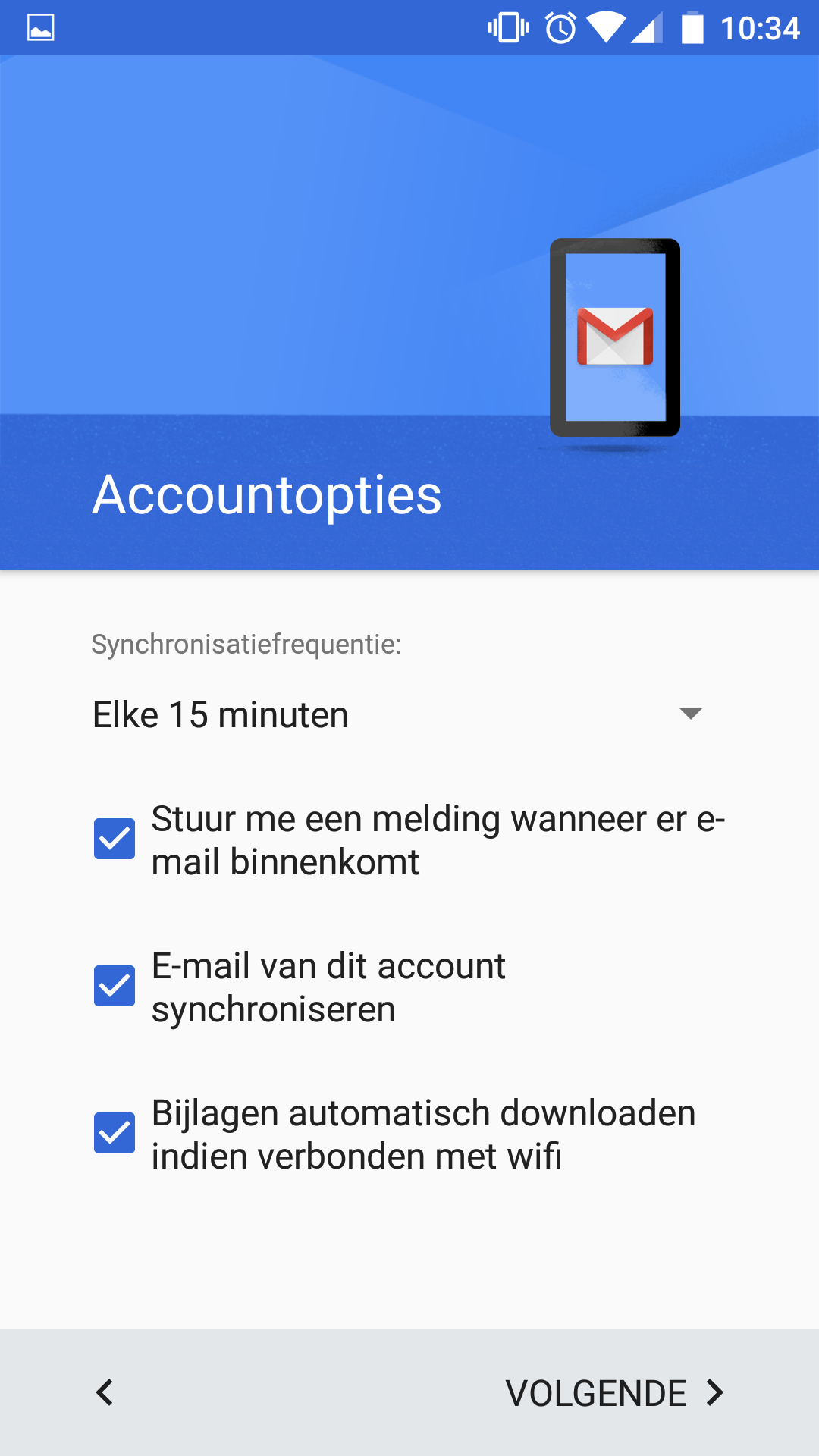
8) Enter an account name for display in the app.
"Your name" is what people see when the email address is selected. So treat this professionally.
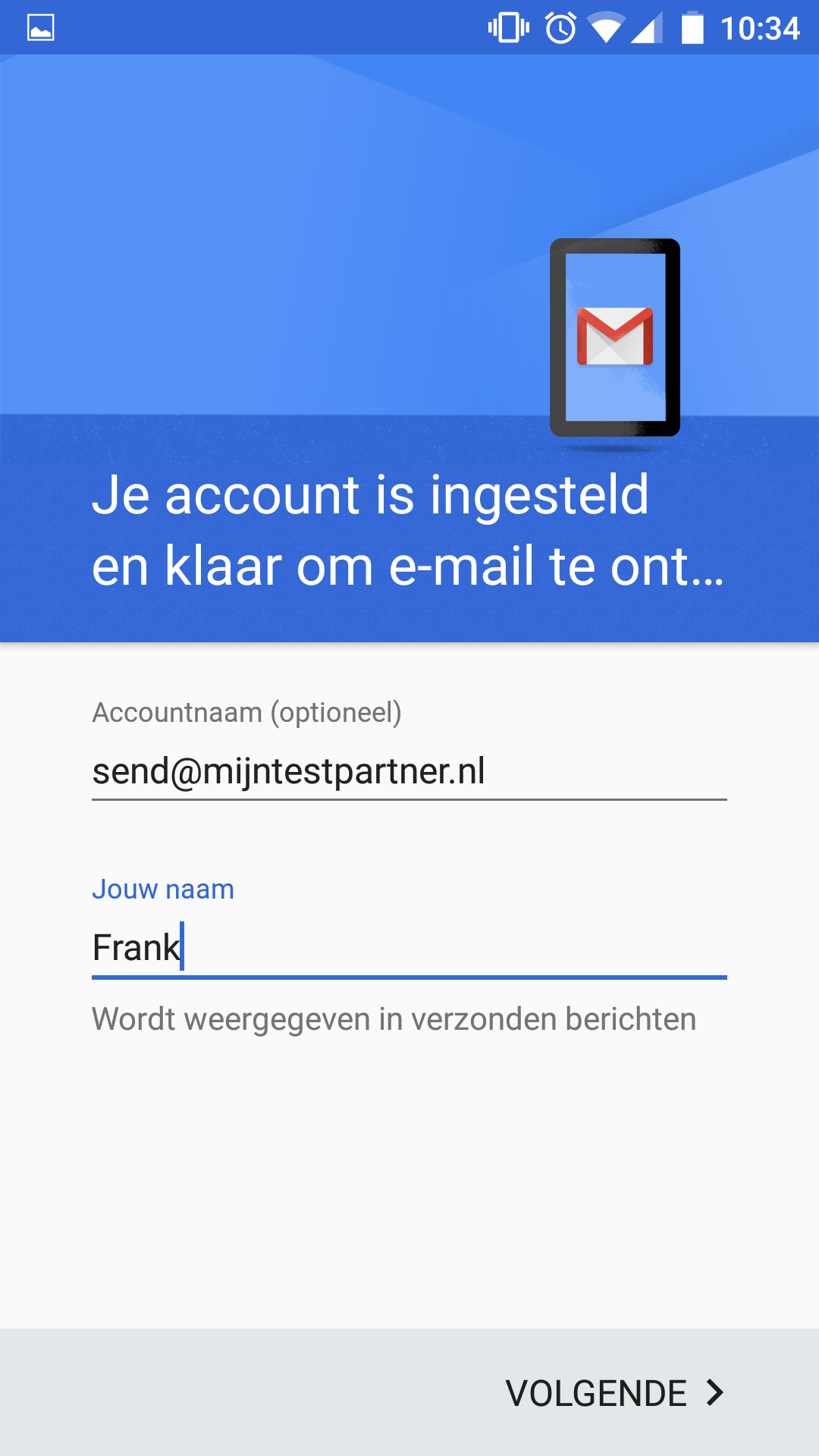
These were the steps required to set up the email account. You can now use MijnHostingPartner.nl's webmail and web hosting.
TroubleshootingIncoming traffic, check the port and server.
Server: imap.myhostingpartner.nlPort
: 143StartTLSFor
outgoing traffic:Server
: smtp.myhostingpartner.nlPort
: 25 is the default. If the network is blocking this then you can use port 26 as shown in the screenshot.
If you continue to have problems with the ports you can contact your system administrators or check your Home Network.
When you keep having problems we ask you to take screenshots of your settings and any error messages that occur. When you report this in a ticket we can help you quickly.