Categories
How should I create an email alias?
An email alias can be created in the control panel, after logging in you will see the following screen:
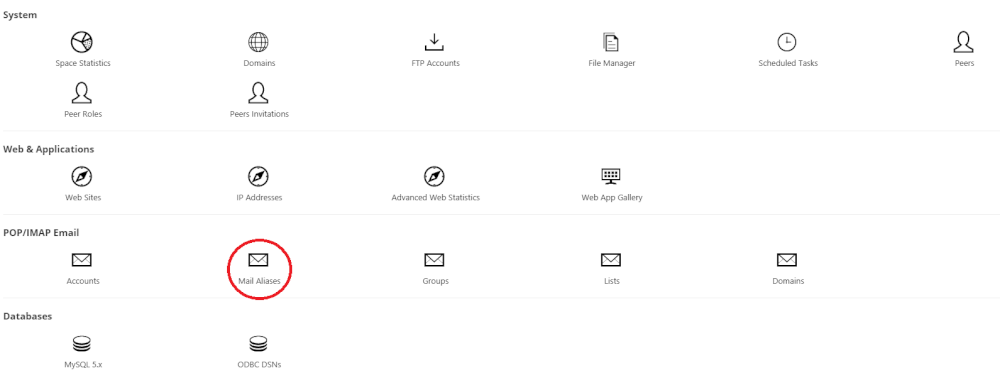
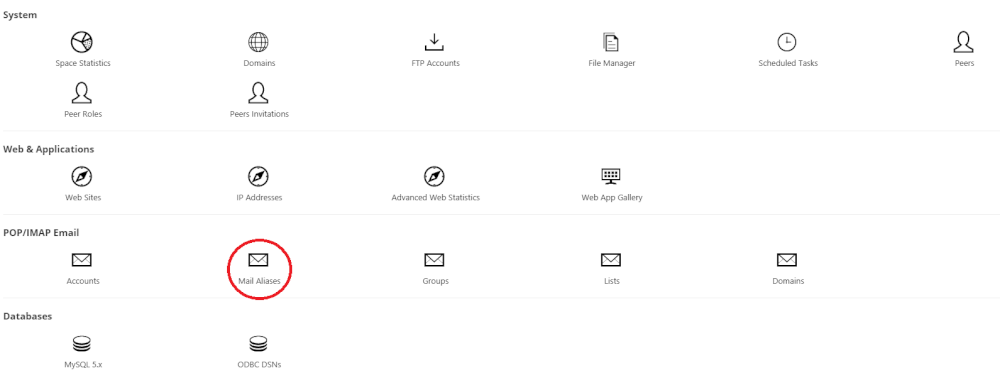
Select your Mail Aliases.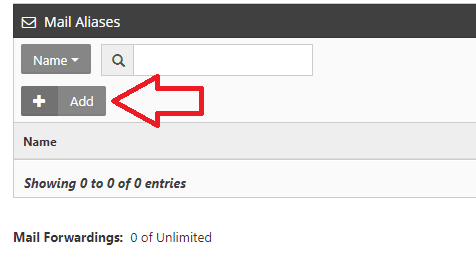
Then click on Add.
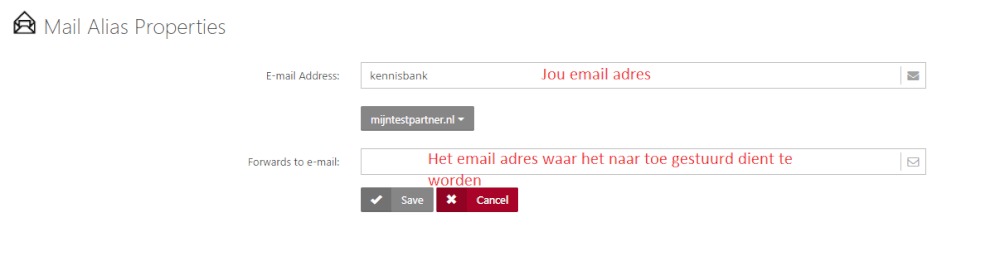
After this you create the desired email alias, all messages that arrive at mederwerker@mijntestpartner.nl will now arrive at send@mijntestpartner.nl and vice versa.
If you have any further questions, you can always see if there is someone on the online chat.
Or you can create a ticket in the customer panel.
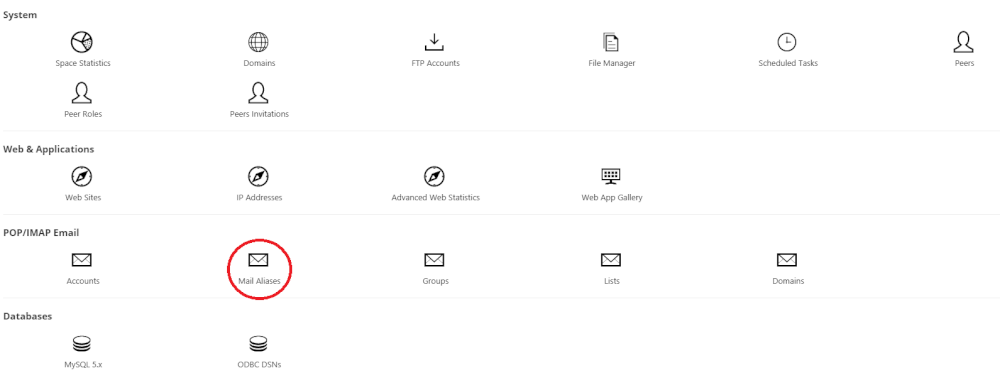
Select your Mail Aliases.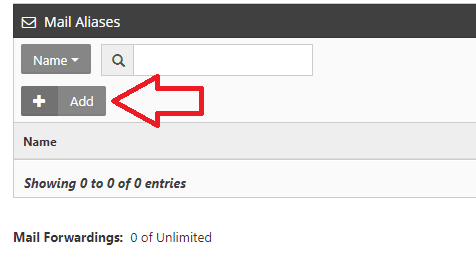
Then press Add.
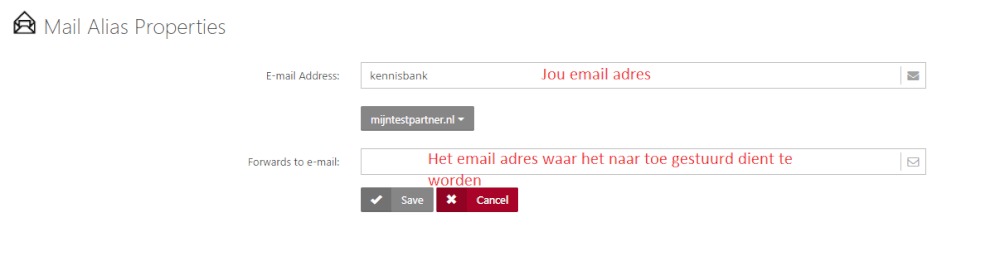
All messages that arrive atmederwerker@mijntestpartner.nl will now arrive atsend@mijntestpartner.nl and vice versa.
If you have any further questions you can always see if there is someone on the online chat, or you can create a ticket in the customer panel.