Create internal links in WordPress
WordPress is one of the ways for anyone to create a website, with a low entry and easy learning curve you can create a website easily. And that too in a visual way, without coding. With WordPress, and really any website, there are a lot of tips and tricks that you can pick up along the way that will make your website perform better. In this week's blog post, we're going to introduce you to another tip that you can add to your toolbox to make your website easier to get indexed and give your website visitors a better user experience. Internal Links! Let's start with this week's WordPress tip.
What are internal links?
Internal links are created on your website, from a post, article or page you link to another location on your own website hosting. With these links, visitors don't leave your website, they simply go to another place or page. For example, to read more information on a more comprehensive page, relevant information or more tips from previous articles. Such links are there to group pages and posts together and make it easy for visitors to find more information on a particular topic within your website.
Internal links have a lot of benefits, which we will discuss in the later part of this article.
The benefits of internal links
Internal links are meant to keep the user on your website longer, this gives a visitor more opportunity to continue reading. This is great if your website serves this purpose, but it can also lead to someone buying your products, clicking on an affiliate link and earning you revenue. Click on an ad or subscribe to your newsletter. The longer a visitor is active and interactive on your website, the better it is for many reasons.
Search engines like Google, Bing and DuckDuckGo also find internal links interesting. Well-placed internal links to relevant information can help your authority for a series of pages or a single article. This can lead to a higher position in search engine results. Which, of course, is the main goal for many. This is often done by writing a main page or anchor text on a particular topic. And then creating supporting articles on subtopics that are relevant. And can thus link internally to the main page. Be careful with this, as misuse can also lead to a negative review. As always, moderation is best.
How to create internal links in WordPress
Creating internal links within WordPress is very simple, it's just a matter of finding a logical place for the link. For example, a term or topic you've dealt with before. And then link to a previously written source. This is done by selecting the term in the editor and then hitting the "Next" button to create the link.
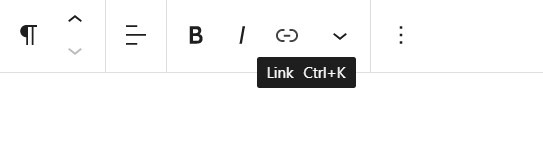
Then type in the term or article you created earlier, and a list of relevant articles and pages will appear for you to link to. Then it's simply an option to select, and choose whether you want the link to open in a new tab. For internal links, this is often not the regular way of working, as it can be detrimental to the user experience. But if the situation calls for it, this can be used. After that, the link is immediately active.
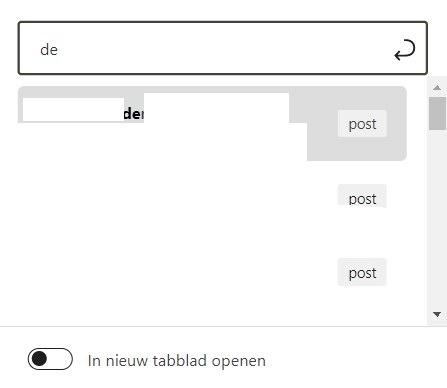
Existing plug-ins for creating internal links within WordPress.
There are also a number of plug-ins for creating internal links within WordPress websites. One of these plug-ins is Linkwhisperer, which is a plug-in that makes sure you create more internal links in logical places.
Linkwhisperer is again a free and a paid version of a plugin, so you can try it out before you pay for it. Like most WordPress plugins and themes have this. Internal links are therefore important to the structure of your website and how it runs. The purpose of internal links is to keep visitors on your site longer, thus generating more conversions. The second purpose is to ensure that your website performs better in search engines like Google, DuckDuckGo and Bing. So take an inventory today to create internal links on your WordPress website. And make a success of your website together with MijnHostingPartner.nl!
