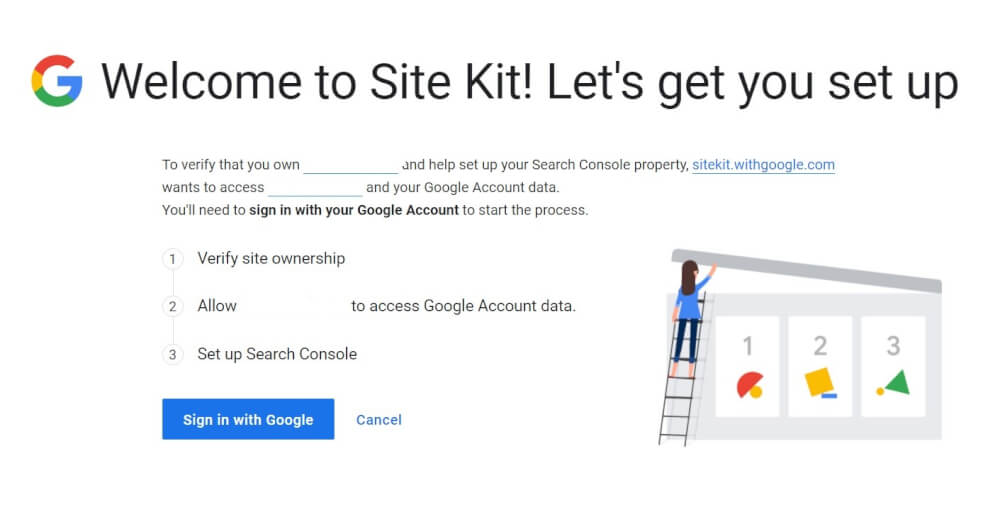
WordPress plugin SiteKit by Google
Keeping track of the statistics of a website is an important thing that is relevant for any kind of website. With Google's SiteKit plugin, you have all of Google's tools right in your WordPress dashboard. Let's explain the plugin a bit more in this blog post!
With all the possible tools from Google, it is sometimes difficult or inconvenient to get an insight into how your website is actually performing. With SiteKit from Google, it's made easy to see everything in 1 overview within your WordPress dashboard. Google Analytics, Search Console, AdSense, Pagespeed insights, Tag manager and Optimize are all integrated within your WordPress dashboard.
Let's cover all the components for a moment.
Installing the Google SiteKit plugin.
Installing the Google SiteKit plugin is easy if you've worked with WordPress before. It installs the same as many other plugin. And can simply be installed through the dashboard.
Simply search for Google in the plugin page the plugin already comes up. After this you can install it.
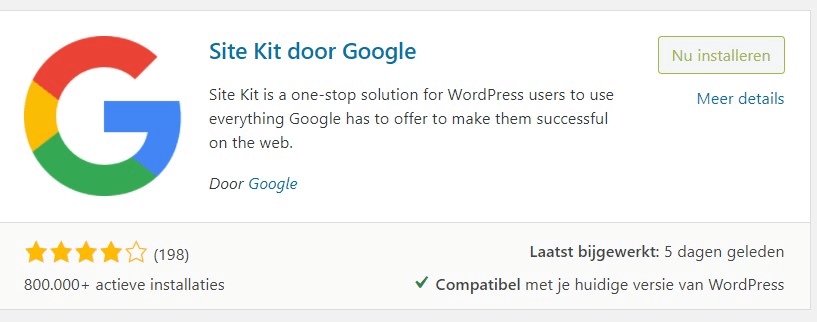
Once you have created and are using various Google services it is a painless process to link this to the SiteKit plugin. Google Search Console and an Analytics account are already recommended to have. This makes the setup process a little easier.
To install and use the plugin I spent a total of 2 minutes. And that was with creating a new property in Google Analytics. So a piece of cake to install. There are no manual actions required such as editing a DNS record, uploading an HTML file or making an adjustment in the header of your WordPress website. This makes it many times easier for a beginner.
Google Analytics
We have covered Google Analytics more often in these blog posts and our knowledge base. This is the most popular way to track the statistics of a website. And for many people also one of the easiest ways. This is partly because there are so many documentations, videos and tutorials for it.
Before Google's SiteKit plugin, it was necessary to either manually add the Google Analytics tag to the header of a theme. Or install a separate plugin for this like the header and footer injector. All these plugins and workarounds sometimes make it less easy to keep track. And often require multiple actions for each update of for example a theme.
Now with Google SiteKit you have the option to directly update this without further actions.
Google Search Console
Google Search console gives you the results of your website within the search engine Google directly. This is information that you previously had to open in another tab. But now you can see it directly from your dashboard within your hosting. A nice addition to be able to see which keywords perform best and where you can get even more out of it.
Google AdSense
Google AdSense can also be linked with the Google SiteKit plugin. However, do not think that this will immediately get your website approved by Google AdSense. Especially in these times this is not something that can happen faster. On many sources you can read that being approved for Google AdSense can take a long time and that Google has become stricter in which websites are eligible.
When your website is already approved by Google AdSense, it is easy to see your income generated by the website. You can then use this to determine your budget for this month.
Pagespeed insights
Pagespeed insights is the official website to see what the performance is in terms of speed and whether the website is suitable for mobile devices. This is essential for making your website suitable for the best results. Not only for visitors and user information. But this also sends a positive message to search engines like Google.
You can see the mobile scores and the scores for desktop.
Tag manager
Tag Manager is not automatically installed when you activate the plugin, this needs to be further installed in the settings first. After this you can use it through the dashboard. Tag manager is used to regulate multiple components of Google and other parties on the website. So you have more control over this without having to make manual changes every time.
When you want to use this feature you can easily subscribe to it through the plugin or through the website of tag manager itself.
Optimize
Optimize from Google is used to quickly run A B tests for the website. This makes it a valuable tool for internet marketers and trying to improve ad landing pages.
Optimize can be used by anyone, but is usually used when you have more than 5,000 visitors to a website. Less than that and the data may still not be concrete enough. So keep this in mind if you are still in the early stages of a website and want to start using this right away.
Are you going to use the Google SiteKit? Or will you stick with the manual way or a plugin like Monster Insights? We would love to hear from you.



